How to get started
Install Thena and add Thena to customer Slack channels.
Meet Thena! Your premier choice for optimizing and elevating communication within Slack and Microsoft Teams. Aiming to enhance internal teamwork and customer engagement, Thena has everything you need. The transition from disorganized communication to a well-structured and scalable business environment effortlessly!
Quick links on getting started.
Signup with Slack login
Signup at Thena Web App for installing Thena.
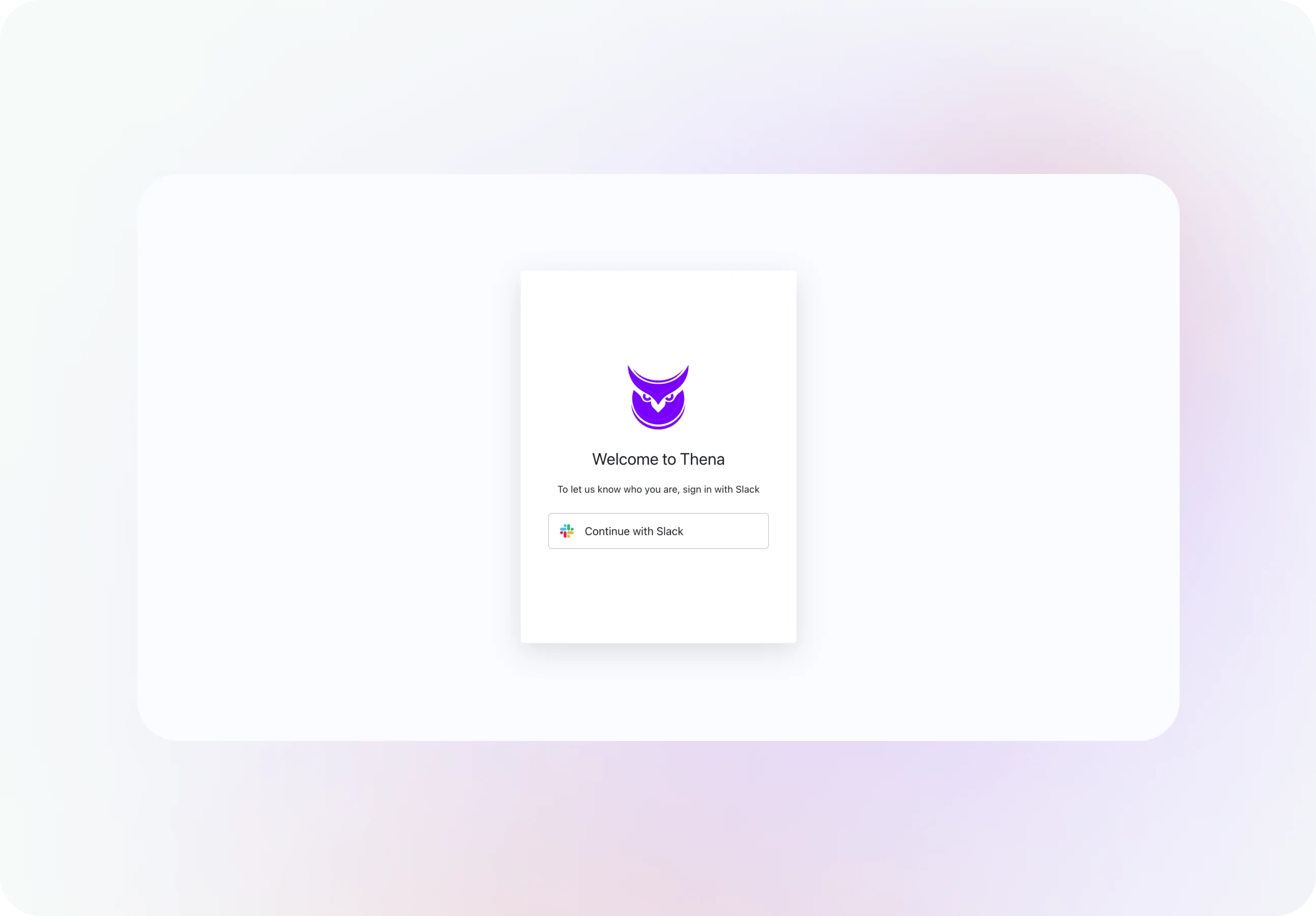
Slack Admin Needed
You must be a Slack Admin in order to add Thena into your Slack workspace. For information on Slack user roles & permission, refer here.
Select workspace
Ensure that you select the Slack workspace associated with your organization or the one where you intend to add Thena if you are a member of multiple workspaces.
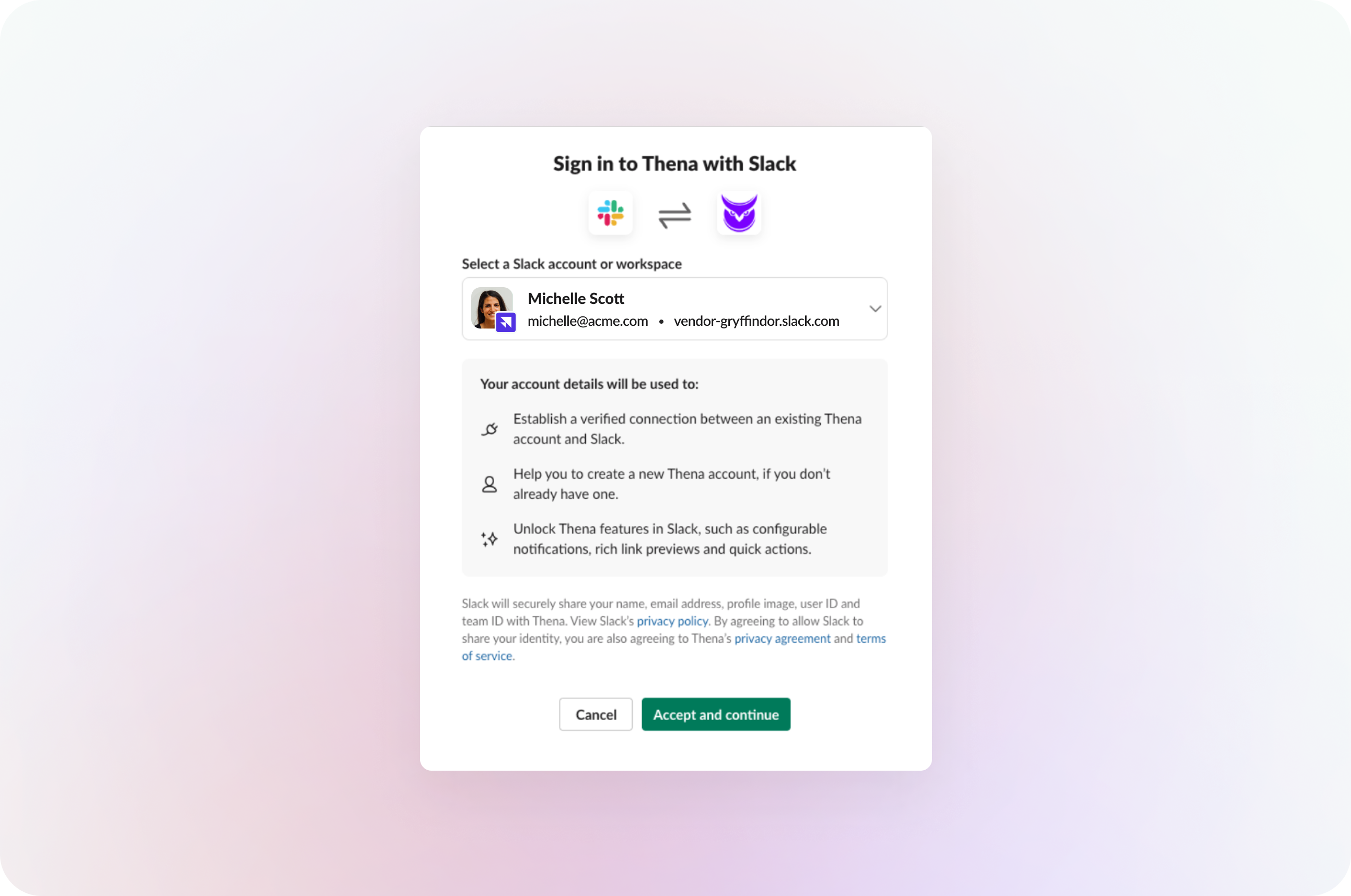
Approve Thena for your workspace
Now that you have completed the approval process, we’ll walk you through how to add Thena to your customer’s channels and complete the initial onboarding.
Add Thena to public shared Slack channels
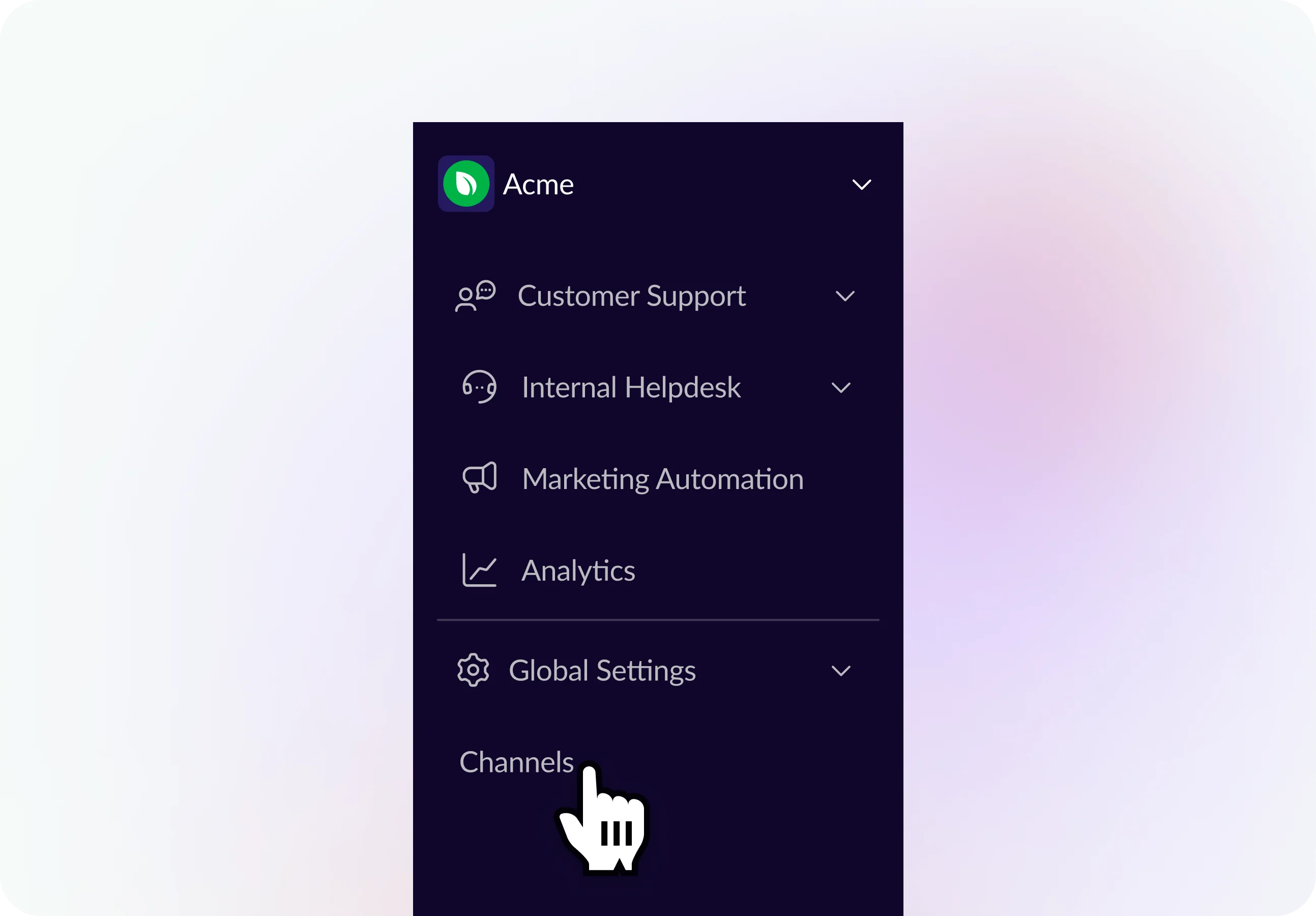
You can conveniently add public shared Slack channels from the Thena Web App without the need to individually navigate to each channel and add them one by one. Simply click on "Channels" in the left menu under "Global Settings". From there, you'll have an overview of all public shared channels, allowing you to easily select and add the Thena channels of your preference.
Separately, you can enable Thena's native workflow to automatically add Slack Connect channels based on channel naming conventions.
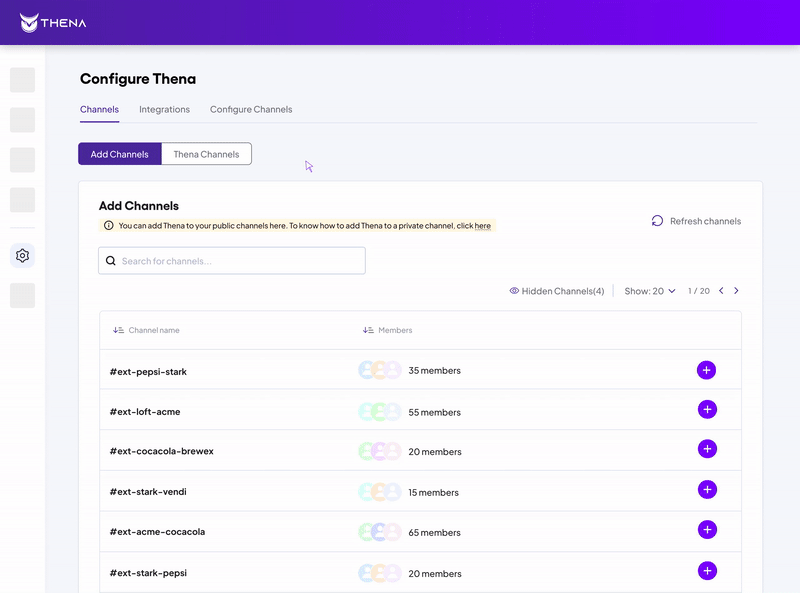
Thena Web does not support adding Thena Slack App to private Slack channels
Data Privacy
Thena does not store any conversation data. Our policy on data governance is available here
Steps to add Thena to a Slack private channel
In Slack, private channels limit interactions to invited users only, Thena cannot be added automatically or in bulk. Consequently, manual intervention is necessary to incorporate Thena into a private channel.
The two ways to add Thena to private channels are shown below:
Add an App
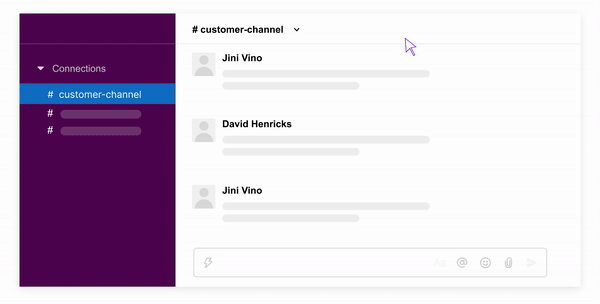
- Click on the #channel-name (Top left corner of the pane).
- In the pop up, select Integrations -> Add an App
- Select and Add Thena
- Thena has now been added to your channel, and will show up in the webapp.
Use The @Thena Command in Slack
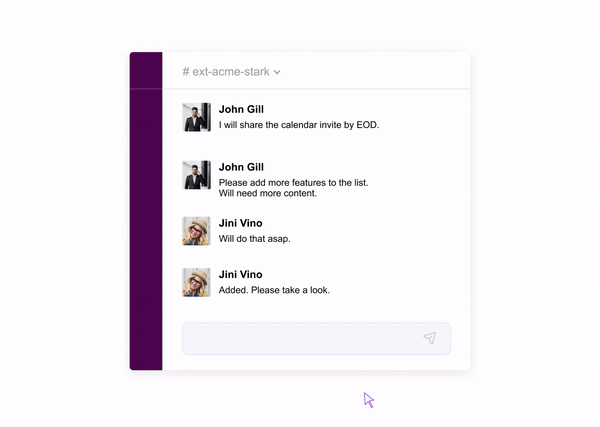
- Go to the Private Channel.
- Type @Thena and send the message.
- A modal will pop open and ask you if you want to 'Add Thena to this channel'. Click yes.
- Thena has now been added to your channel, and will show up in the Web App.
Read more in detail here
Channel Notification
Thena itself will not notify anyone in the channel that is has been added, but Slack will post a greyed out message saying that "Thena was added to [channel name] by [user]".
If you are concerned about that notification, please have a Slack Admin add Thena to private channels and then delete the post
Increase Thena Visibility in Slack
In Slack, we recommend moving Thena to the top of your Slack navigation so that you can stay on top of all requests, both incoming and pending. You can do this by adding Thena to your "starred" apps in Slack.
Congrats! You are now set up with Request Management. Read on to learn more about Request Management or check out the other cool products Thena has to offer like Ticketing, Workspace Analytics, and Marketing Automation.
FAQs
After following this guide, am I all ready to use Thena?
- Once you have followed these instructions, you can start centralizing requests made by your customers in an internal triage channel. There are some more options to configure or additional channels to add that still remain. For more detailed configuration, refer to this section.
Can I configure a custom triage channel for each channel (customer account)?
- Yes, you can find more information on a custom configuration option under the Request Management product.
Updated 3 months ago
