Intercom
Create a bi-directional connection between conversations in Slack and chats in Intercom
Overview
Intercom is a business communication platform that specializes in a live-chat widget. Using Intercom, customers are available to deliver customers a first-hand experience of top tier support. Intercom is relied on by companies of all sizes. The Thena <> Intercom Integration is built for:
- Product Support Agents who work in Intercom, but work with incoming requests from customers that are in Slack. Thena creates a ticketing workflow to forward these users to Intercom, while keeping them in their native Slack UI.
- Customer Success Managers who recognize requests that are more suited for the Intercom Support Team/Agent. With Thena, they can quickly route the user to the right channel and focus on their day-to-day tasks.
How does it Work?
At a high-level, using Intercom and Thena will enable a workflow where requests that are determined to be better suited for the Support Team to handle will be bi-directionally synced across the two platforms (Slack and Intercom). The flow looks something like this:
- A customer reaches out to the vendor (you) in Slack.
- From the channel, the vendor (likely a CSM or someone related) determines this requires the support team in Intercom. They create a ticket using the workflow from Slack, the Web App, or the Triage Channel.
- The request gets converted into a "ticket" in Thena and a bi-directional sync is created to allow the Slack user to share more details with your Intercom user. The Support Team will see a new notification in Intercom, and can work to solve and prioritize accordingly.
- All context that is shared by the customer (files, links, etc) are also sent through to Intercom.
Get Started
The Intercom integration is O-Auth, and should take a total of 10 mins to get started. You'll want to:
Step 1: Go to Integrations in your Thena Web App
Step 2: Add Intercom as an integration
Step 3: Connect with Intercom (O-Auth)
Step 4: Provide Thena with access to your Intercom instance
Step 5: Go back to the Thena integrations page and click on "View Integration" to finish set up
Step 6: Review the table below to help with your set up
Step 7: Click "Save" when done
Features
Configurations
| Name | Description | Default |
|---|---|---|
| Auto Send to Intercom | Enabling this setting will automatically send all responses in Slack to Intercom. It bypasses Thena's request detection --> create a ticket workflow | Not Set |
| Use Admin/Agent Slack Profile | Supports using the Intercom agent's Slack profile & image for responses sent back to the Customer on Slack. Please note that you must use or the other between "App Alias" and "Use Admin/Agent Slack Profile" | Not Set |
| App Alias | Allows you set a custom name for your support team in Intercom. Please note that you must use or the other between "App Alias" and "Use Admin/Agent Slack Profile" | "Thena" |
| App Alias Icon | Allows you to set a custom logo for your company when responding in Intercom. | "Thena" |
| Default Initial Message | Turn on an "auto-responder" to start off the Intercom chat | Not Set |
| Default Tag for Conversation | Add a tag to all conversations from Slack to Intercom | Not Set |
| Email Domain Restriction | Add domains that cannot create a ticket from Slack to Intercom. Do not recommend adding this | Not Set |
| Upload Files from Private Channels | Allows Thena to upload any files added to a thread in private Slack channels | Not Set |
Thena can upload files from private channels
We typically only sync the links to the uploaded files in Slack to Intercom. However for private channels, these links will not work unless the user in Intercom is also a Slack user that is a part of the private channel. If this setting is enabled, these files are temporarily uploaded to an S3 bucket and then synced to Intercom (post which, the files are deleted from S3).
Relevant Videos
FAQs
Is Thena's integration with Intercom safe?
Yes, Intercom has approved the Thena integration, and we are currently in the process of getting Thena listed on the Intercom app store.
Can we share Intercom Articles from Intercom to Slack using Article Inserter.
No - Intercom's webhook does not support Article Inserter.
Images from private channels are often inaccessible. Why is this, and what can we do about it?
Pasting images in Slack leads to the image link of the slack image being added in Intercom. However, the slack image url / link is only accessible for someone who is in that Slack channel.
This is not ideal as your support team is likely sitting on Intercom and needs access to the relevant file. To cater to this, we allow users to either use our S3 bucket, or setup their own S3 bucket where files can be stored for Intercom to be able to show the relevant content to the user.
To enable this feature, you can go to our webapp.
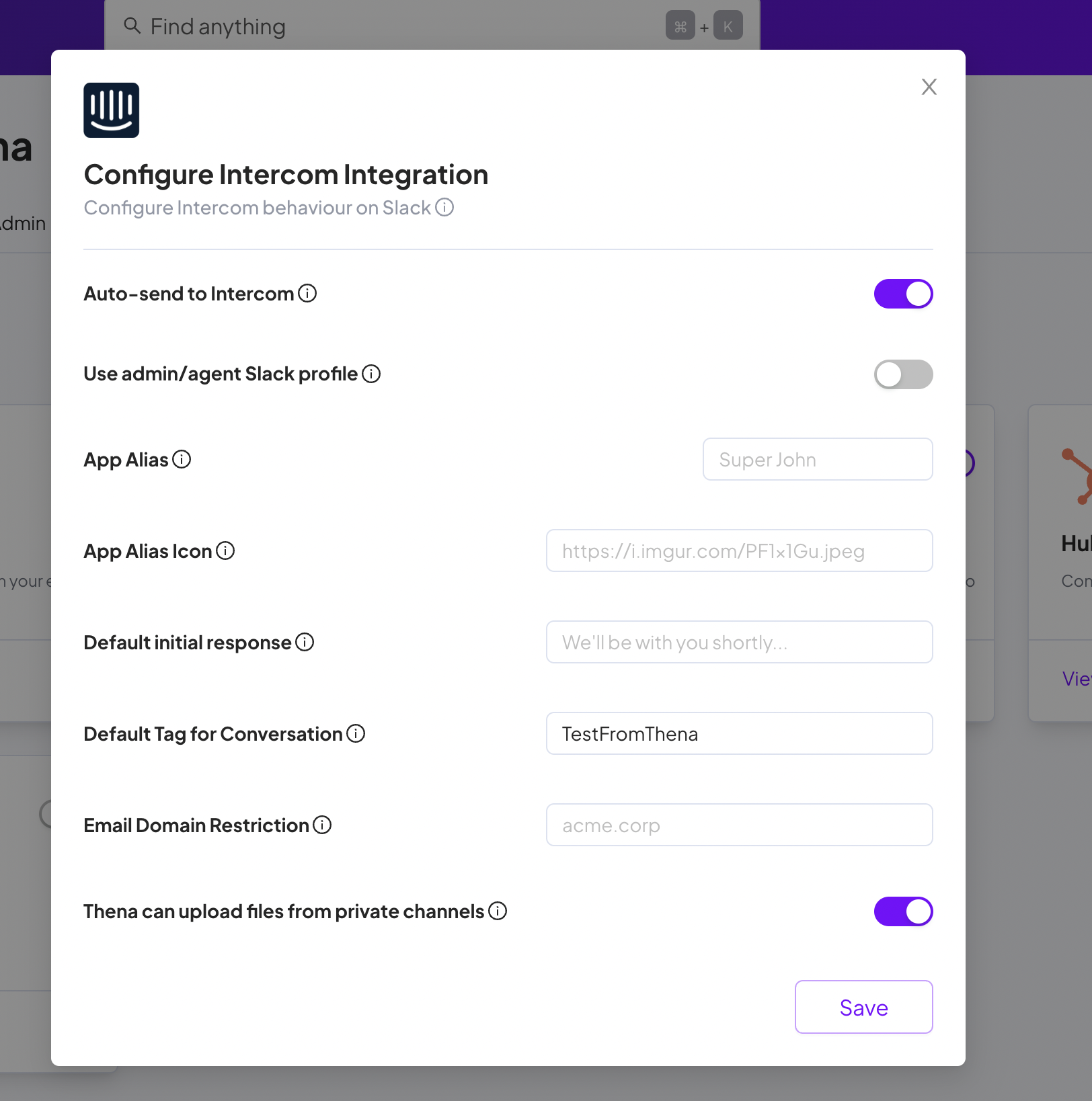
Can I send a CSAT message in Slack once the Intercom conversation is closed?
Yes, this can be configured on our side, please reach out to your Thena PoC to enable a CSAT once the Intercom conversation is closed.
I have a csv attachment in the message sent from Slack, but why can't I view the same on Intercom?
In your Intercom dashboard, head over to "Attachments & Links" under "Settings". Add ".csv" under "Control which file types can be received" and make sure to enable the "Allow more file types" checkbox.
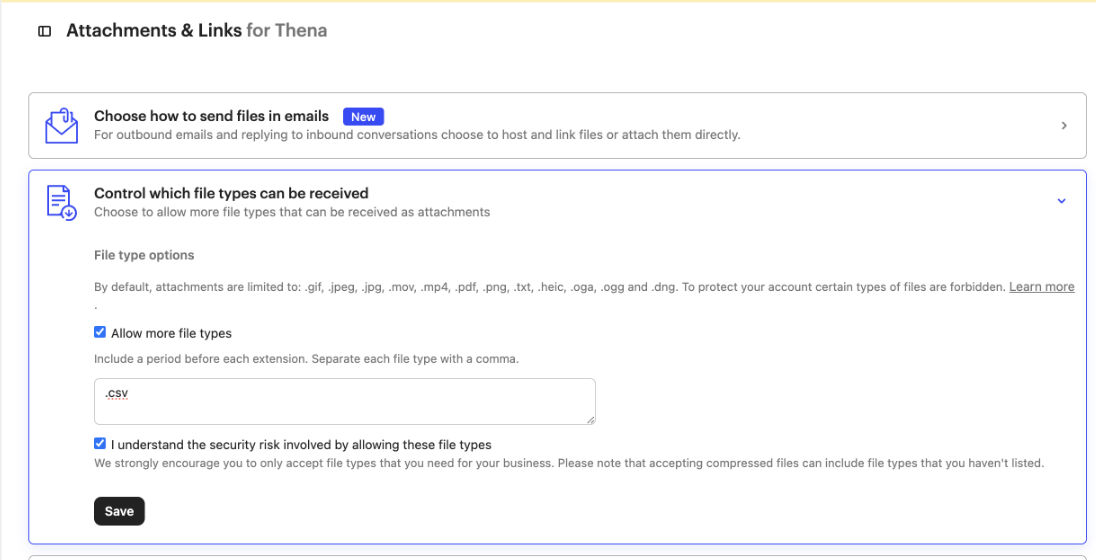
Updated 2 months ago
