Thena->Salesforce CRM
Send Thena Requests to Salesforce.
Get Started
You need to have admin access to your Salesforce Developer Account
You can enable this via Thena Web https://app.thena.ai/settings?tab=integrations
- Head to the Integrations tab under Global Settings or click on the link above
- Search for Salesforce (NOT Salesforce Cases)
- Click Add Integration
- Click Connect
- You will be redirected to the oAuth for your Salesforce instance
- Click Approve
- Done! You have now integrated Thena with Salesforce
- Head to your Salesforce Instance's Setup (via the gear icon on the top right)
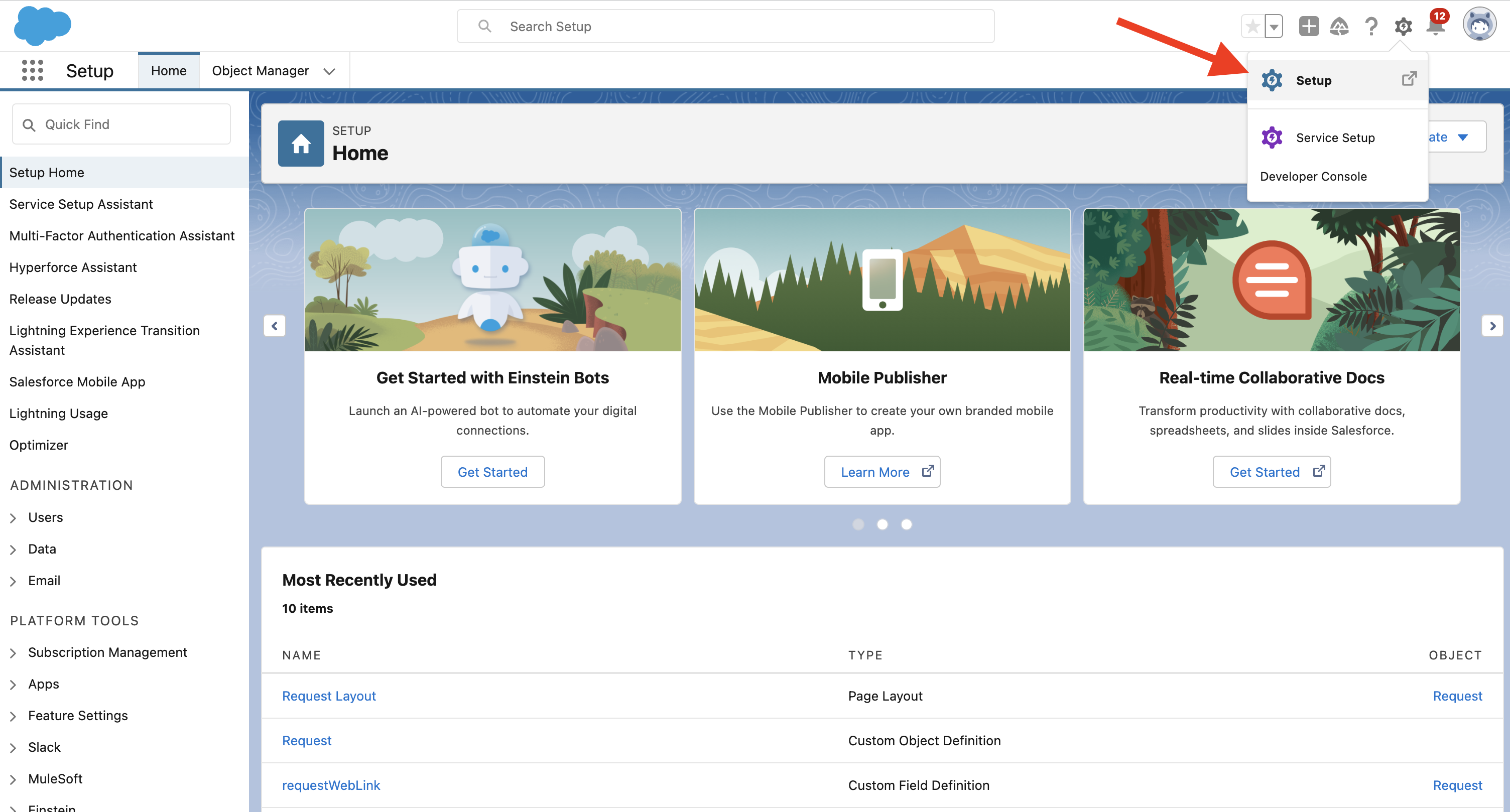
- Select Object Manager and Search for Request
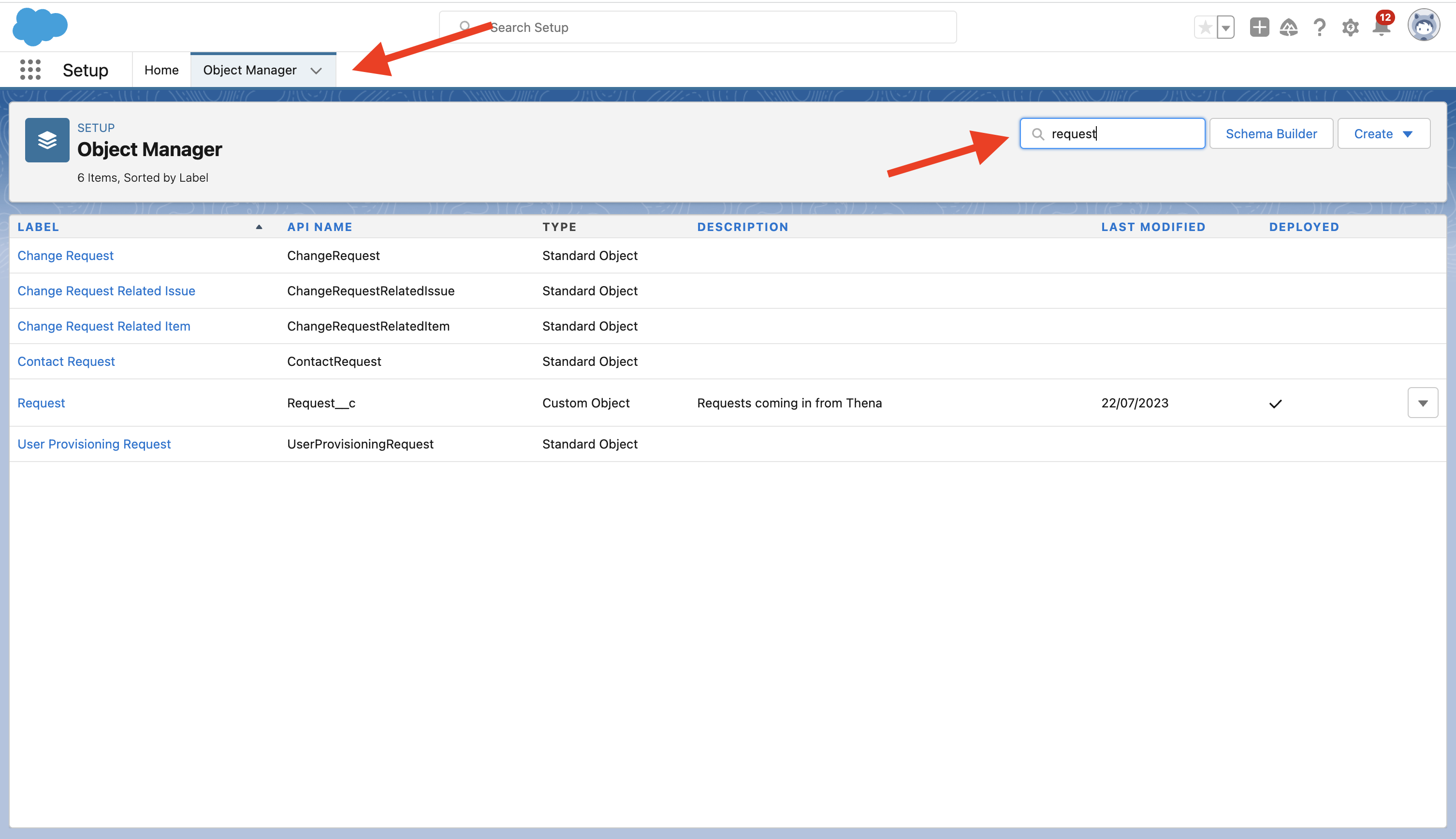
- Head to Field Layout and Select Account
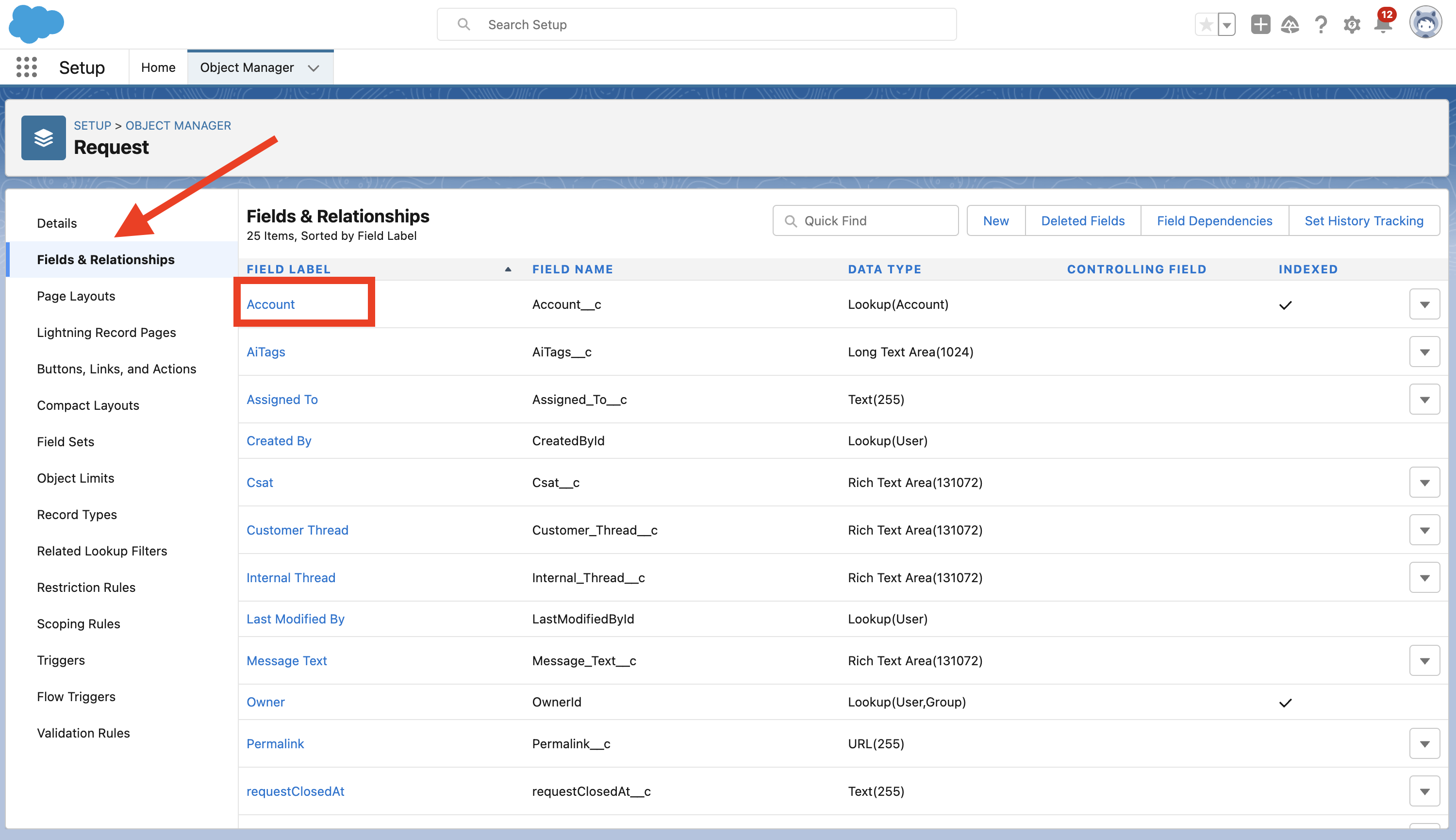
- Select View Field Accessibility
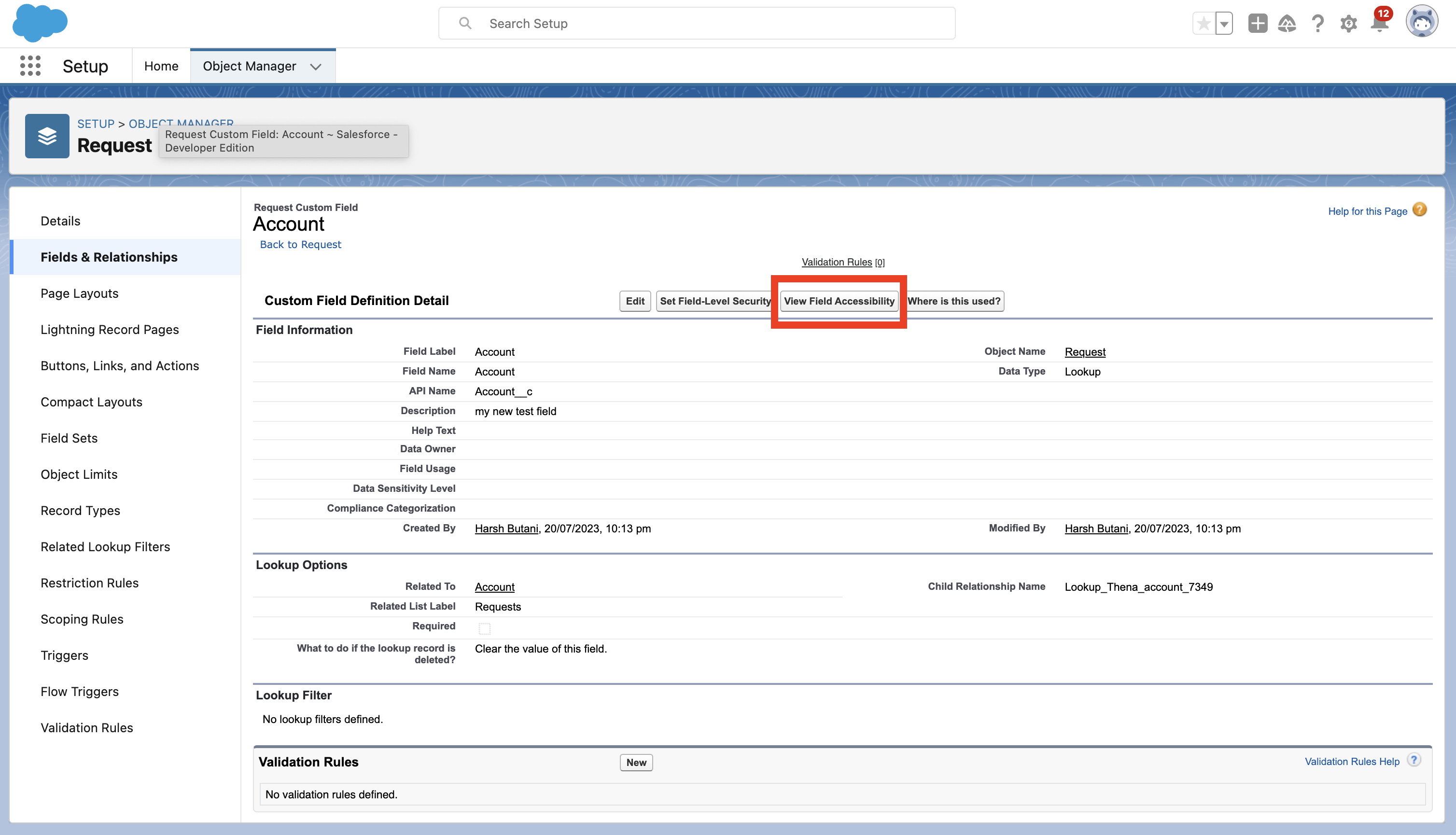
- Select Account and make sure that the Field Access for the System Administrator is
Visibleand NOTRead-Only. If Not, click on it and make itVisible. - Repeat the same process for Requestor Field
- Done!
Create the page layout for Thena Requests
- Head to your Salesforce Instance's Setup (via the gear icon on the top right)
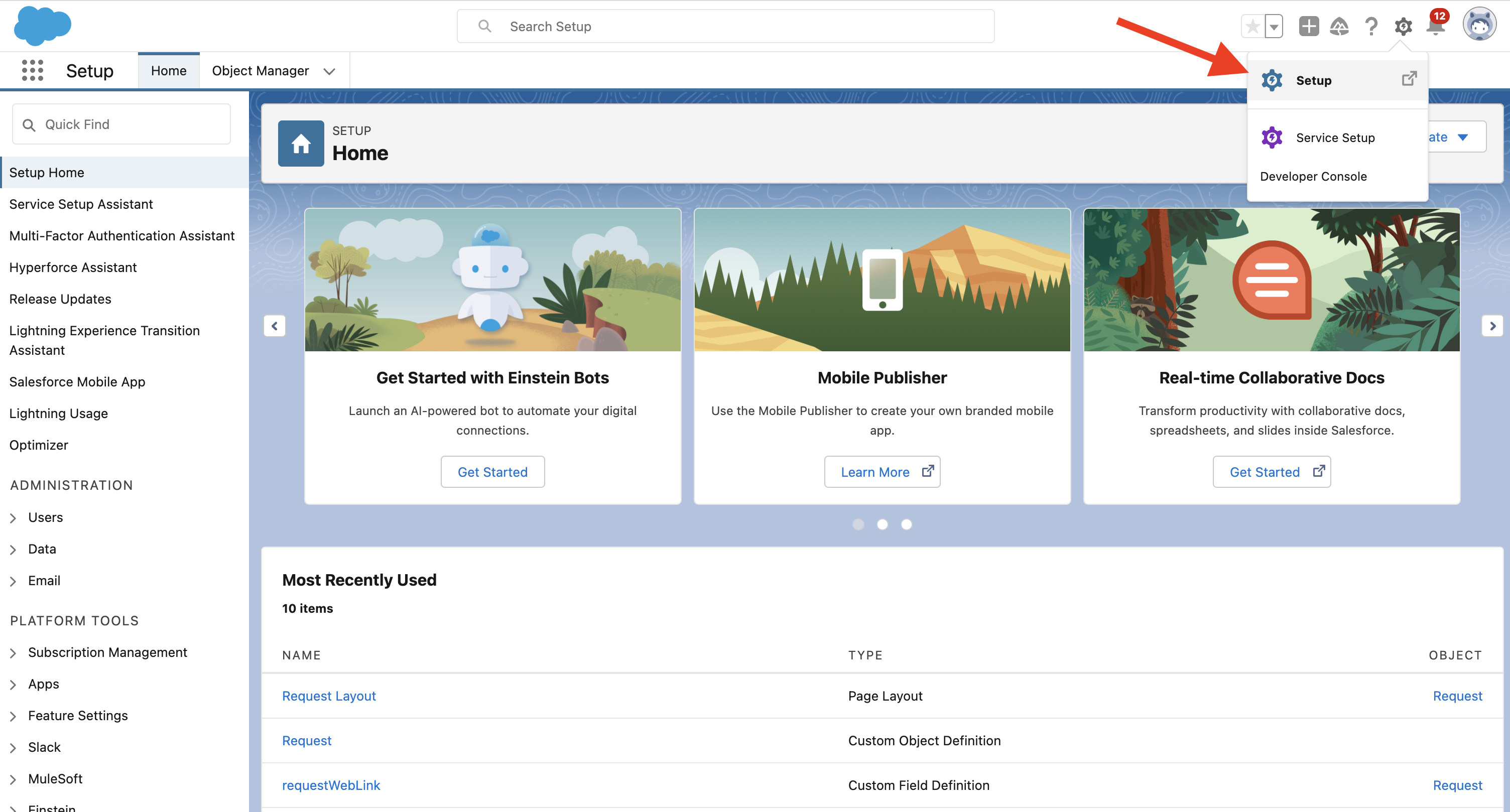
- Select Object Manager and Search for Request
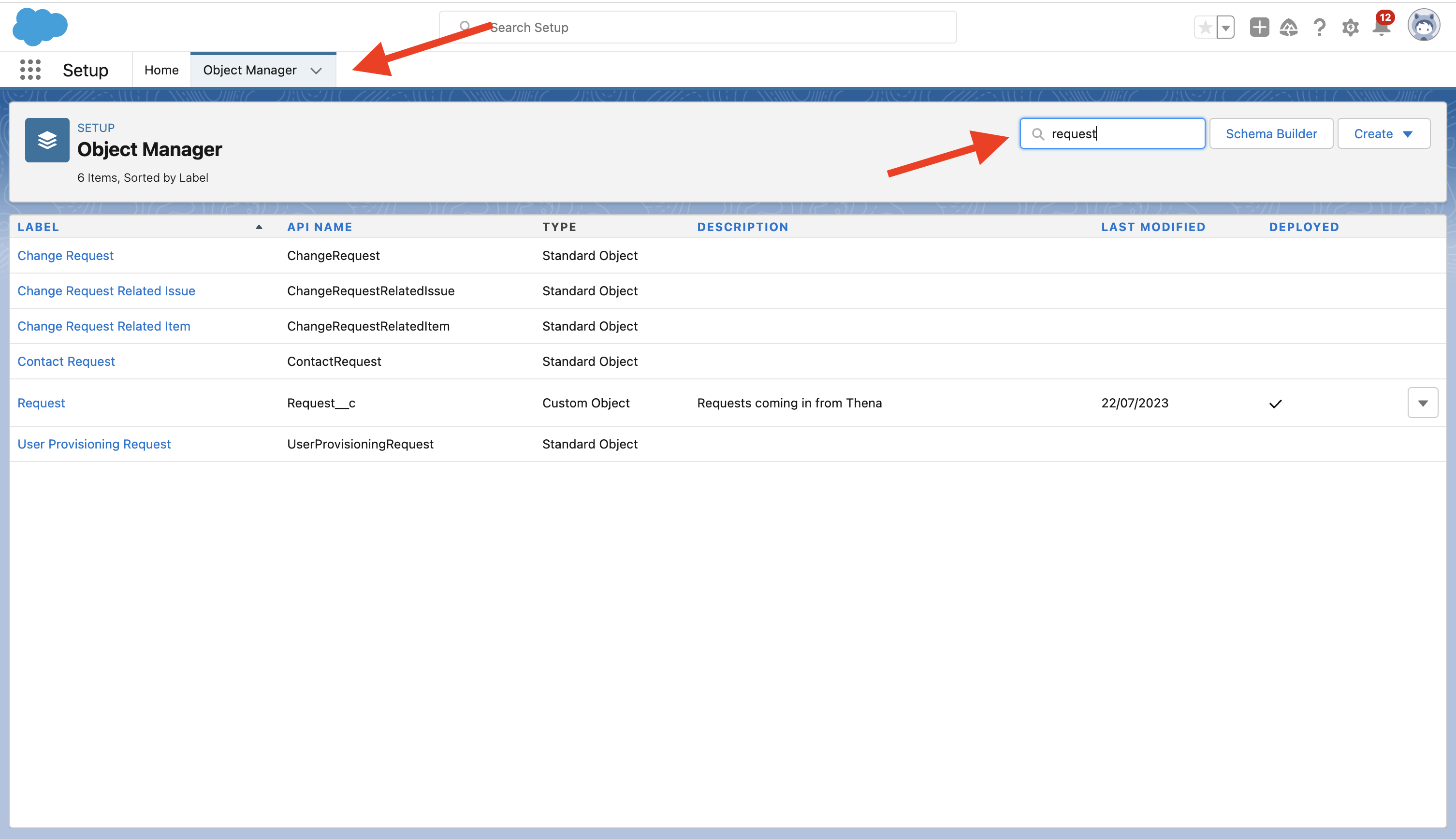
- Select Request Layout under the Page Layouts section
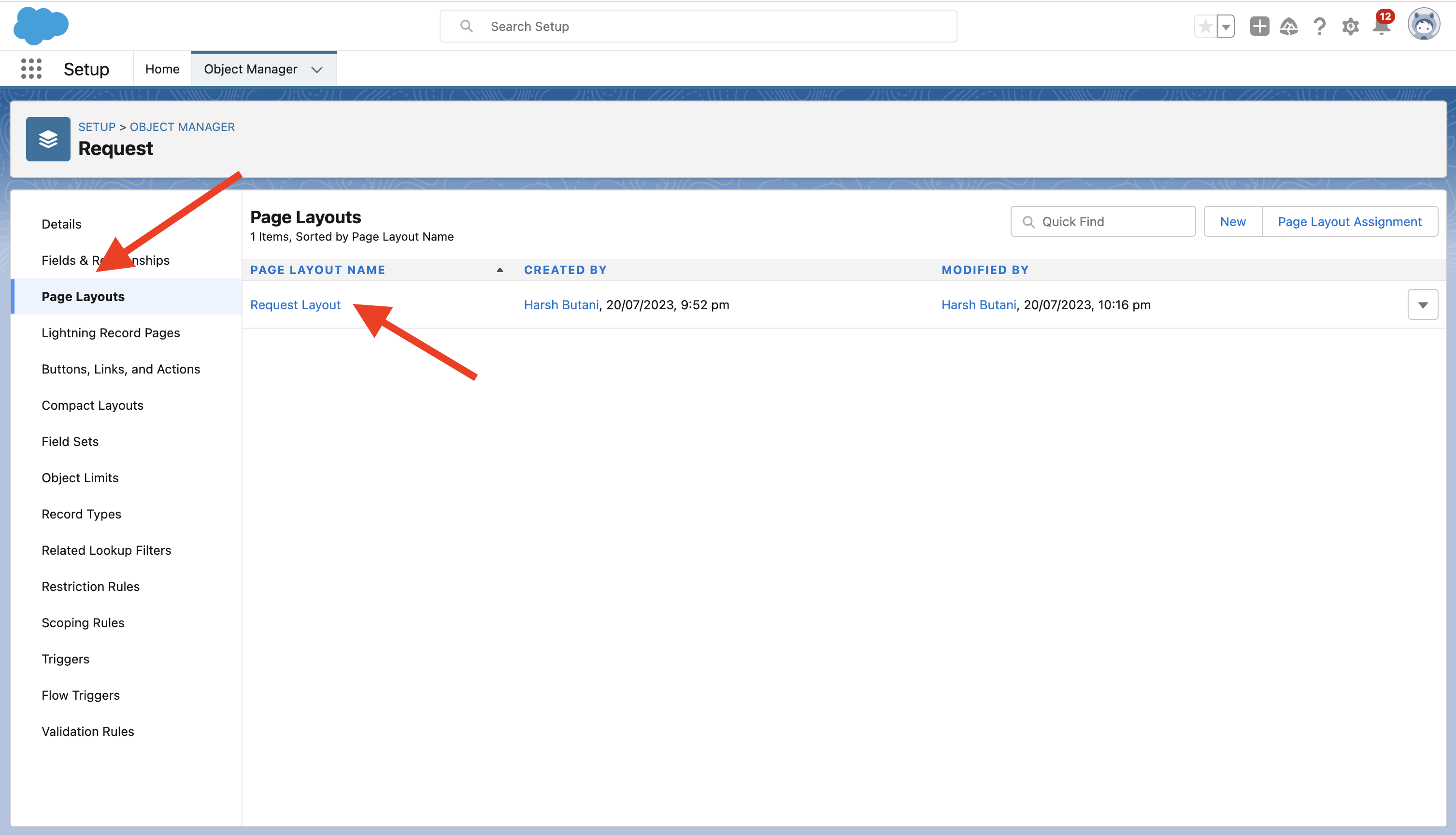
- Add all the fields that you want in the order you like and hit save.
Add Thena Requests to your Accounts View
- Head to your Salesforce Instance's Setup (via the gear icon on the top right)
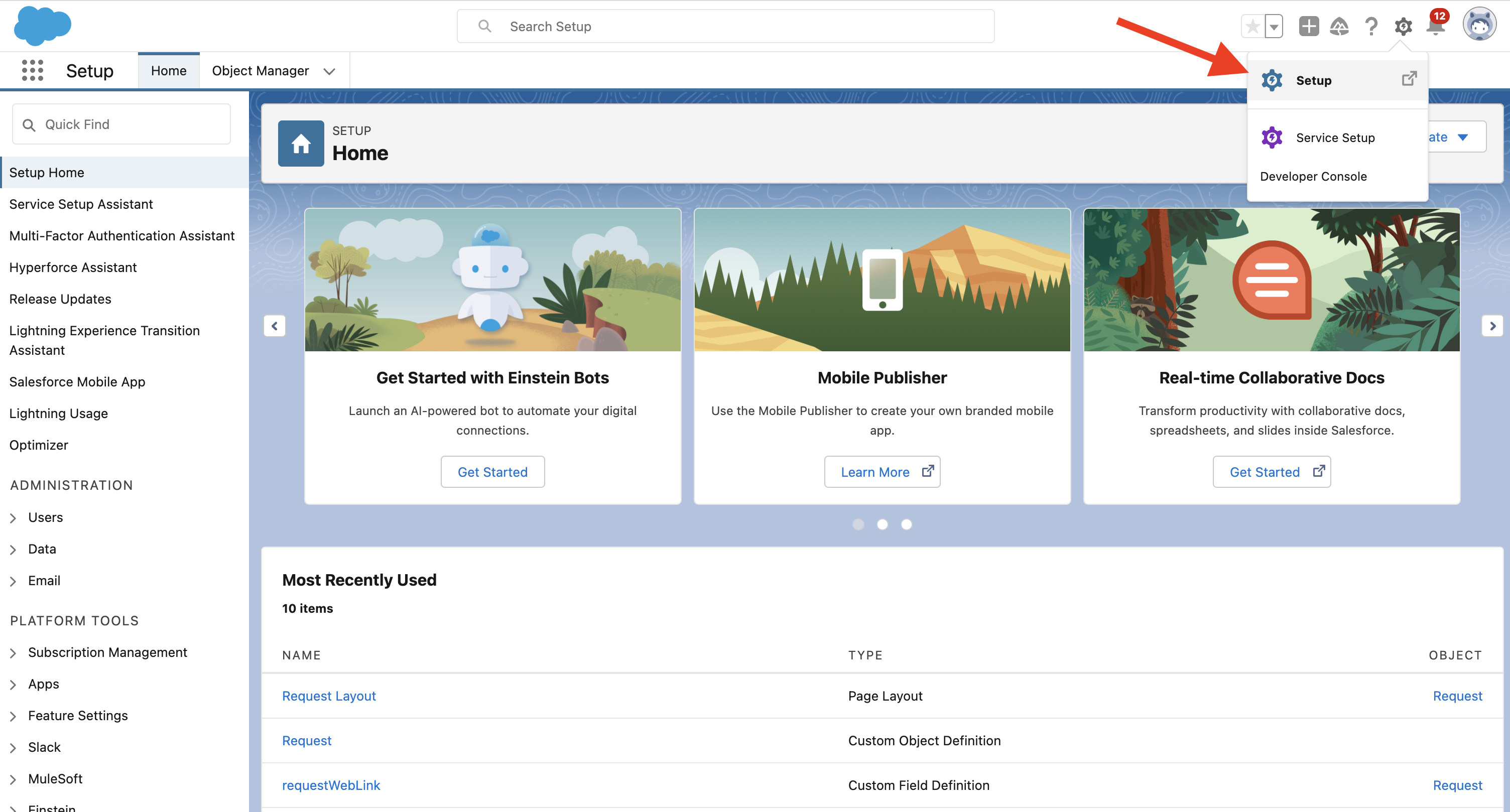
- Select Account
- Select Account Layout under the Page Layout Section
- Add Requests in the Related Lists section
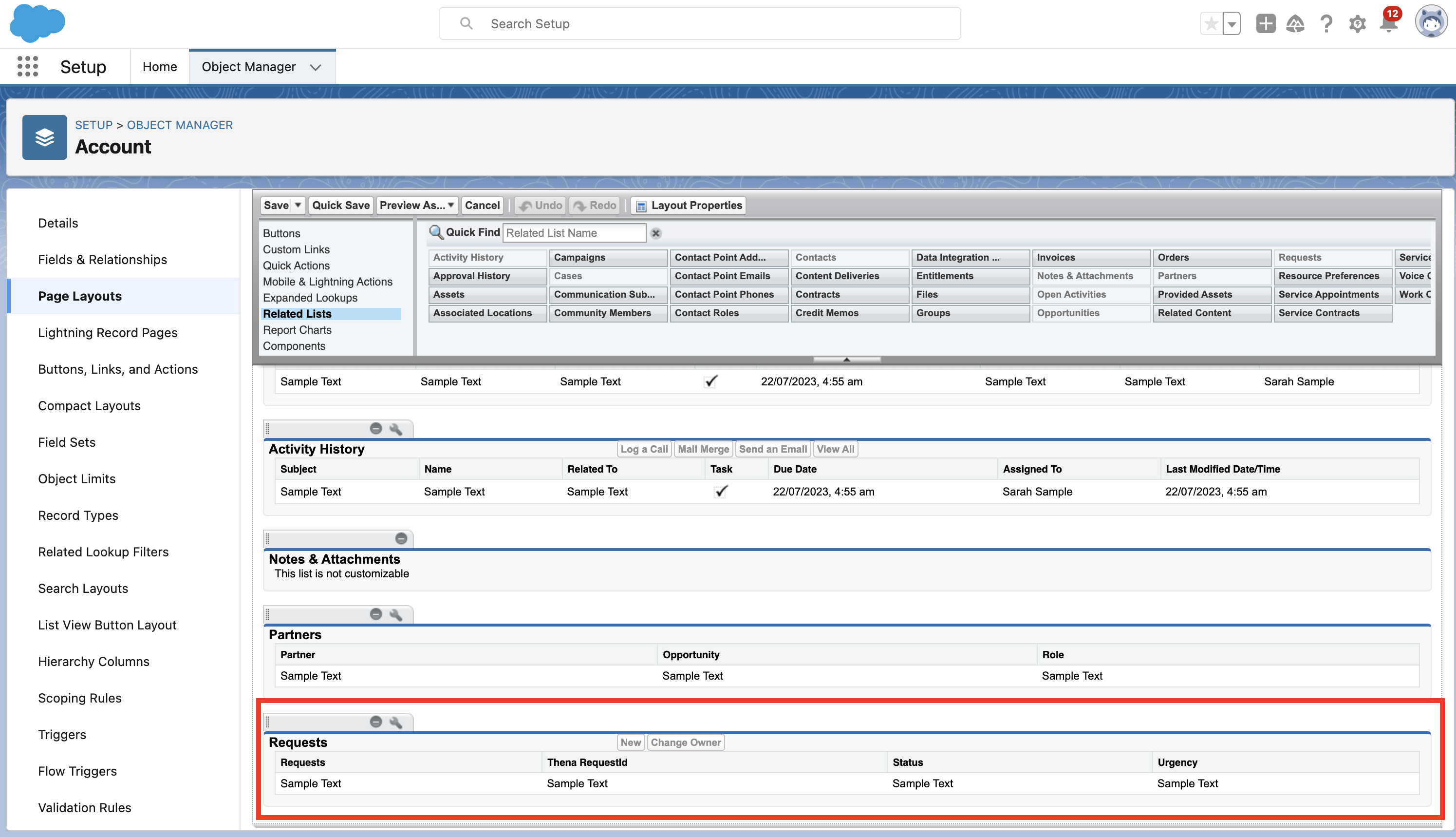
- Done!
Features
When you integrate Thena with Salesforce, we create a custom object by the name of Requests and API Name of Request__c with the following fields:
| Label | Name | Description | Data Type |
|---|---|---|---|
| Account | Account__c | Salesforce Account associated with the request. | Lookup (Account) |
| AiTags | AiTags__c | AI Tags detected by Thena | Long Text |
| Assigned To | Assigned_To__c | User name to whom the request is assigned to | Text |
| CSAT | Csat__c | Feedback shared by the customers once the request is closed | Rich Text |
| Permalink | Permalink__c | Link to the message which was detected as the request | Text |
| requestClosedAt | requestClosedAt__c | Date and time at which the request was closed. This is in UTC time. | Text |
| requestClosedBy | requestClosedBy__c | User name who closed the request | Text |
| requestCreatedAt | requestCreatedAt__c | Date and time at which the request was created. This is in UTC time. | Text |
| requestInternalNotificationLink | requestInternalNotificationLink__c | Link to the internal Slack conversation | URL |
| Requestor | Requestor__c | The user/ customer who had sent the message in Slack which was detected as a request | Lookup (Contact) |
| requestUpdatedAt | requestUpdatedAt__c | Date and time at which the request was last updated at | Text |
| requestWebLink | requestWebLink__c | URL for the Thena Web App for this request | URL |
| Sentiment | Sentiment__c | AI generated Sentiment of the request | Text |
| Status | Status__c | Current status of the request | Picklist |
| Summary | Summary__c | AI generated Summary of the request | Rich Text |
| Thena RequestId | RequestId__c | Request ID generated by Thena | Text (External ID) |
| Title | Title__c | AI generated Title of the request | Text |
| Message Text | Message_Text__c | Message text which was marked as a request | Rich Text |
| Customer Thread | Customer_Thread__c | Thread of messages with the customer | Rich Text |
| Internal Thread | Internal_Thread__c | Thread of messages on the request alert sent in the triage channel | Rich Text |
| Urgency | Urgency__c | AI generated urgency of the request | Text |
| Custom Tags and Categories | Product__c | Custom Tags and categories set by you in Thena. These are created as separate fields. Eg: If you have a custom category of Product with the values of Request Management and Marketing Automation, we will create the field of name Product. | Text |
AI summary generation
Overview
Thena offers a comprehensive summary feature that provides daily, weekly, and monthly summaries of your conversations on Slack with specific accounts. These summaries are designed to keep your Salesforce account up to date, providing valuable insights and a clear record of interactions.
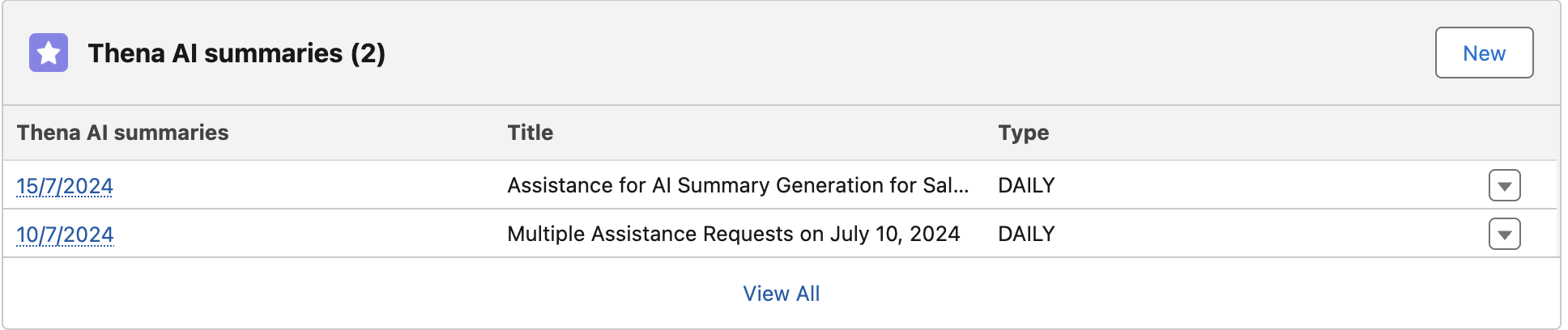
AI Summaries in Account's view
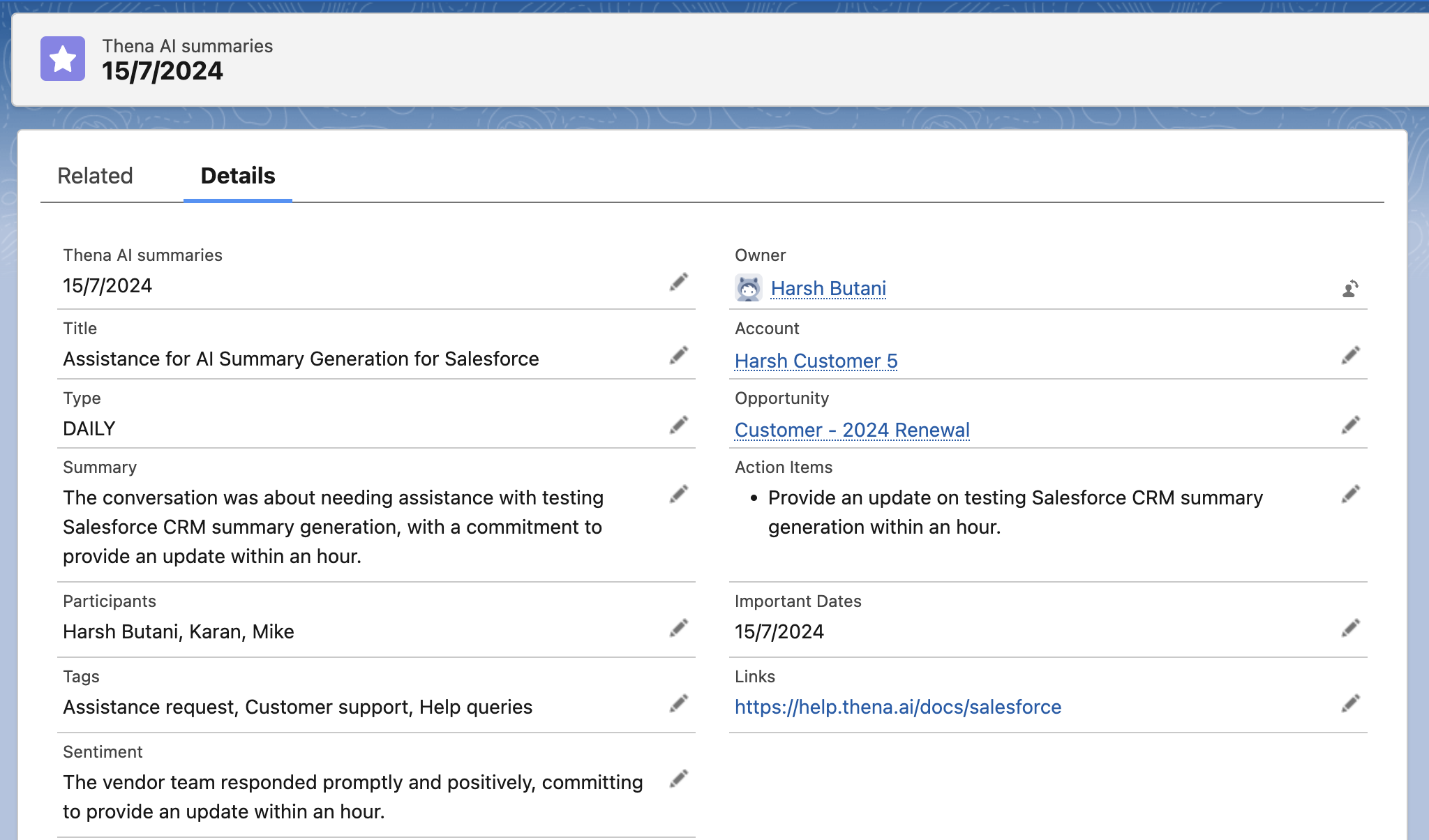
AI Summary in Salesforce
Details of the summary
All AI summaries will constitute the below fields (when available):
| Label | Name | Description | Data Type |
|---|---|---|---|
| Account | Account__c | Salesforce Account associated with the summary | Lookup (Account) |
| Title | Title__c | A brief title of the summary | Text |
| Type | Type__c | DAILY | WEEKLY | MONTHLY | Text |
| Opportunity | Opportunity__c | Salesforce Opportunity associated with the summary | Lookup (Opportunity) |
| Start Date | Start_Date__c | Date since when the Slack messages are included | Date |
| End Date | End_Date__c | Date since when the Slack messages are included | Date |
| Important Dates | Important_Dates__c | Mention of any important dates | Rich Text |
| Links | Links__c | Mention of any important dates | Rich Text |
| Participants | Participants__c | Any URLs/meeting links shared | Rich Text |
| Sentiment | Sentiment__c | AI generated sentiment of the entire conversation | Rich Text |
| Summary | Summary__c | AI generated sentiment of the entire conversation | Rich Text |
| Tags | Tags__c | Key highlighted words in the conversation | Text |
| Action Items | Action_Items__c | Any action items discussed in the conversation | Rich Text |
Configuration
Setup
- Follow steps to connect your Thena account with Salesforce.
- Enable AI Summary Generation toggle on the Configuration page.
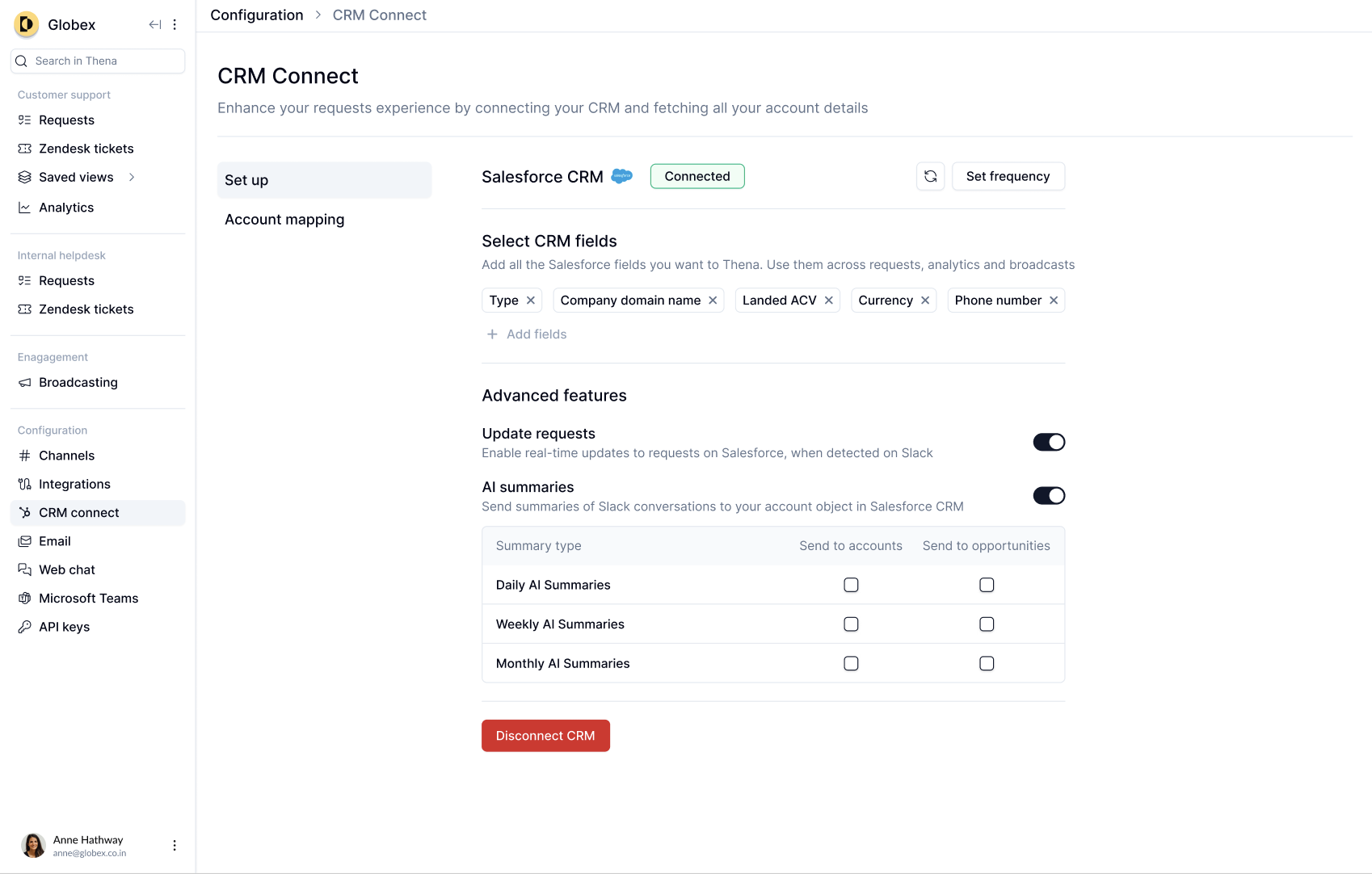
Enabling Lookup Access
Thena AI summaries are linked to your mapped account and the latest (based on last modified date) non closed opportunity, this requires visibility access for the Account and Opportunity look up fields which can be shared using the below steps.
Enabling lookup access is mandatory to enable AI Summaries on Salesforce
- Head to your Salesforce instance's setup (via the gear icon on the top right)
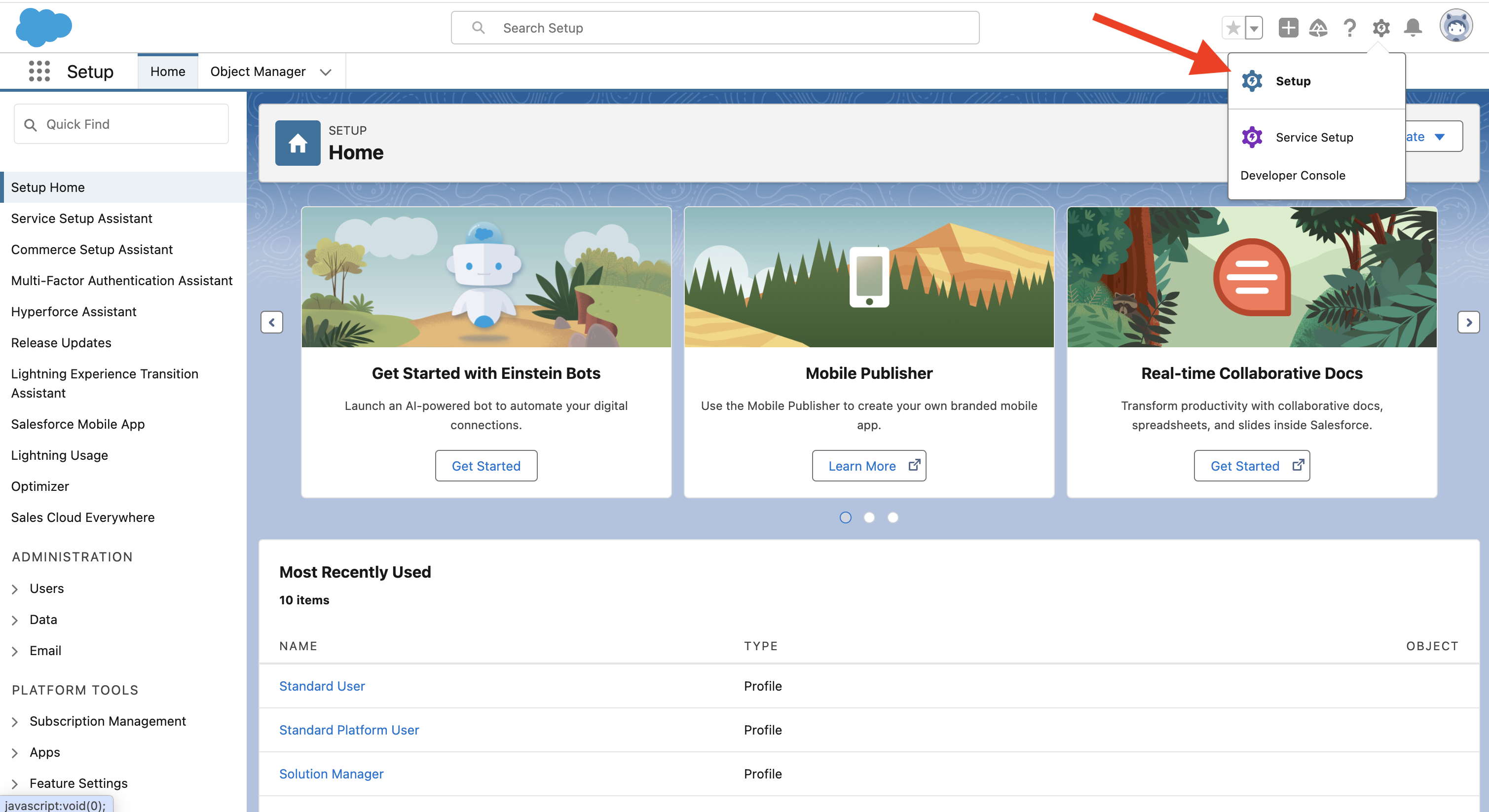
- Select Object Manager and search for Thena AI summaries
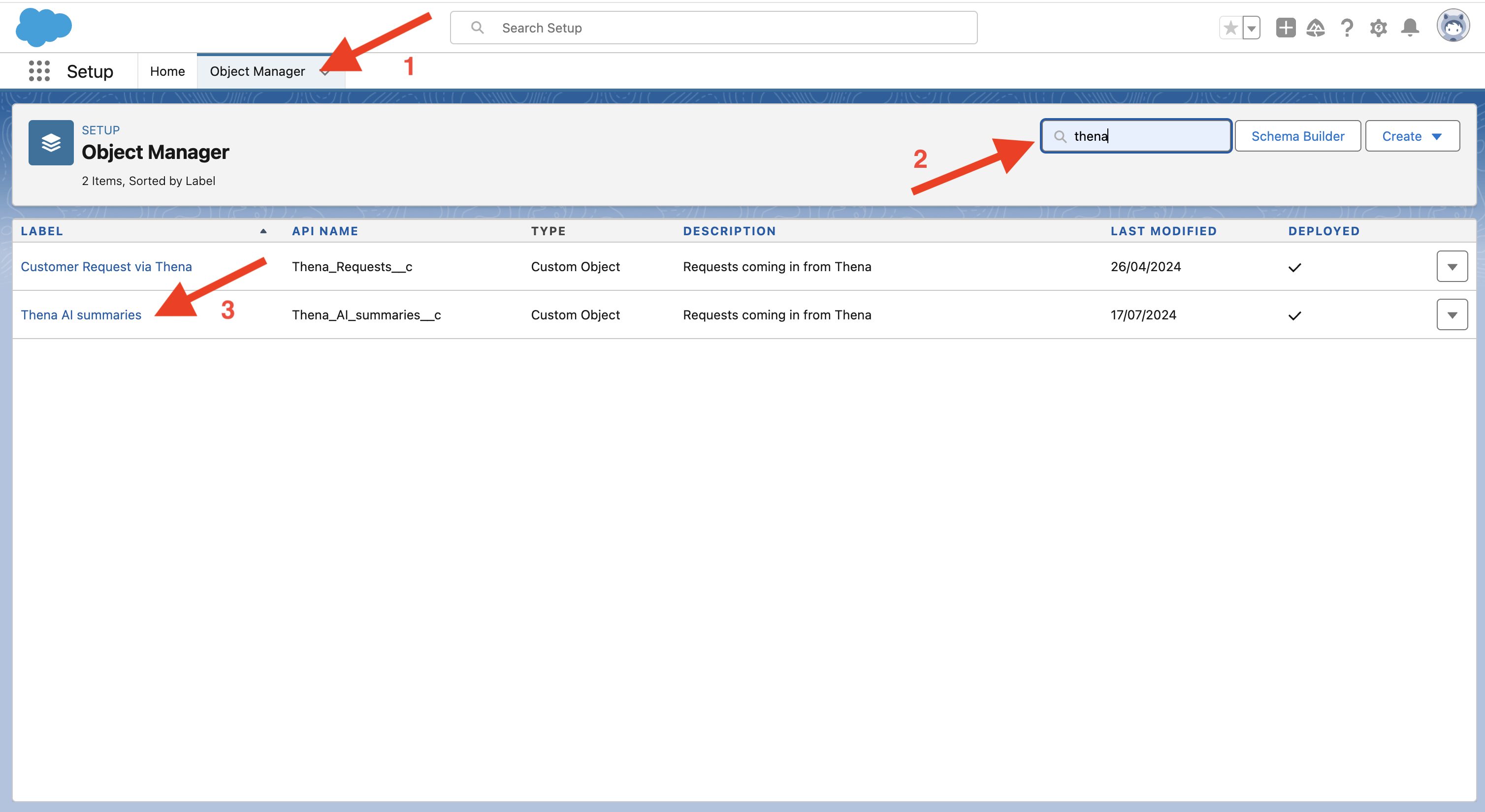
- Head to Field Layout and Select Account
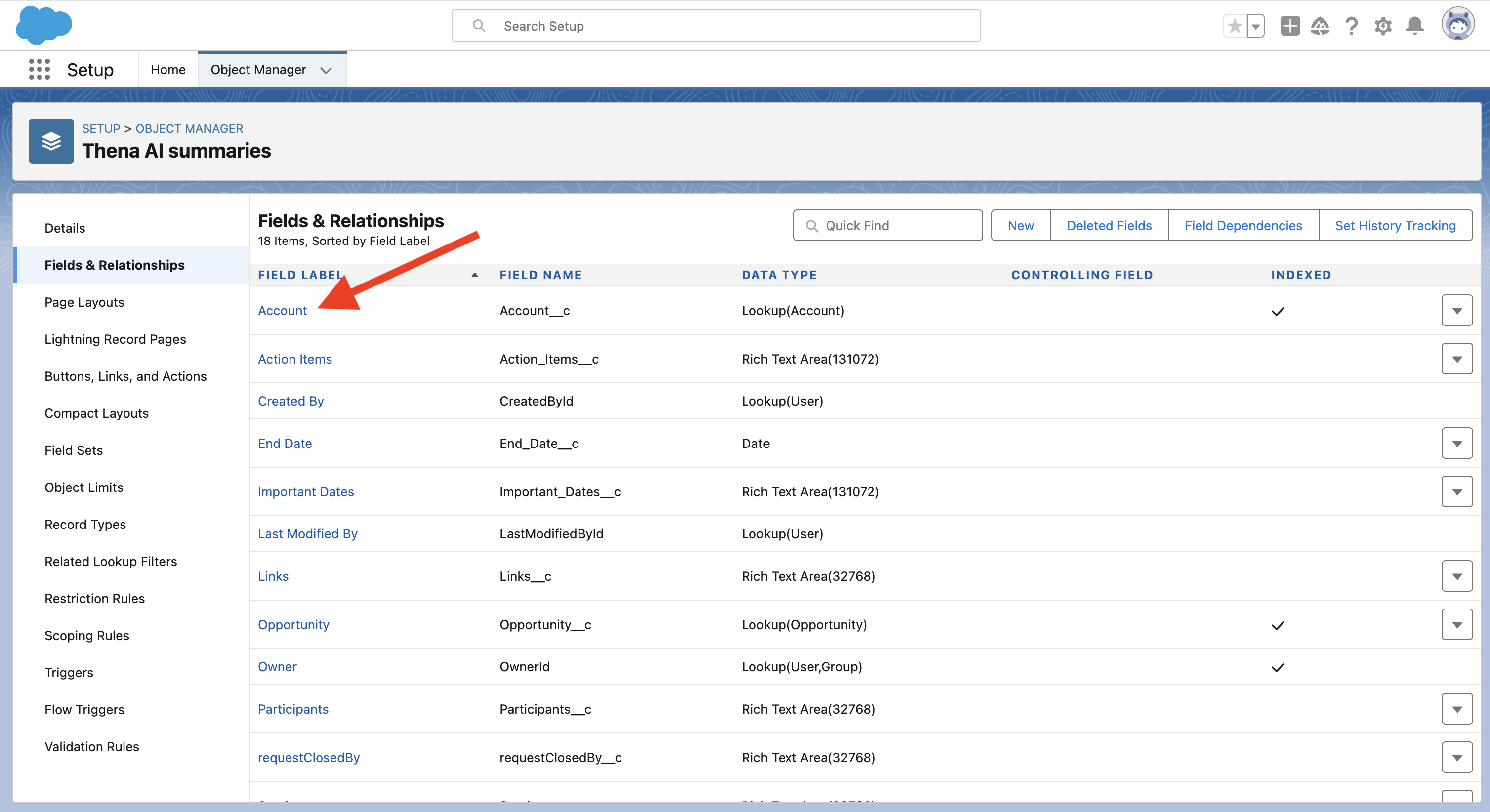
- Select Set Field-Level Security
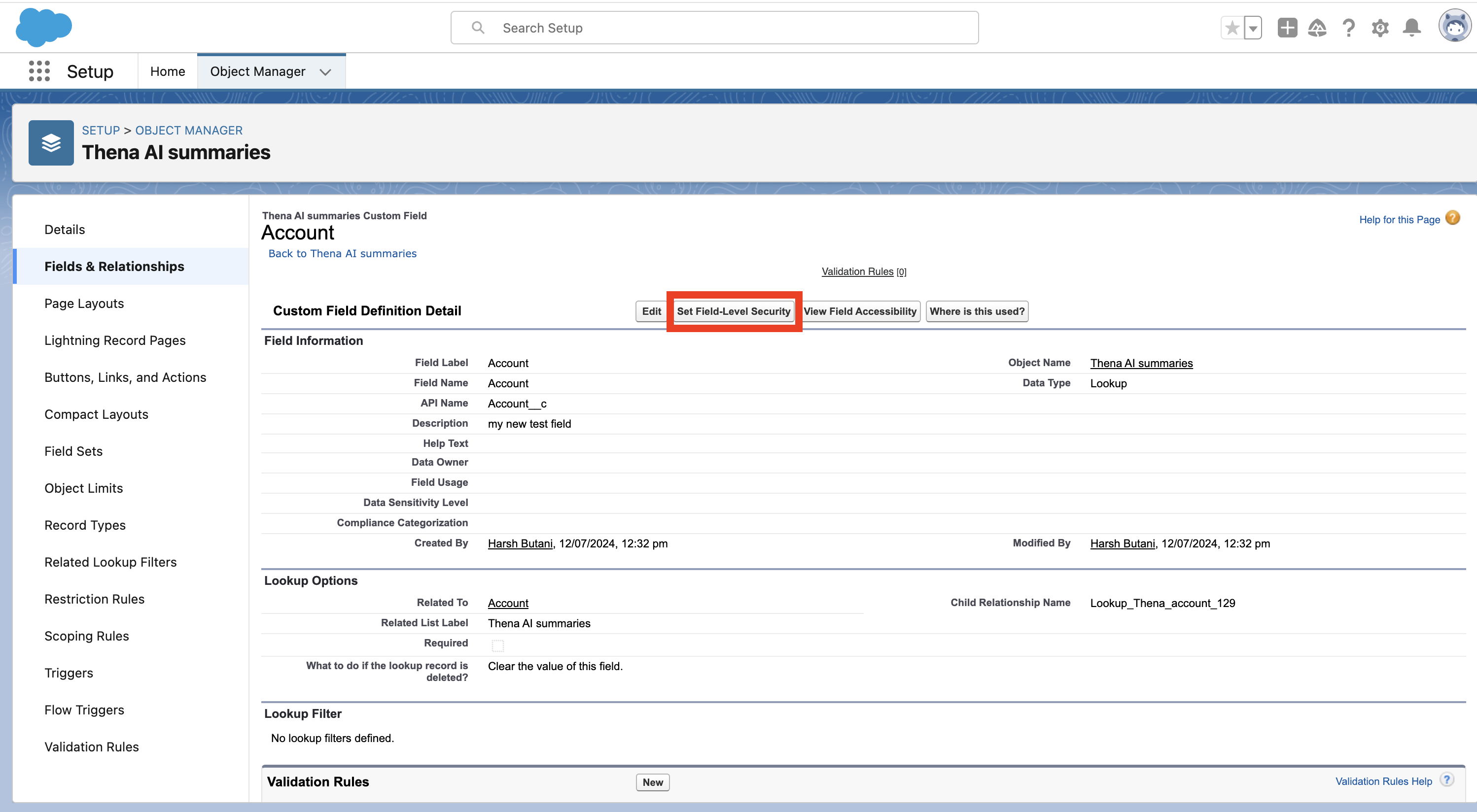
- Make sure that the Field Access for the System Administrator is Visible and NOT Read-Only. If Not, click on it and make it Visible.
- Repeat the same process for Requestor Field
Done!
Page layouts
- Head to your Salesforce Instance's Setup (via the gear icon on the top right)
- Select Object Manager and Search for Thena AI Summaries.
- Select Thena AI Summaries layout Layout under the Page Layouts section
- Add all the fields that you want in the order you like and hit save.
Add summaries to Accounts View
- Head to your Salesforce Instance's Setup (via the gear icon on the top right)
- Select Account
- Select Account Layout under the Page Layout Section
- Add Thena AI Summaries in the Related Lists section
Summaries will be associated for the latest (based on last modified date) non closed opportunity.
Daily summaries
Thena processes and compiles a daily summary at 00:00 UTC, based on your Slack interactions with the account from the previous day.
Weekly summaries
Thena processes and compiles a weekly summary at 00:00 UTC every Monday, based on your Slack interactions with the account from the previous week.
Monthly summaries
Thena processes and compiles a monthly summary at 00:00 UTC on the 1st of each month, based on your Slack interactions with the account from the previous month.
Use cases
New thread on Slack
Imagine you are having daily conversations with your customers on Slack, starting new threads each time. This could mean 5 threads one day and just 1 thread on another day. Thena will combine all these threads to create a cumulative summary (weekly or monthly).
Replies on existing thread on Slack
If you are not starting new threads while conversing on Slack, Thena will take note of the communications that occur on any existing Slack thread up to 30 days prior to the day the summary is created.
FAQ
Do I need to create the custom object or the custom fields in Salesforce?
While integrating Thena with Salesforce, we take care of all the object and field creation for you. If you are creating new fields after your Salesforce integration is setup, each of those fields will need to be manually created in Salesforce.
I am unable to see the requests in the Accounts View
Make sure you have updated your Account object's page layout. Details here.
I am unable to see the requestor or account fields in the request object's page even when I have added it to the page layout
Make sure that you have set the visibility of these fields as visible or editable. More details and steps here in Steps 8 to 13.
How often are the requests synced from Thena to Salesforce?
Near real time. As soon as the request is updated in Thena, we sync if with Salesforce.
If I make a change in any of the fields on Salesforce, will it reflect back in Thena?
No, this connector supports sync of Requests from Thena to Salesforce and not vice versa.
Does Thena sync requests retrospectively?
Thena's connector is designed to be forward-looking. Therefore, only the requests created after the integration has been established are synchronized with Salesforce.
What happens if the user who sent the message in Slack is not a contact on Salesforce?
If the user who sent the message in Slack is not linked to any of the accounts in Salesforce, we do the below steps:
- Fetch the email domain of the user - Eg: [email protected] sent a message -> Email domain is thena.ai
- Search Salesforce for any account which has a user with the same email domain of thena.ai -> Eg. You got an account named Thena
- Create a user in account Thena with the name Harsh and email as [email protected]
- Send the request data to Salesforce and link it to this user and account
What happens if the user who sent the message in Slack is not a contact on Salesforce and has NOT shared the email address on Slack?
If the user who sent the message in Slack is not linked to any of the accounts in Salesforce, we do the below steps:
- Fetch the name of the customer via the connected team's workspace name
- Search Salesforce for any account which has a name that matches the workspace name
- Create a user in account with the name of the customer who messaged and set no email address
- Send the request data to Salesforce and link it to this user and account
What happens if I do not have an account in Salesforce for the channel in Slack?
If the user who sent the message in Slack which was converted to a Thena request, does not exists in Salesforce we first try to create the contact in Salesforce based on this but if there is no account found, we do NOT send the request data from Thena to Salesforce as it would NOT be linked to any contact or account in Salesforce.
Updated 5 days ago
