Hubspot CRM
Sync Hubspot CRM data with Thena
You will need the App Marketplace access permission set to install this app
Setup
- Log in to your Thena Dashboard.
- On the left-hand side menu, click on the 'Integrations' tab.
- Scroll down to find 'Hubspot integration'.
- Click on the 'Connect' button next to it.
✅ Your HubSpot integration is now set up.
Configuration
Currently, we support configurations for Companies section in HubSpot.
Default Fields
| CRM Field | Thena Field | Field Type | Default Mapping | Displayed in UI |
|---|---|---|---|---|
| {User Select} | Domain | Default | Company Domain Name | ✅ |
| {User Select} | Contract Value | Default | 0 | ✅ |
| {User Select} | Contract Currency | Default | USD | ✅ |
| {User Select} | Customer Type | Default | Type | ✅ |
Custom Fields
By default, Thena pulls all fields from the Companies section in HubSpot. These can be mapped to existing Thena fields or used to create a new field in Thena.
Creating a new field in Thena
-
Enter the field name and select 'Create {Field Name}' at the bottom.
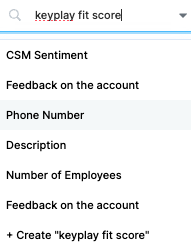
To remove specific mappings, simply delete the row from the Configuration screen.
Enhanced features
Auto sync on updated fields
The moment a mapped field in your Hubspot instance is updated (say an account goes from Prospect -> Customer), Thena auto syncs the relevant value to ensure you have a seamless experience.
Enumerated values from CRM
Enumerated CRM field values are automatically populated in Thena upon mapping.
HubSpot integration in Kanban view
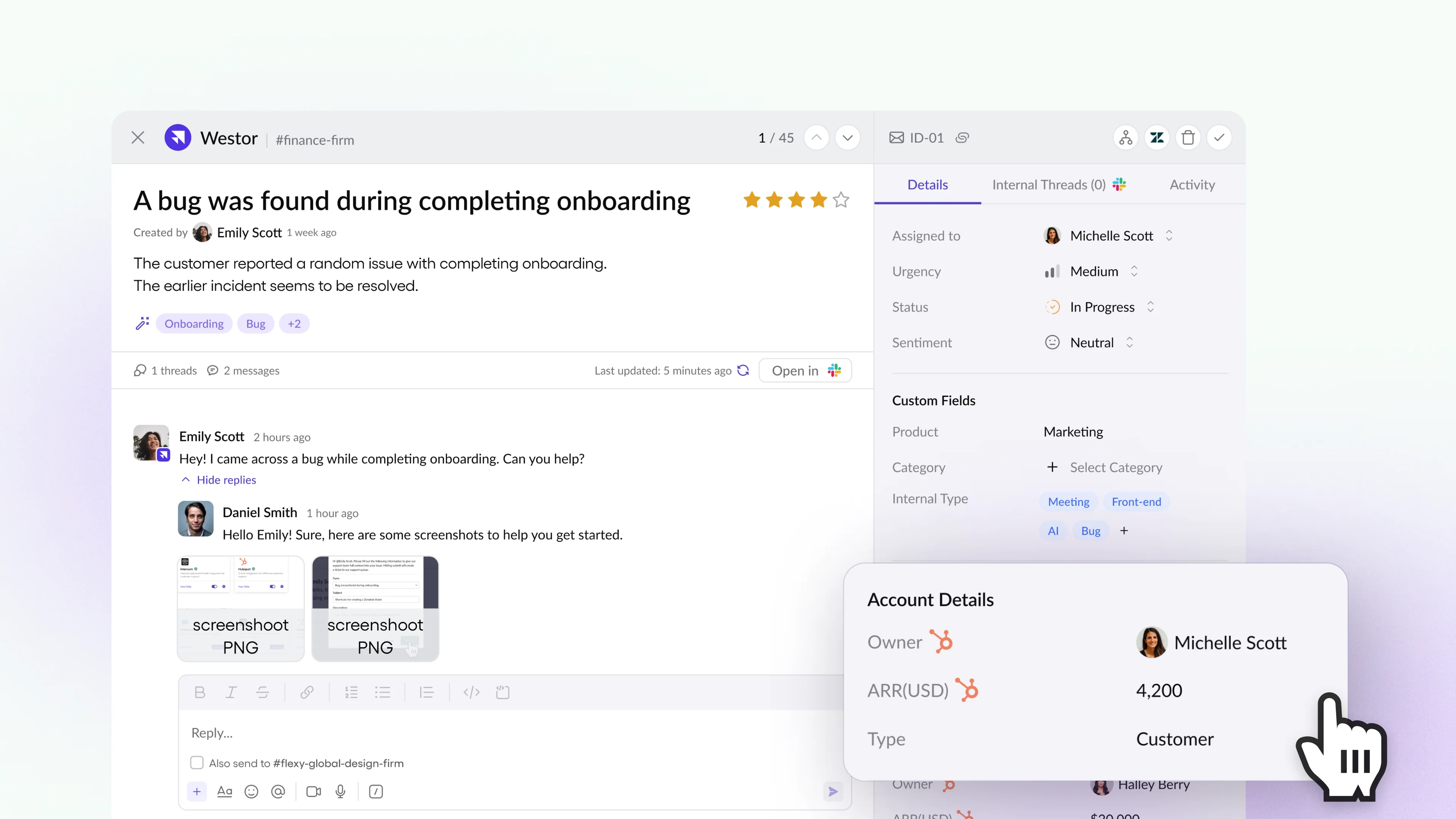
- Custom filtering: Use HubSpot fields for powerful filtering in Kanban/List View.
- Account insights: Access comprehensive account details within the Request Kanban for each issue.
Advanced analytics filtering
- In-depth Analysis: Apply Account Data for detailed analytics, offering insights across Requests, Summaries, and Tags.
AI summary generation
Overview
Thena offers a comprehensive summary feature that provides daily, weekly, and monthly summaries of your conversations on Slack with specific accounts. These summaries are designed to keep your HubSpot account up to date, providing valuable insights and a clear record of interactions.
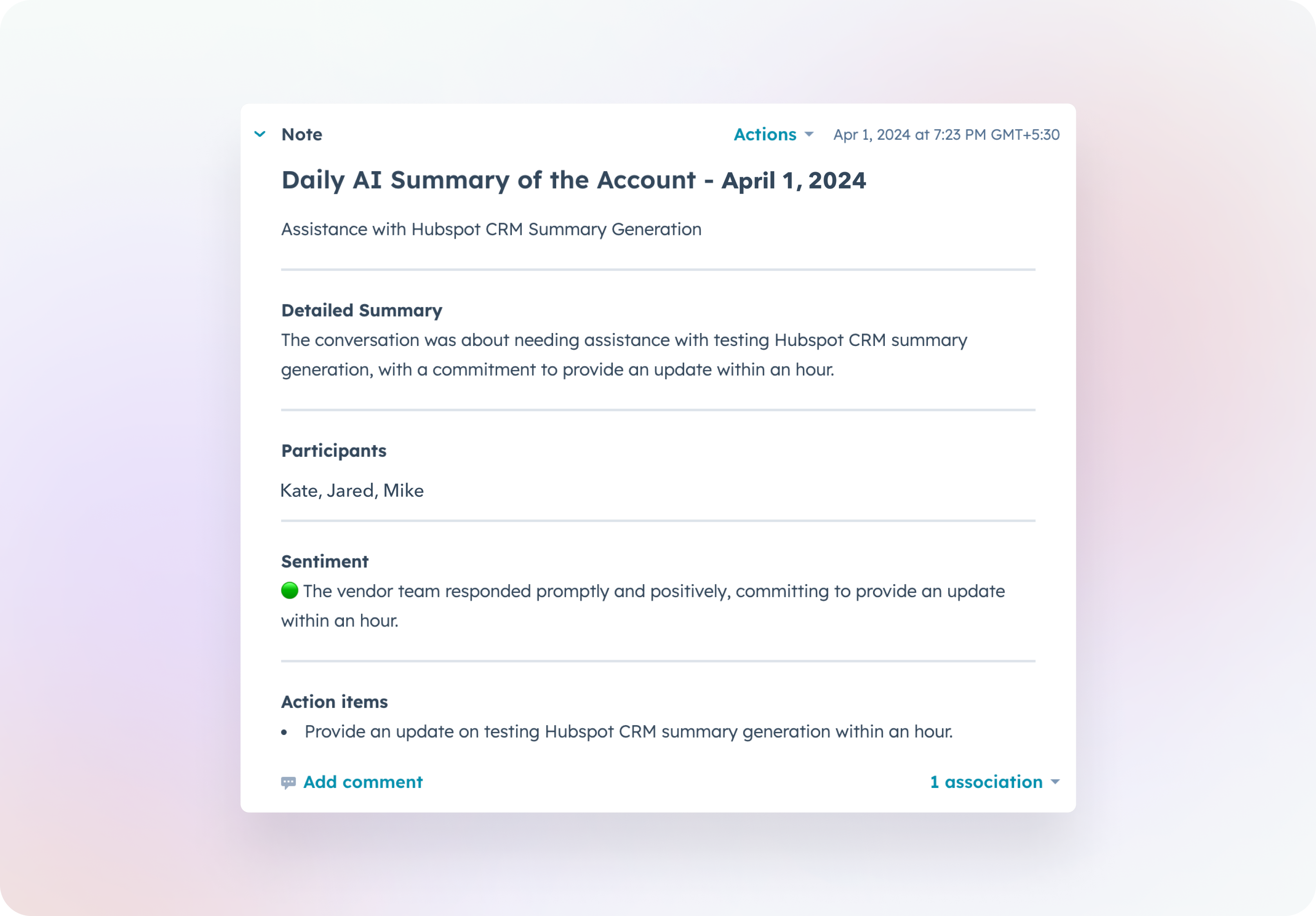
Details of the summary
All AI summaries will constitute the below fields (when available):
| Field | Description |
|---|---|
| Heading - {Daily | Weekly | Monthly} AI Summary - {Date | Duration} | This is the heading of the summary |
| AI Title | A brief description of the summary |
| AI Summary | The detailed description of the summary |
| AI Tags | Key highlighted words in the conversation |
| Participants | Names of the users in the Slack conversation |
| Sentiment | AI generated sentiment of the entire conversation |
| Action Items | Any action items discussed in the conversation |
| Important Dates | Mention of any important dates |
| Links | Any URLs/meeting links shared |
Configuration
Setup
- Follow steps to connect your Thena account with Hubspot.
- Enable AI Summary Generation toggle on the Configuration modal.
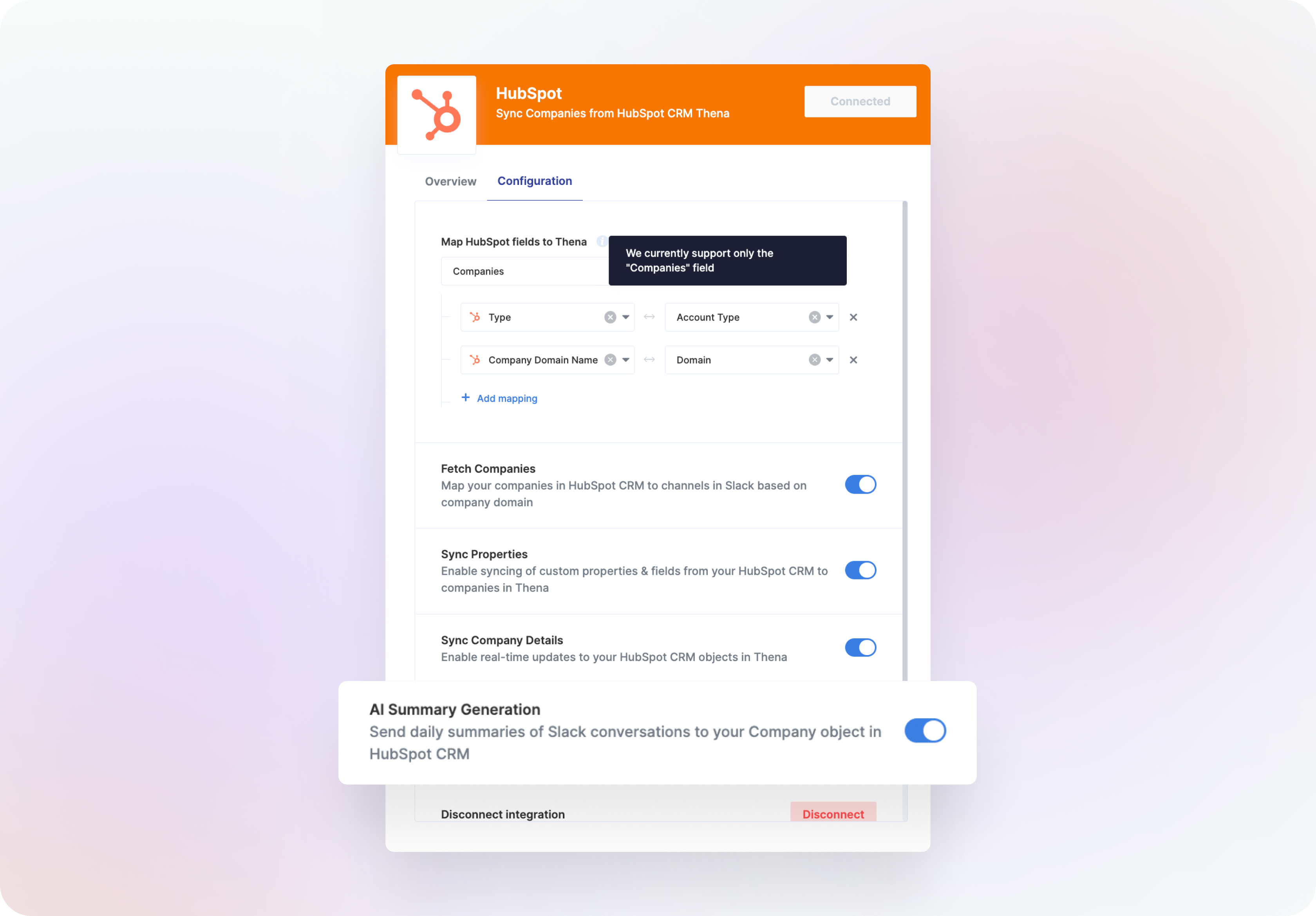
Access
Summaries are available under the "Notes" section for Companies and Deals on Hubspot. If you are not able to view the summaries, make sure to have the correct permissions on Hubspot.
Navigate to the "Manage User Access" screen within Hubspot and proceed to the "Choose Permissions" option.
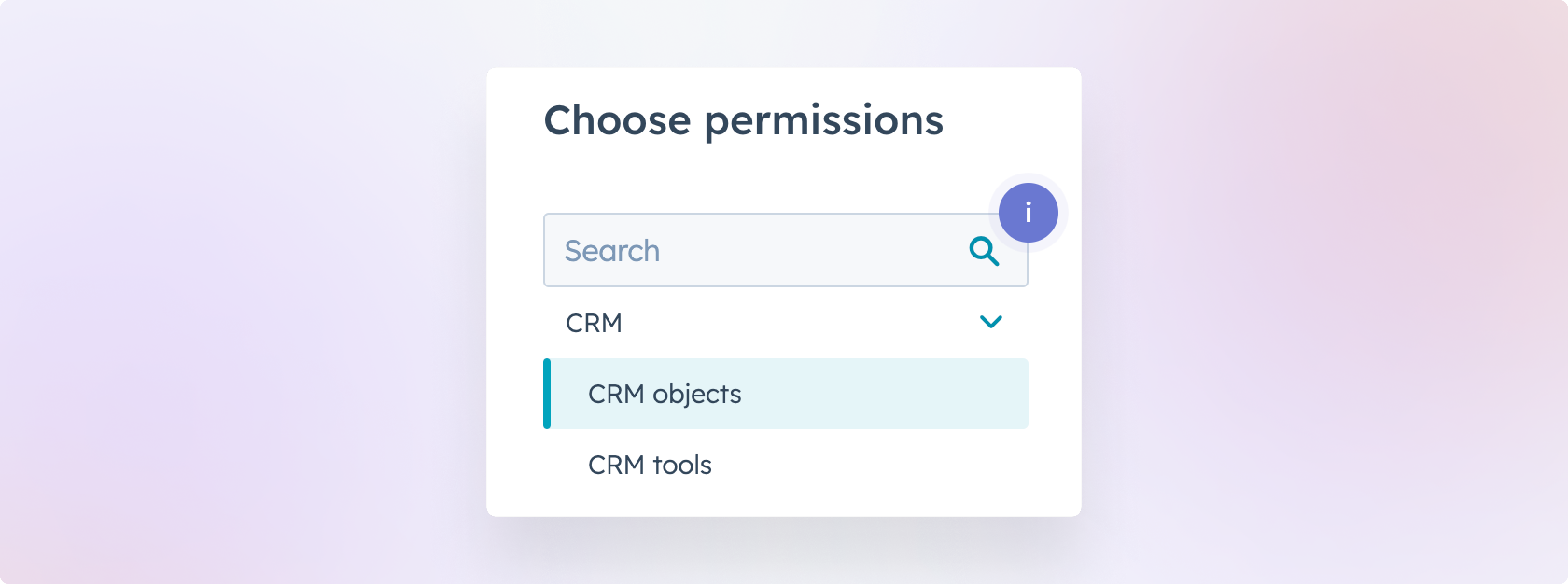
Under CRM -> CRM Objects, enable the Unassigned checkbox under Notes for "Notes their team owns" or "Notes they own".
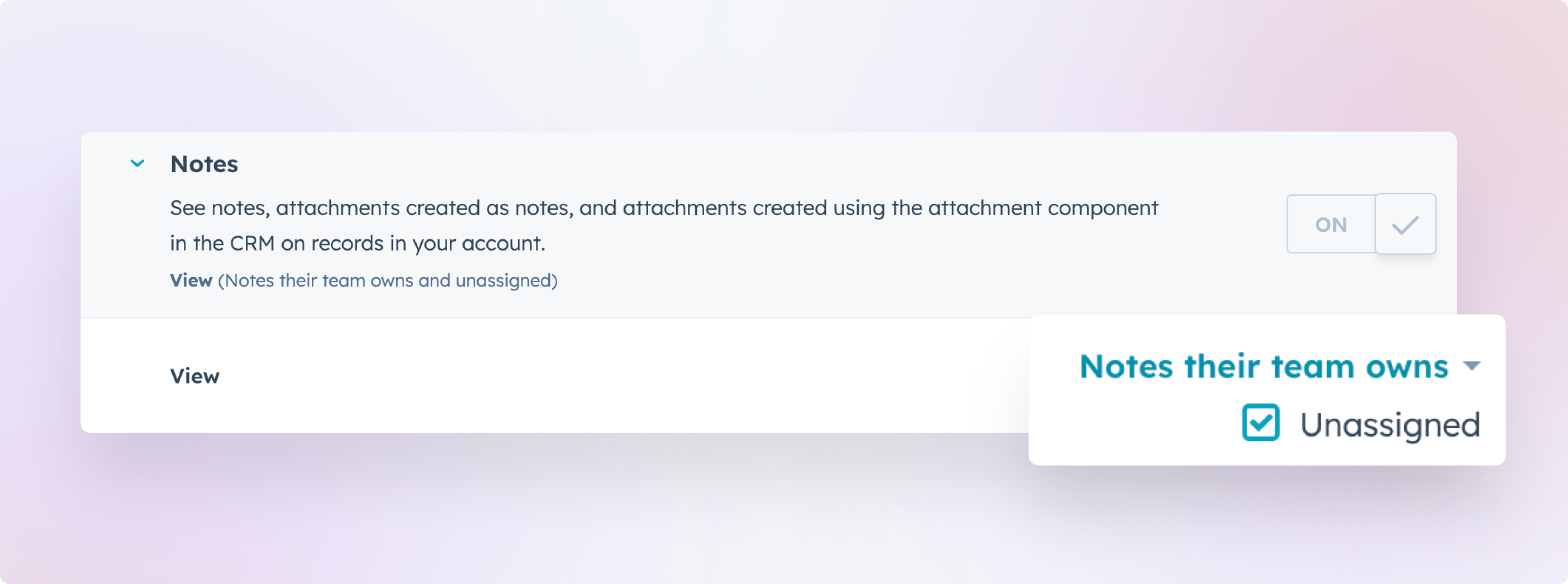
You could also offer your team members the option to view All notes, assuming there are no access restrictions in place.
Summaries will be available for all default stages of Hubspot Deals apart from "Closed won" and "Closed lost".
Daily summaries
Thena processes and compiles a daily summary at 00:00 UTC, based on your Slack interactions with the account from the previous day.
Weekly summaries
Thena processes and compiles a weekly summary at 00:00 UTC every Monday, based on your Slack interactions with the account from the previous week.
Monthly summaries
Thena processes and compiles a monthly summary at 00:00 UTC on the 1st of each month, based on your Slack interactions with the account from the previous month.
Use cases
New thread on Slack
Imagine you are having daily conversations with your customers on Slack, starting new threads each time. This could mean 5 threads one day and just 1 thread on another day. Thena will combine all these threads to create a cumulative summary (weekly or monthly).
Replies on existing thread on Slack
If you are not starting new threads while conversing on Slack, Thena will take note of the communications that occur on any existing Slack thread up to 30 days prior to the day the summary is created.
FAQ
How can I map 'Deals' or other HubSpot section fields to Thena?
Implement a HubSpot automation to map fields from the desired section to Companies. Then, use the configuration feature to map these fields to Thena.
Will changes to a mapped field in my CRM automatically update in Thena?
Yes, Thena fields are synchronized in real-time with CRM changes. For example, if the Company Name in your CRM is updated, Thena will reflect this change immediately.
I want to send each request in Thena to Hubspot. How do I do this?
Follow the integration guide to sync Thena requests with Hubspot.
Important: Hubspot's Enterprise Edition is necessary due to the use of Custom Objects for transferring detailed request data at the company level.
I enabled weekly summaries for my account on a Wednesday. From what time will I be able to view my summaries?
Irrespective of when you enable the summary setting, Thena will calculate the summaries for the entire applicable duration. Example, if weekly summary is enabled on a Wednesday, summary calculation will take place from the previous Monday until Sunday and be available on the upcoming Monday.
Updated about 2 months ago
