Linear External Link
Connect Linear tickets that your other teams use (typically the engineering or the product team) to Thena Requests. Any changes or progress made on those tickets are notified back on the Request
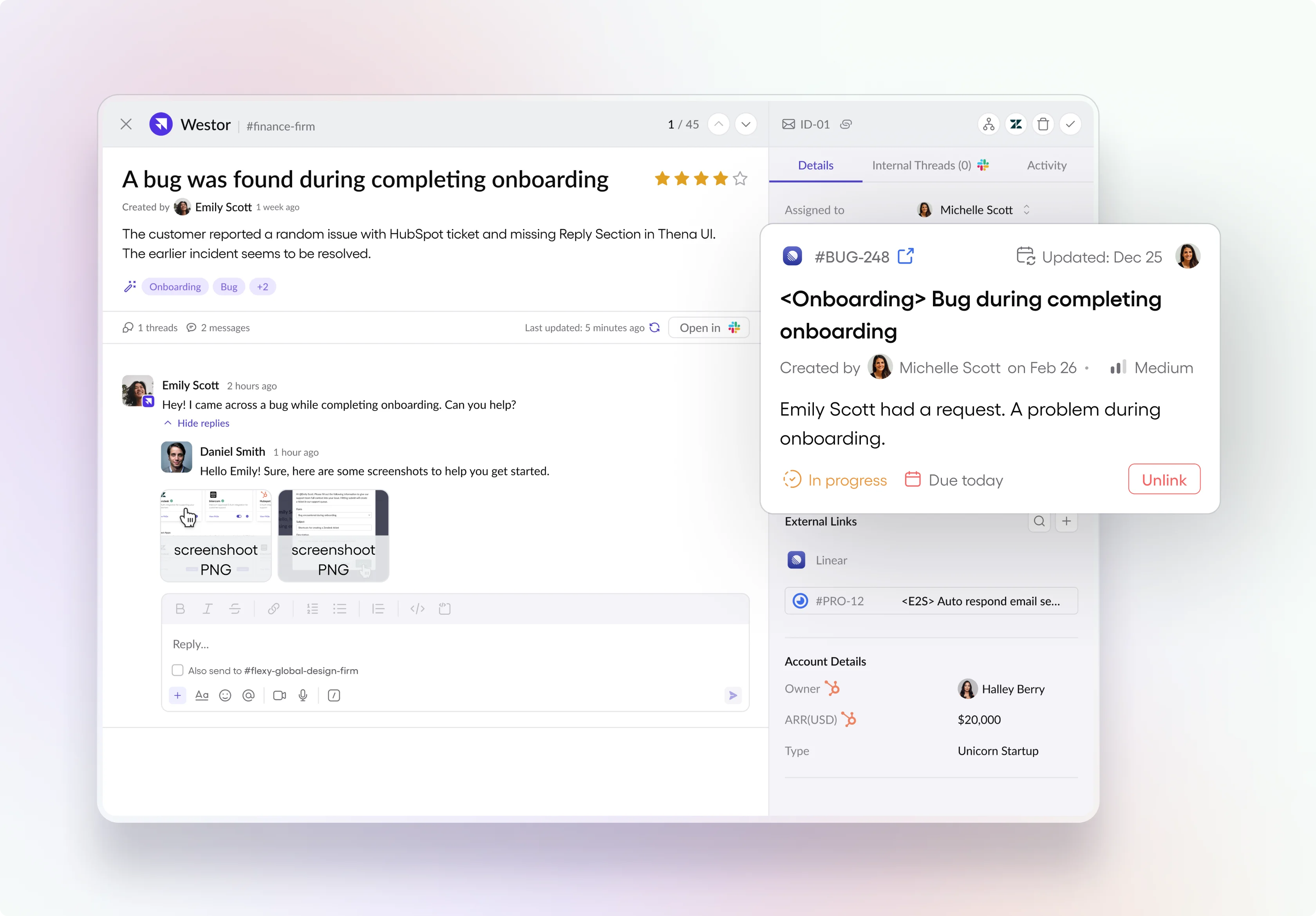
Configuration
To enable Linear integration, head to Thena Web App -> Global Settings -> Integrations -> Linear and Connect with your Linear app. The setup process will take you through the OAuth authentication where you will need to allow the Thena Linear App to access your Thena workspace.
User Access Token
The Linear Integration works on the User Token that was used to connect to Linear. This means that the new tickets created on Linear will come in as the user who authenticated the app on Thena.
If you re-authenticate with a new user, all subsequent tickets on Linear will start showing up with the new user.
We recommend that you create a service account on Linear e.g [email protected] so it's easier to identify that the tickets were created via Thena.
Once the setup is complete, you will be able to see the External Links section on your Request Drawer.
Linking Linear Tickets to Request
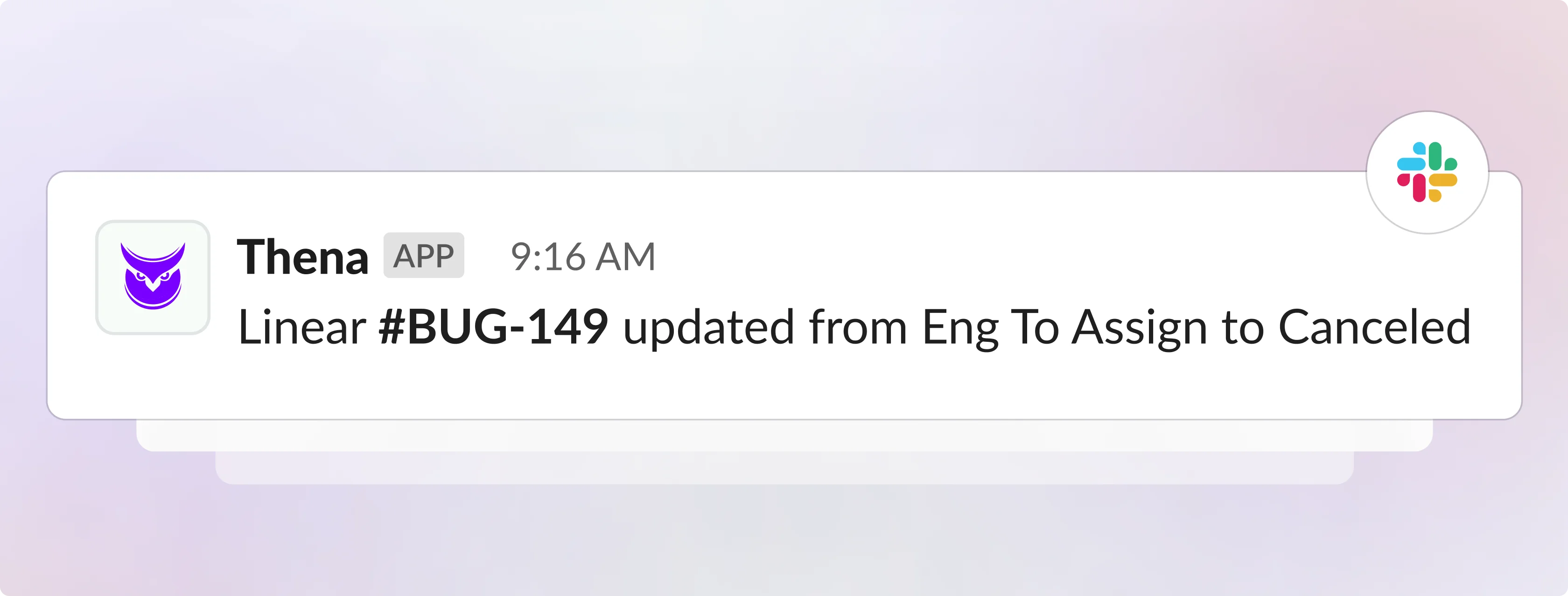
Once you've finished integrating as outlined in the Setup step earlier, you can link Linear tickets to Requests using the following methods:
Existing Linear Ticket
You can attach an existing Linear ticket by:
- Pasting the link to the Linear Ticket on the Internal Triage Thread.
To do this, simply copy the complete url of the Linear ticket and paste in on the Internal Triage Thread. The link will automatically be attached to the Request and you can see that on the Request Drawer for that particular request. - Pasting the link to the Linear Ticket on the Internal Thread on the Request Drawer.
To do this, open the Request Drawer for that specific request, open theInternal Threadtab and paste the link. While this method is supported, below is an are easier & more efficient method to attach a request from the Webapp. - Searching for an existing ticket on Linear from Request Drawer
You will see an External Links section on the Request Drawer (only when one of the External Links integrations are enabled). From there you can search for Linear tickets and attach to the request.
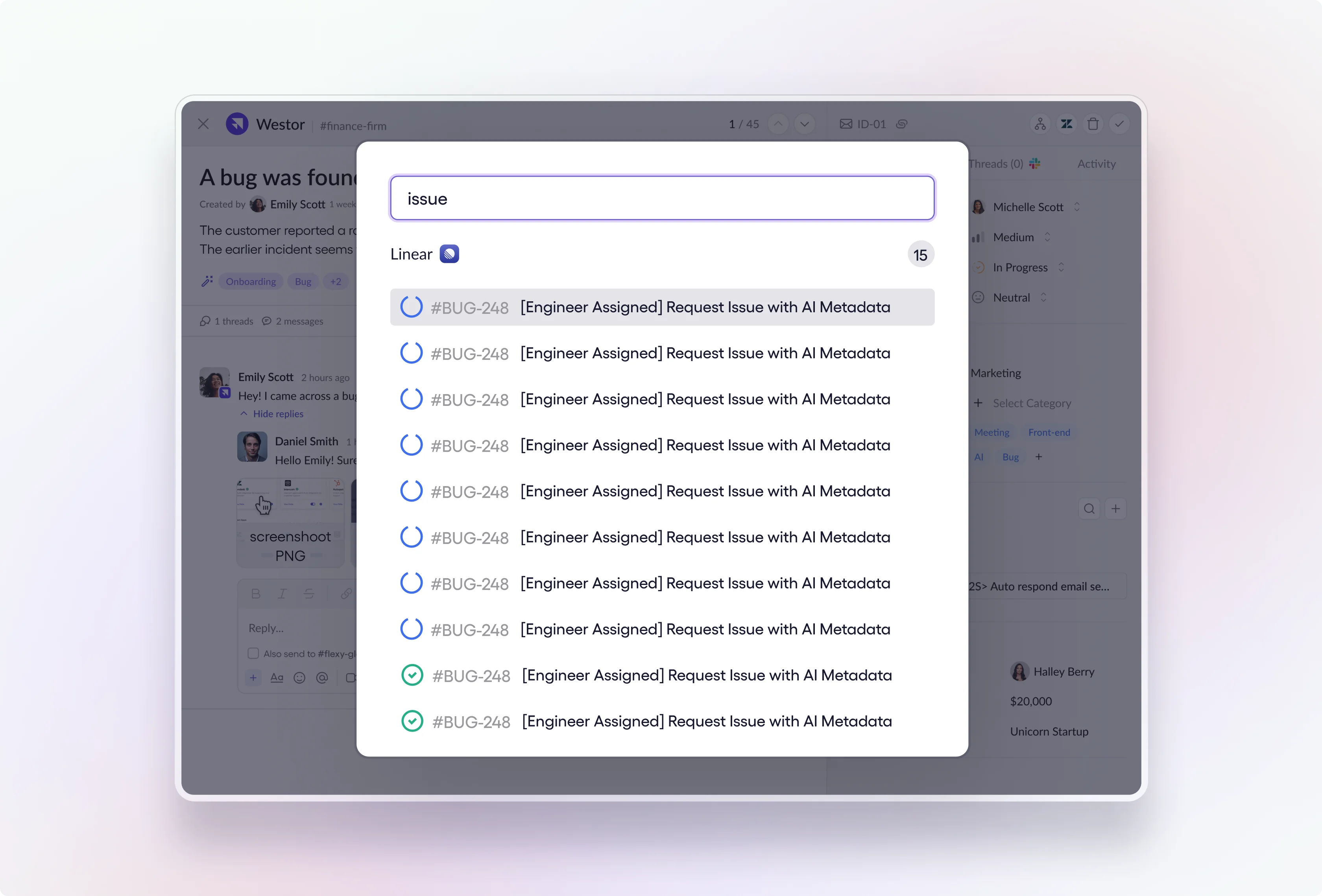
- Searching for an existing ticket on Linear from Slack Additional Actions Modal
You can access existing Linear tickets directly from the Additional Actions modal in Slack Triage.
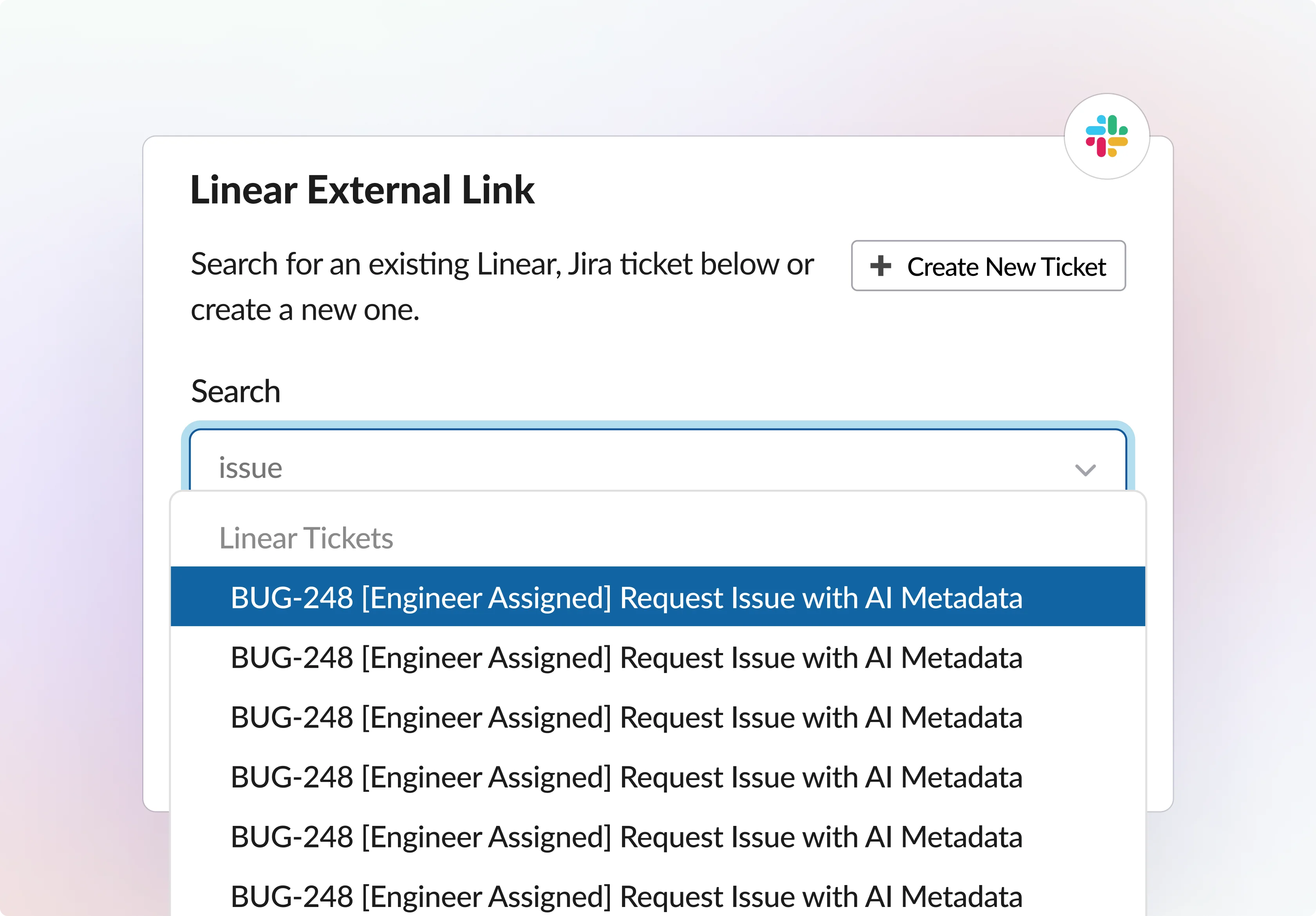
Create a new Linear Ticket
You can create a new ticket on Linear from either the Request Drawer or from the Slack Additional Actions modal. Here are a couple of things to know before you create the Linear Ticket
Things to know while creating Linear Ticket.
- By default, you will see all the Teams on Linear that the authenticating user had access to. If you wish to setup a default team so that you don't have to choose the team every time, please reach out to us on Slack on and we can get that setup for you. This will be available to do in the UI soon.
- Today we only support Title and Description fields when creating an External Links ticket.
Creating Linear Ticket from the Request Drawer
You can create a new ticket on Linear from the Request Drawer from the External Links section. If you have multiple External Links integrations setup, you can choose the destination for the ticket as Linear.
Ticket Linked on Linear as well as Request
Once the ticket is created, it will automatically be linked to the Request where you created it from, and the ticket on Linear will also have the Thena Request added as link so teams can move between Linear and Thena seamlessly and even the Engineering / Product team on Linear can have the complete customer context.
Creating Linear Ticket from the Slack Additional Actions modal
Another way to create Linear ticket is from the Slack Additional Actions modal. From the modal, click External Linksand there you can enter the Title and Description and the Linear ticket will be created and Linked to the Request.
💥 Support for Multiple Tickets
We support attaching multiple Linear tickets to one Request on Thena and also, attaching multiple Requests to one Linear Ticket.
Unlinking Request from Linear
You can also Unlink a Linear ticket that has been attached to the Request. Today, you can only unlink from the Request Drawer.
Unlinking the Request will remove the Request link from the Linear Ticket (Coming soon).
Note that Unlinking will not delete or remove the ticket that was created on Linear and nor will it change its status. The Request that was unlinked will stop receiving any change notifications from that particular Linear ticket.
Notifications from Linear
Once the Linear ticket is linked, you'll receive notification for following whenever there's an update for following fields:
| Notification Type | Visible in |
|---|---|
| Change in Status: | - Update status in Webapp external ticket preview. - Internal Triage channel thread. - Activities tab in the Request Drawer. |
| Change in Title: | - Webapp external link preview. |
| Update due that: | - Webapp external link preview. |
| Last Update Timeline: | - Webapp external link preview. |
| Change/Update in Due Date: | - Webapp external link preview. |
Scopes needed on Linear
Here are the permissions that the Thena Linear App will ask for :
| Permission | Required for Operation |
|---|---|
| Create | To create comments within Linear. |
| Create | To create new issues in Linear. |
| Read | To access and read content within Linear. |
| Write | To write or modify content within Linear. |
FAQs
What if I don't see the External Links section after completing the setup?
Ensure that you followed the setup instructions accurately, including the OAuth authentication. If the issue persists, contact support for assistance.
Can I change the user for Linear Integration after the initial setup?
Yes, you can re-authenticate with a new user. However, note that all subsequent tickets on Linear will be associated with the new user.
Why should I use a service account for Linear Integration?
Creating a service account is recommended for easier identification of tickets created via Thena.
What happens if I unlink a Request from Linear?
Unlinking a Request will remove the Request link from the Linear Ticket. However, it won't delete or change the status of the ticket on Linear.
What permissions does Thena Linear App require on Linear?
The app requires Create permissions for comments and new issues, Read permissions to access content, and Write permissions to modify content within Linear.
Is it possible to link multiple Linear tickets to one Request on Thena?
Yes, Thena supports attaching multiple Linear tickets to one Request, providing comprehensive customer context.
Can I attach multiple Requests to one Linear Ticket?
Yes, you can attach multiple Requests to one Linear Ticket.
Updated 5 months ago
