Custom fields
Tag and categorize requests with specific, and customizable labels.
You’re viewing documentation for a previous version of Thena. For the most up-to-date content, visit: docs.thena.ai.
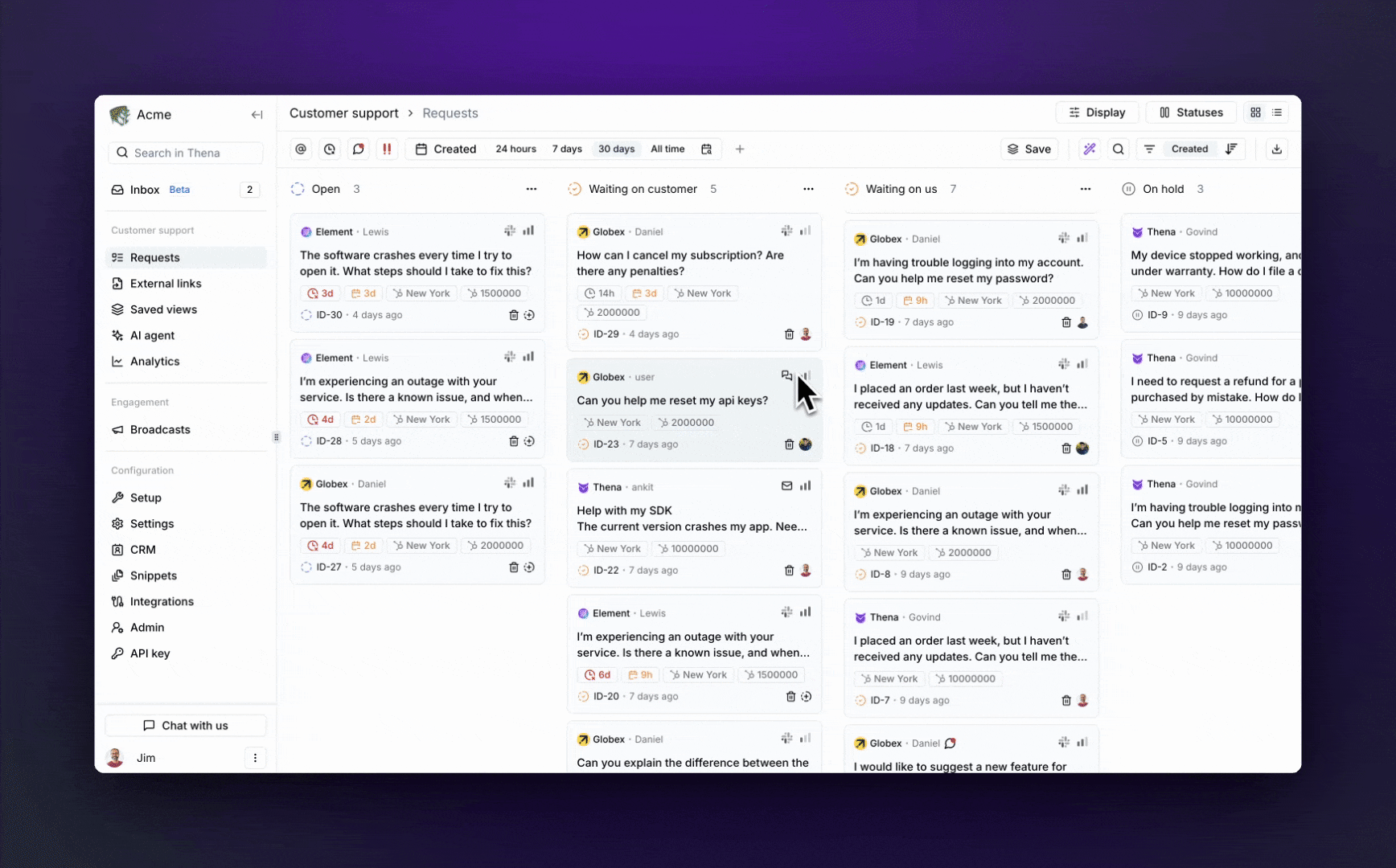
Overview
Custom fields provide advanced categorization and organization for handling requests. These are fully searchable, and you get deep analytics on each custom field, allowing you to uncover trends, identify bottlenecks, and optimize your workflow.
Say goodbye to manual entries—Thena’s AI auto-fills custom fields effortlessly.
Configuration
To create a new custom field, go to Settings on the web app, select Custom fields, and click + Create custom field.
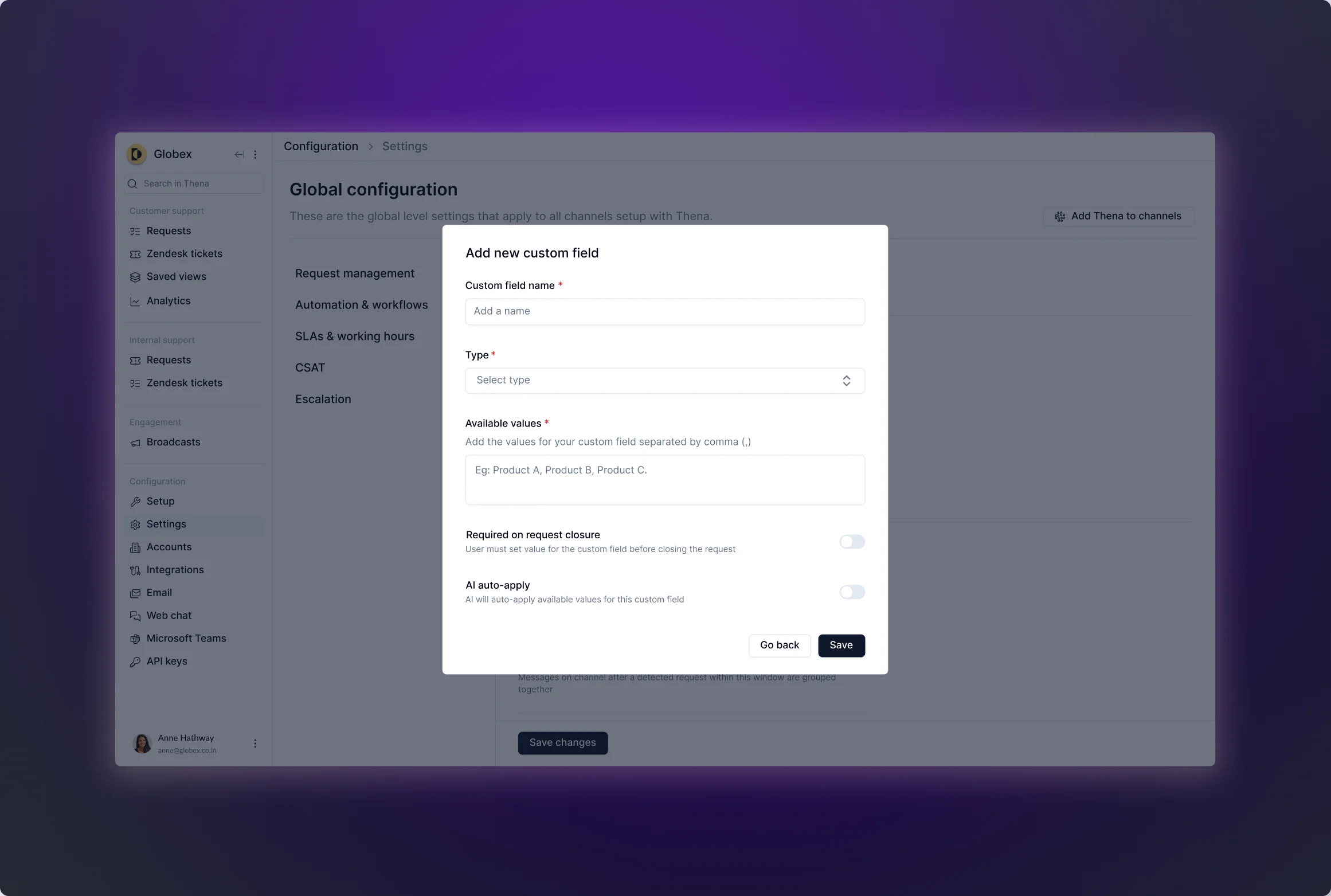
Custom field metadata
Name | Description |
|---|---|
Name | The label or identifier for the custom field. |
Type | Types of fields supported
|
Available values | The set of selectable values. |
Mandatory on close | Custom field that must be filled for request closure. |
AI auto-apply | Custom field automatically populated by AI unless manually overridden. |
Custom fields that are manually assigned cannot be overridden by AI.
Updated 4 months ago
