Automations
Simplify customer Slack channel management with automated responses for offline inquiries, thread tracking for on-hold status, and re-opening closed requests upon customer response.
Auto Respond to Customer Requests / OOO Auto Responder
You can send a pre configured response to each customer message which is detected as a customer request. This pre configured response is sent in the thread of the customer message. Eg: You have 10 Strategic customers which enjoy a 30 min SLA and you have 50 commercial customers which have an SLA of 8 hours
Sample Auto Response:
In the below example, we have configured different auto responses basis different customers
Strategic CustomersThank you for reaching out to Thena. We will respond back to your query in 30 mins.
Commercial CustomersThank you for reaching out to Thena. We will respond back to your query in 8 hours. Please tag your dedicated CSM in case this is urgent.
Configuration steps:
Auto Respond/ OOO can be configured for all the channels at the Global Level using the Thena Global Settings in Slack or for a specific channel using Thena Channel Settings in Slack.
- To configure requests across your workspace,
/thena global config-> Request Management -> Advanced Settings -> Auto Responder (Turned off by default) - To configure requests specific to a channel,
/thena channel config-> Request Management -> Advanced Settings -> Auto Responder (Turned off by default)
| Configuration | Default | Description |
|---|---|---|
| Enable SLA (Service-Level Agreement) | False | Enable sending SLA breached to internal channel |
| First Response SLA(hrs) | 2 | Your First Response SLA in hours |
| SLA Breach Notification Channel | NA | SLA breaches will be sent to this channel |
| Configure Working Days | Monday, Tuesday, Wednesday, Thursday, Friday | Your team's working days |
| Working Hrs (start time) | NA | Your team's working start time |
| Working Hrs (end time) | NA | Your team's working end time |
| Select Timezone for Working Hrs | UTC | Your team's working timezone |
| Enable Out Of Office Responder | False | Auto reply your customers when they message out of your working hours |
| Use CSM avatar to respond | False | Use the CSM's avatar while sending the OOO auto reply |
| OOO Responder Message | NA | Message to be sent as OOO auto repl |
Customer replies on an 'On Hold' request
When a customer replies on an 'On Hold' request, we will move the request to either 'Unassigned' or 'In Progress'. If the assignee is already present in the request, we will move to 'In Progress'. If there is no assignee, the request will remain 'Unassigned'.
We will also send an alert in Slack when an 'On Hold' request is moved to In Progress.
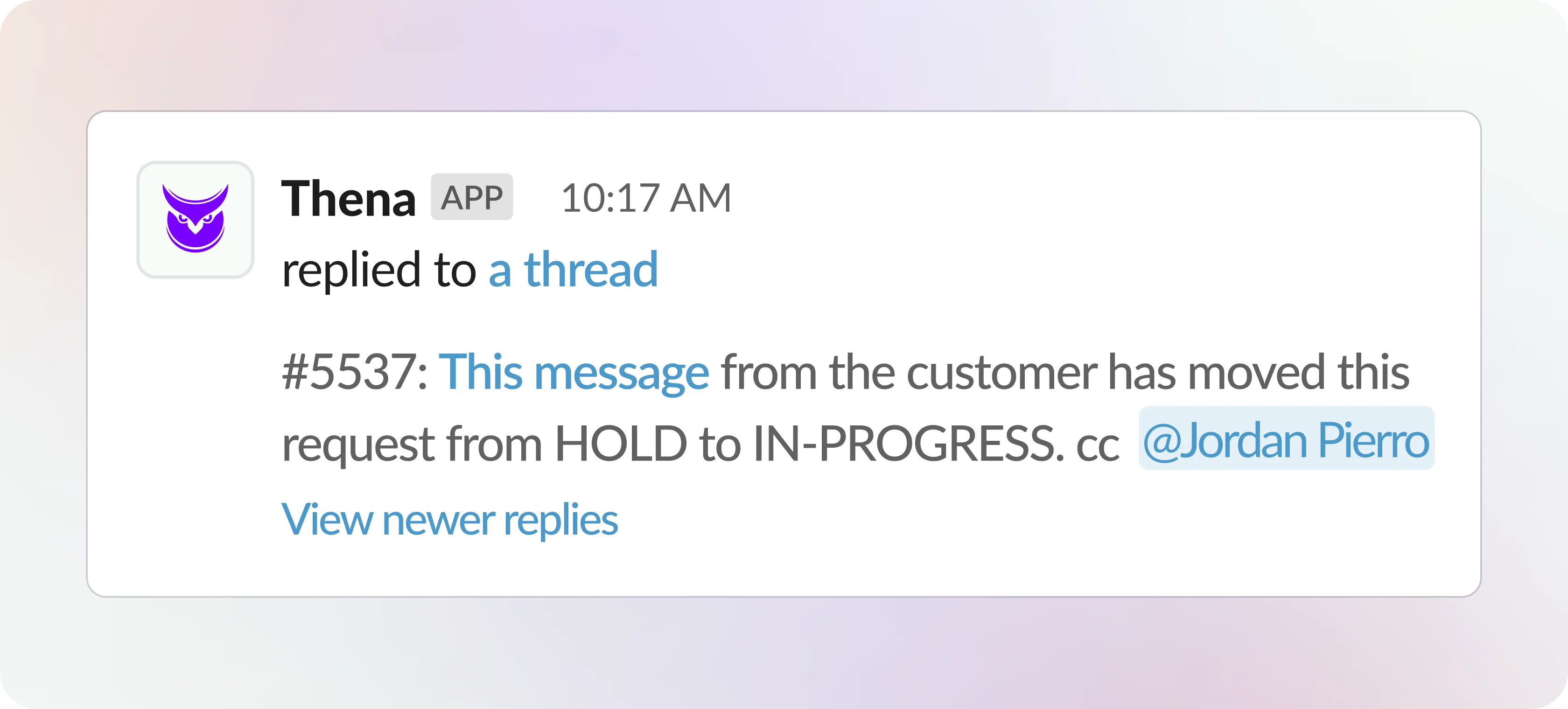
If 'Re-open' a request on customer message is turned off, then 'On Hold' to 'In Progress'/ 'Unassigned' automation will not work as expected. We are looking through this fix
Re-opening closed requests
When a user sends a request on the thread of a closed request then it used to create an additional request and multiple requests were hard to manage for a single request.
So now if there is a new request on the thread of a closed request then the original request would be reopened and it will be assigned to the person who was looking into it.
Configuration steps:
Enabled by default
Editing/Deleting Messages in Slack
When a message is detected as a request, but the customer deletes the message after, Thena will automatically mark the request as 'Not a request'.
If a message was not flagged as a request by our AI, and was then edited, the Request detection flow will not re-trigger. The message will not be detected as a request.
FAQs
Can I create custom automations utilizing my own set of emojis?
Coming soon
What avatar is used to send the auto response?
By default, your workspace name and workspace logo will be used to auto respond.
Can I change the avatar with which the auto response is sent?
Yes, you can set it to the Account Owner for that channel via the /thena channel config-> Request Management -> Advanced Settings -> Auto Responder -> Use Account Owner avatar to respond
Can I enable/disable Auto Responder for a particular channel?
Yes, you can enable or disable auto responder at a channel level using the/thena channel config-> Request Management -> Advanced Settings -> Auto Responder -> Enable Auto Responder
Will the Auto Responder send the same message again in the thread if the customer reaches out again in the thread of a closed request?
Thena allows you to configure if you want to Reopen the closed request in such a scenario. If you have configured to reopen requests, Thena will not send a new message via the Auto Responder.
If you have disabled the configuration for reopening a closed request, a new request will be created in the thread, and the Auto Responder will reply with the pre-configured message in the same thread.
Will the Auto Responder send the message in thread if I manually create the request using the Assign To message shortcut.
No, auto responder will not send the message when the request is manually created.
Can I add hyperlinks, emojis, bold, italics and crossed out text to the auto respond message
Yes, you will need to follow the Slack markup format for it. Eg:
This is a mrkdwn section block :ghost: *this is bold*, and ~this is crossed out~, and <https://google.com|this is a link>
would show up as:
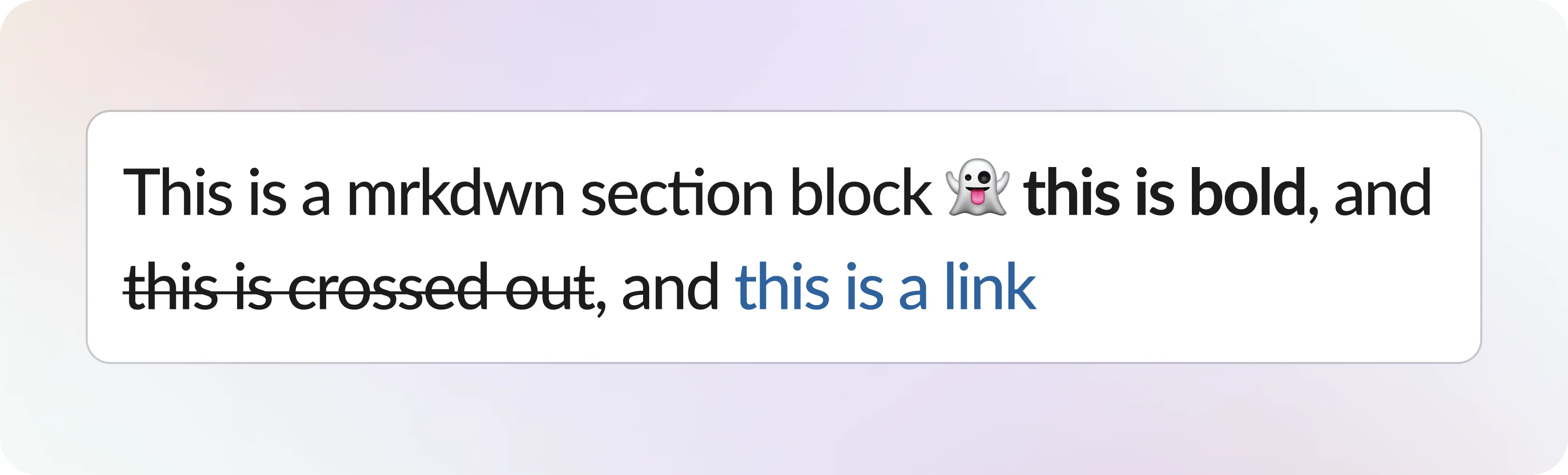
You can read more about Slack markup here
Updated 5 months ago
