Kanban
Streamlined request management with intuitive lanes, detailed insights, and seamless integration.
You’re viewing documentation for a previous version of Thena. For the most up-to-date content, visit: docs.thena.ai.
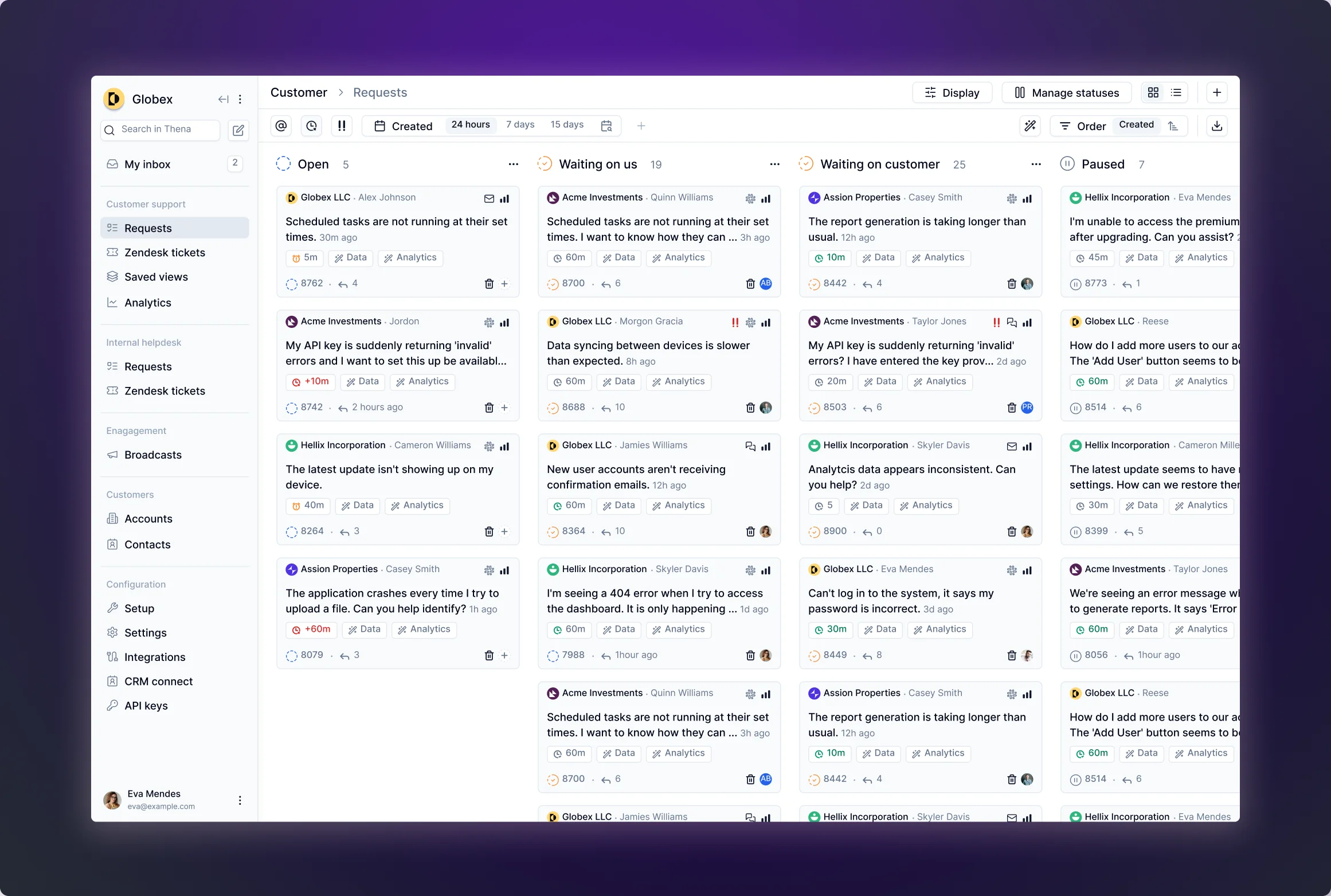
Overview
Thena's Kanban system optimizes request management with intuitive lanes that represent various request statuses. Each request is represented as a card that can be expanded to reveal a detailed drawer containing request summaries, chat features, CRM fields, custom fields, and more.
Admins can see all requests, even if they are not part of the channel. Other users can only see the requests from the channels they are part of.
Card
The Card interface is an organizational tool designed to provide a snapshot of customer inquiries and associated actions. Each card aggregates critical details such as customer identity, request specifics, priority level, and current status, facilitating efficient management and resolution of client tasks.
Card features | Feature description |
|---|---|
Customer identification | Each card prominently displays the client's logo alongside the primary contact's name, fostering immediate recognition. |
Request details |
|
Source information | This section reveals the request's origin, such as email, chat, or internal communications platforms like Slack. |
Actions panel |
|
Management features |
|
Organizational labels | Labels such as First Response SLA, Resolution SLA, A.I. tags, and CRM fields can be enabled to track better and sort requests. |
Updated 5 months ago
