SLAs & Alerts
Automate SLA alerts, grouping customer messages, and auto-replies, ensuring timely responses and efficient communication management.
An SLA policy, or service level agreement, outlines the specific targets for response and resolution times that a support team commits to meeting for its customers. For instance, it may stipulate that high-priority customers receive a response within 10 minutes and their issues are resolved within 2 hours.
When a customer message is detected as a request with Thena'a AI request detection, the platform triggers a pre-configured SLA time clock. This clock remains active and indicates the time left or overdue for SLA breach.
In the world of Thena, there are two types of SLAs:
- First Response SLA: The First Response SLA feature allows you to monitor the first response time to customers. You can configure it on Slack using either /Thena Global Config or /Thena Channel Config.
- Resolution SLA: The Resolution SLA feature allows you to monitor the resolution time for customer requests efficiently. You can easily set it up on Slack using either the /Thena Global Config or /Thena Channel Config commands.
Resolution time (aka Full resolution time) is calculated as the absolute time between ticket creation and ticket resolution, irrespective of whether the ticket was On-hold or Escalated in between.
SLA breach notifications in Slack for first responses
Alert a designated Slack channel whenever there's a delay in responding to a customer message. We accommodate Service Level Agreements (SLAs) spanning from 15 minutes to 7 days.
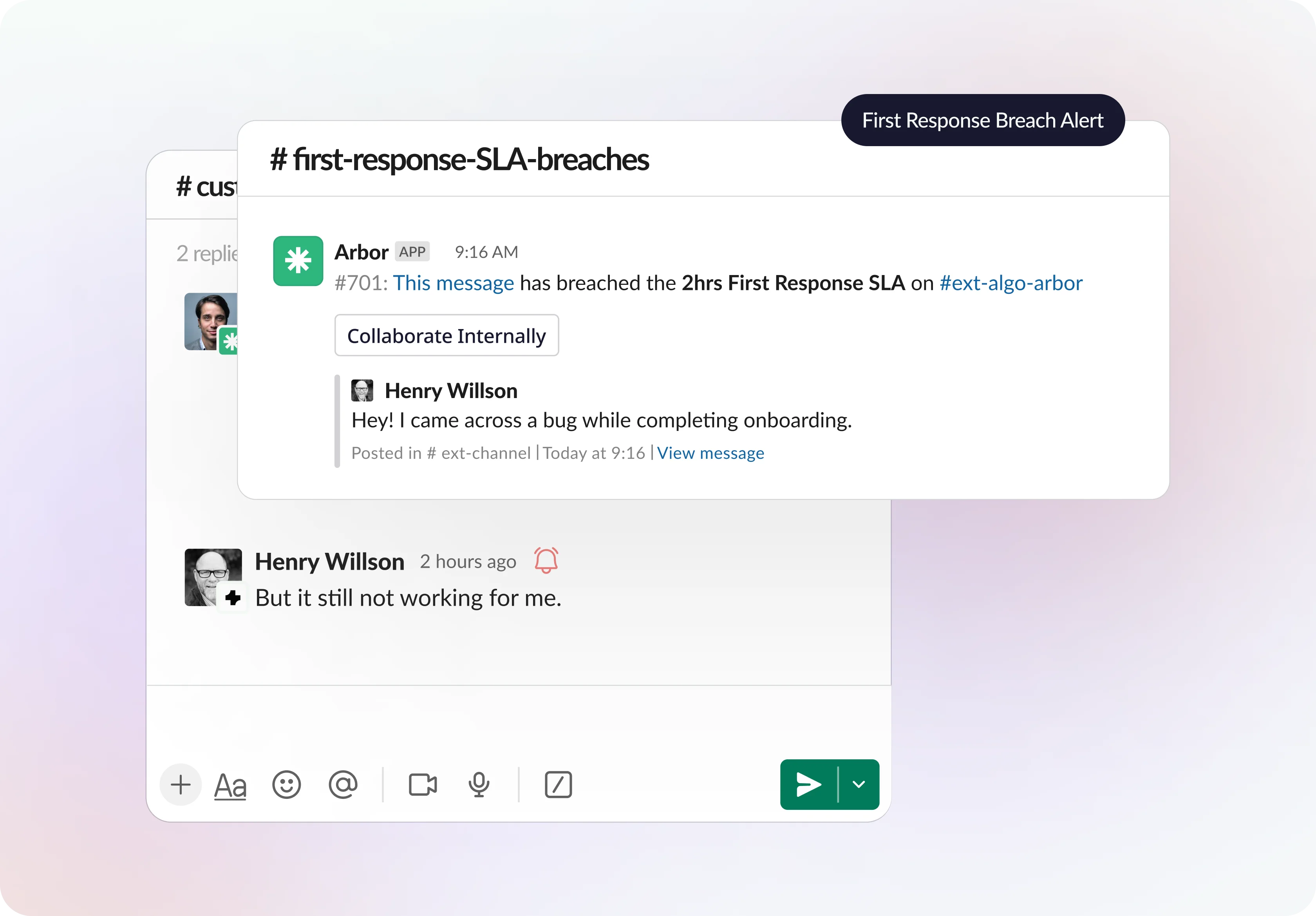
Alerts won't trigger if a request is In-Progress. Even if a request has not been replied, but has an assignee, we currently do not send an alert.
When does a First response SLA breach alert trigger?
| Scenario | Will first response alert trigger? |
|---|---|
| Manual Reply to a request (within stipulated time) | No |
| Auto Response through OOO | Yes |
| Auto Response for Requests | Yes |
| Auto Assign to Account Owner | No |
| Auto Assign to First Responder (within stipulated time) | No |
| Consider reactions as a response (within stipulated time) | No (If Enabled) |
| Consider replies in channel & not just in the thread (within stipulated time) | No (If Enabled) |
| Request that is manually assigned but not replied (within stipulated time) | No |
| Request that is in the following statuses: Not a Request, Closed | No |
| Reply to a request where Conversation Grouping window exists | No |
| Reply to a Merged Request (where the reply is to the parent request) | No |
| Reply to a Merged request (No reply in Parent request) | No |
| Reply to a re-opened request | No |
SLA breach notifications in Slack for request resolution
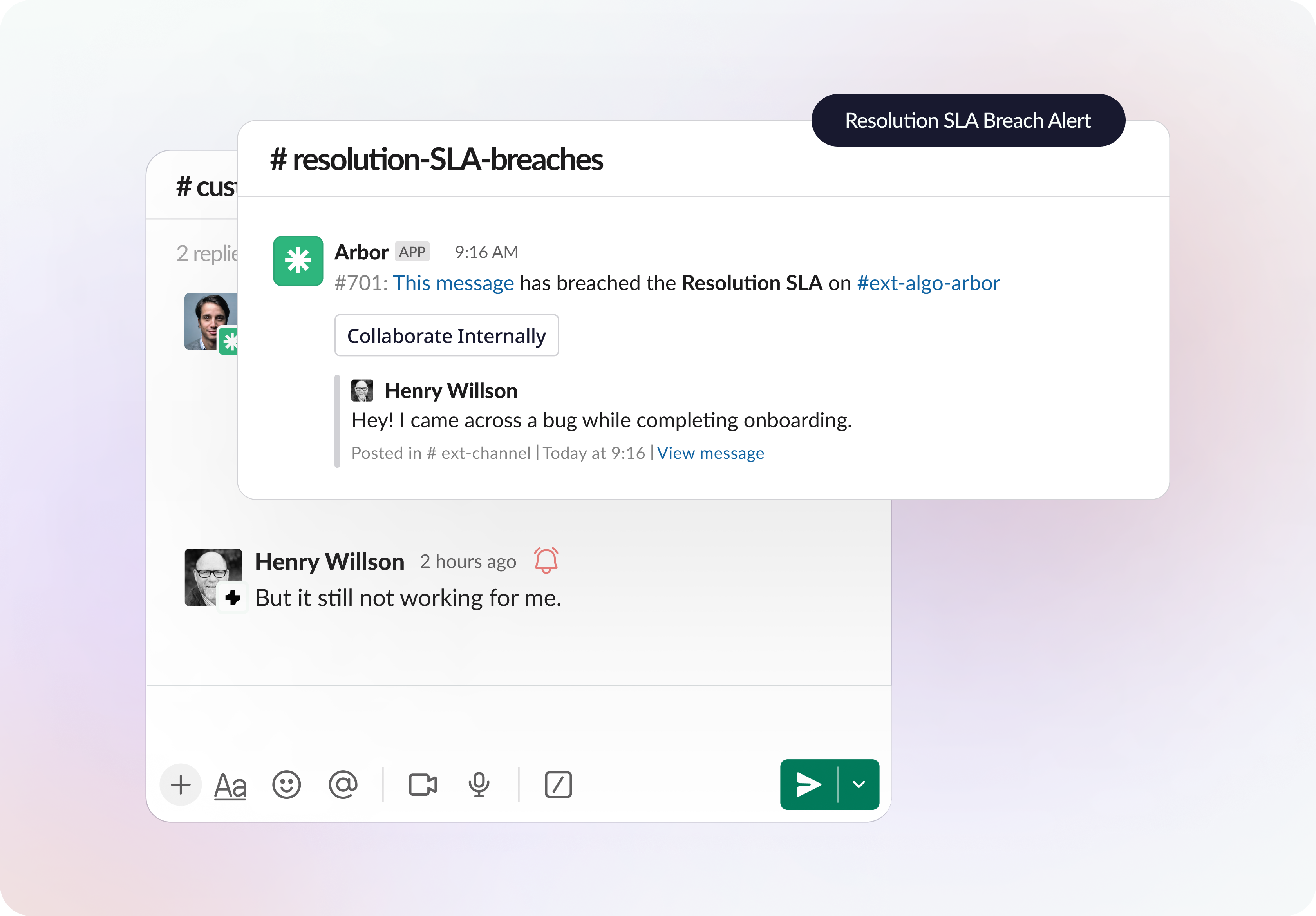
Alert a designated Slack channel whenever there's a delay in closing a request. We accommodate Service Level Agreements (SLAs) spanning from 15 minutes to 30 days for Resolution Closure SLA.
Configuration for SLAs & Alerts channel
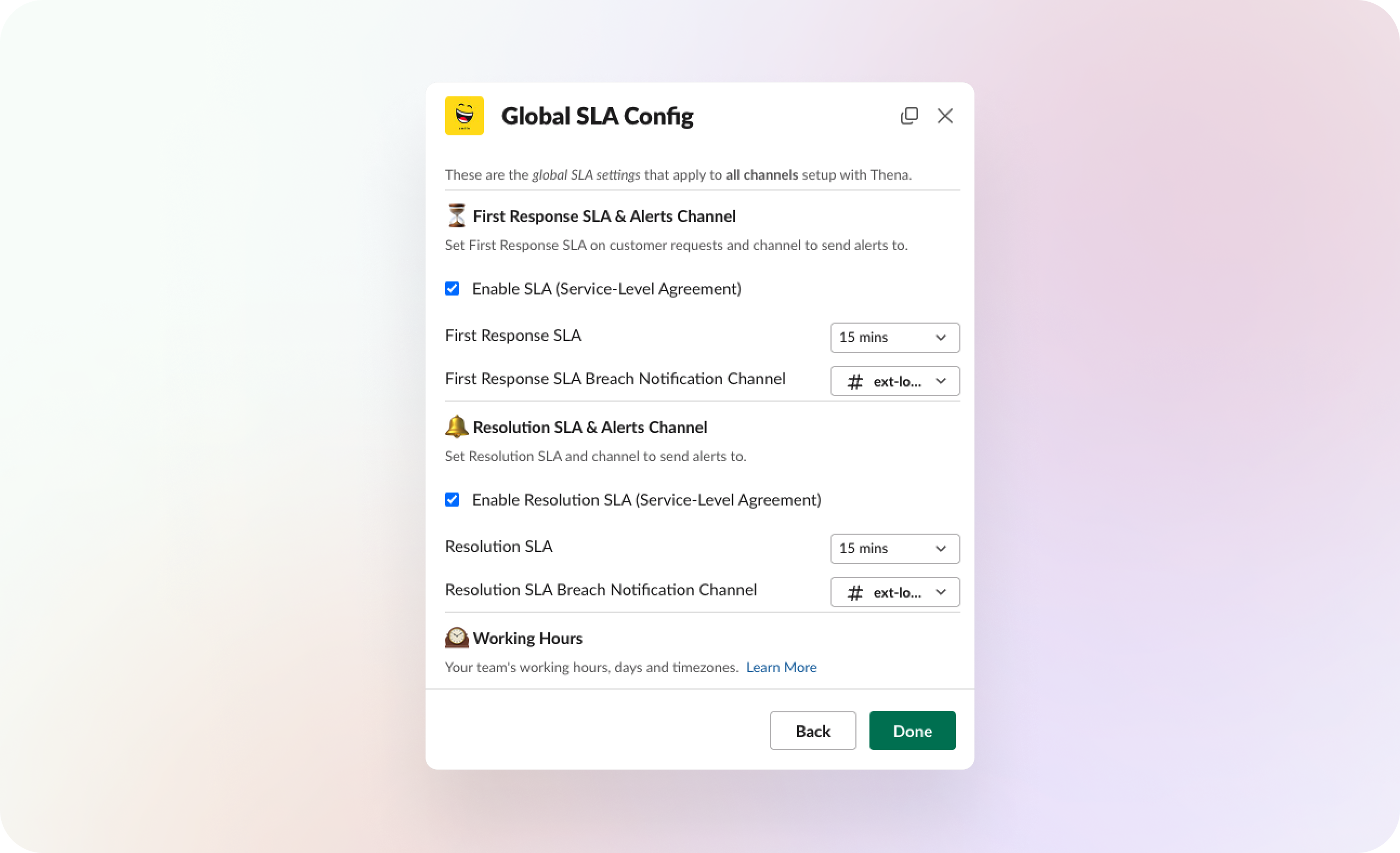
Alerts & SLAs can be set up from the Thena Slack App.
Steps to configure First Response SLA:
- Open up Thena configuration modal in Slack using command '/Thena Global Config' or '/Thena Channel Config'
- Enable First Response SLA
- Determine the desired First Response SLA time frame, ranging from 15 minutes to 7 days.
- Designate a Slack channel to receive notifications for First Response SLA adherence.
Steps to configure Resolution SLA:
- Open up Thena configuration modal in Slack using command '/Thena Global Config' or '/Thena Channel Config'
- Enable Resolution SLA
- Determine the desired Resolution SLA time frame, ranging from 15 minutes to 30 days.
- Designate a Slack channel to receive notifications for Resolution SLA adherence.
The Channel Configuration settings will take precedence over the Global Configuration settings.
Working Hours/Days/Holidays
Setup your working hours, working days and your team specific holiday calendar to ensure that Request Closure Reminders, First Response SLA & Resolution SLA Alerts, & OOO Auto replies are sent correctly.
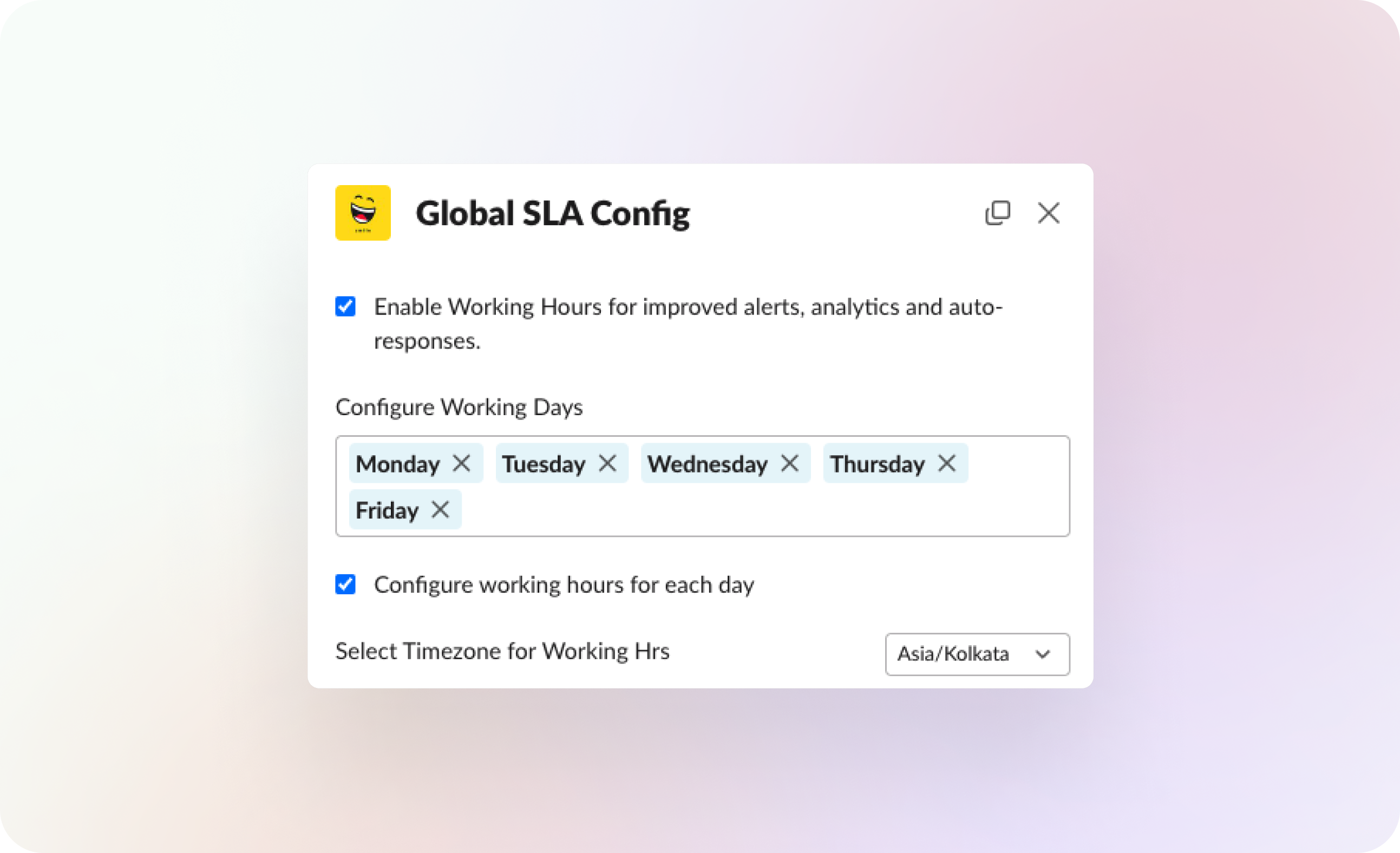
You can configure working hours either uniformly across all days or customize them for each individual day.
To configure working hours for each day in Slack
- Go to '/Thena Global Config' or '/Thena Channel Config'
- Select Alerts, Working Hours & OOO
- Select Working Hours.
- Set 'Enable Working Hours for improved alerts, analytics and auto-responses.'
- Select 'Configure working hours for each day'
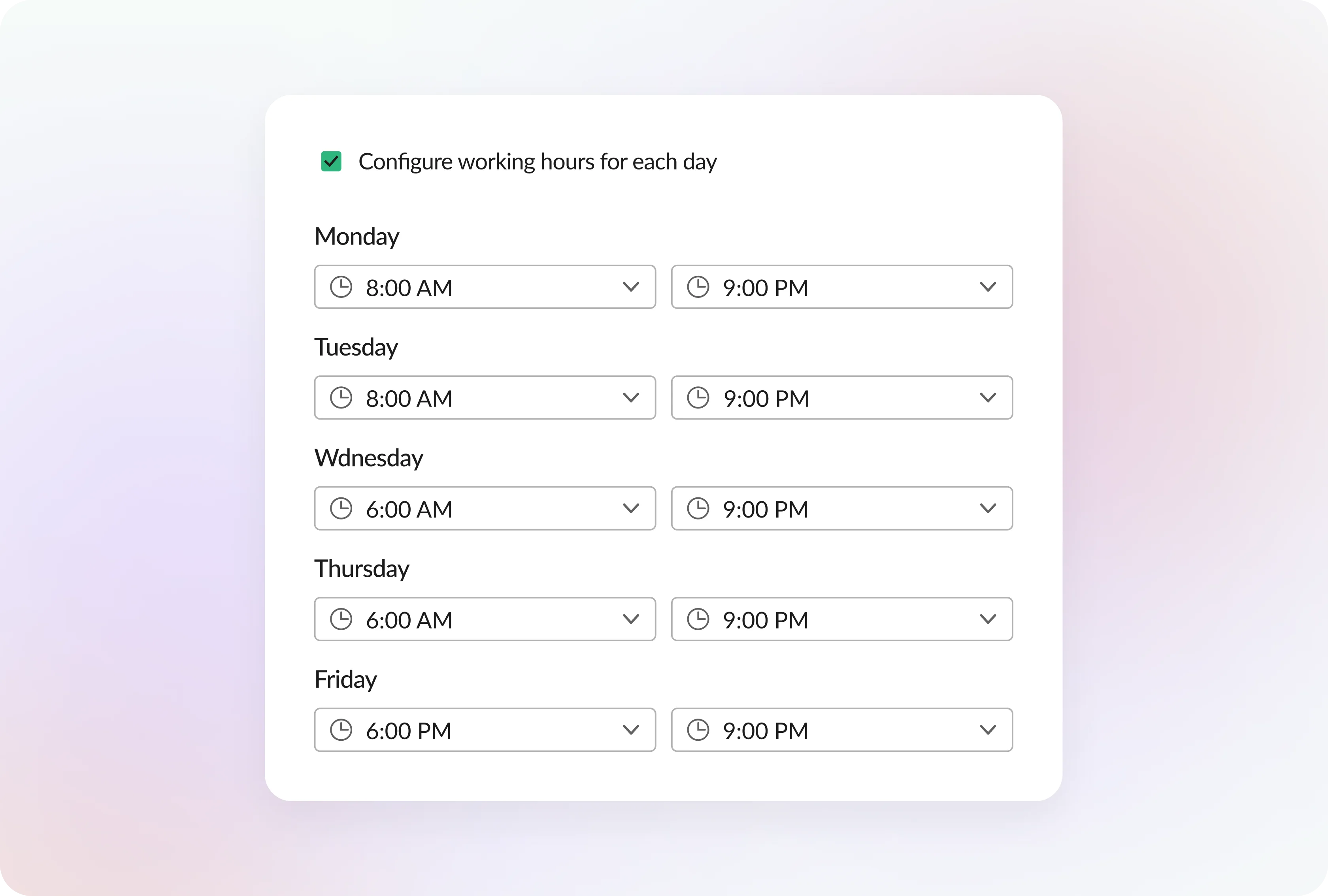
SLA alerts when conversations are grouped
We've implemented Conversation Grouping to minimize noise and confusion caused by receiving multiple alerts for individual messages.
A grouping includes multiple customer messages sent within a configurable time frame, typically set at 2 minutes. Once you've responded to any message within a grouped set, you won't receive further reminders and alerts for that set, even if it's the first response SLA breach.
This streamlines communication and ensures you're only notified when necessary.
This feature is turned on by default
In Slack, customers have the option to send multiple messages within a channel instead of threading them. For instance, David Baker might send several consecutive messages within the same channel.
Out of office configuration
This, when enabled, auto sends a reply to your customers when they message you, out of your working hours. These working hours can be set in the timezone of your choice. The SLA time would be measured once your working hours begin.
You can use the customer workspace logo and the customer name, in these notifications for customer related notifications.
You can also set up a customized auto reply to any message the customer sends. When disabled, only detected requests are auto responded.
Reactions as a response
Often, a reaction to a customer message is enough to acknowledge the message. This is basis the communication style of your organization. Using this configuration, you will not be alerted if there has been an emoticon reaction used to respond to a customer message.
Reactions as a response is disabled by default
Updated 3 months ago
