Workflows
Automate actions based on triggers and conditions within Thena.
You’re viewing documentation for a previous version of Thena. For the most up-to-date content, visit: docs.thena.ai.
Thena automates actions based on specific triggers and conditions, enabling you to streamline repetitive tasks and improve efficiency.
Head over to https://app.thena.ai/workflows to get started.
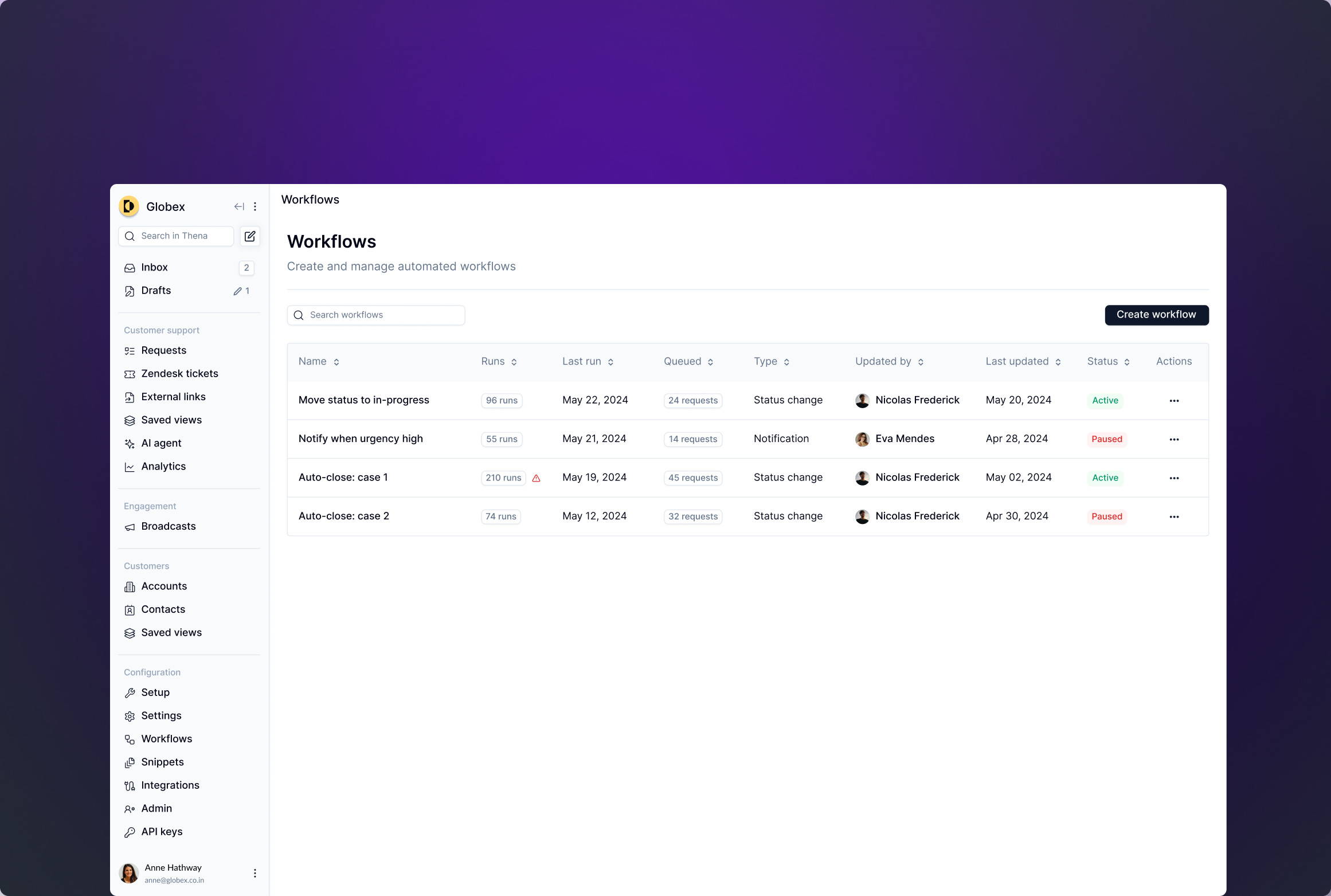
Create workflows
Thena automations are built using three core components: Triggers, Conditions, and Actions.
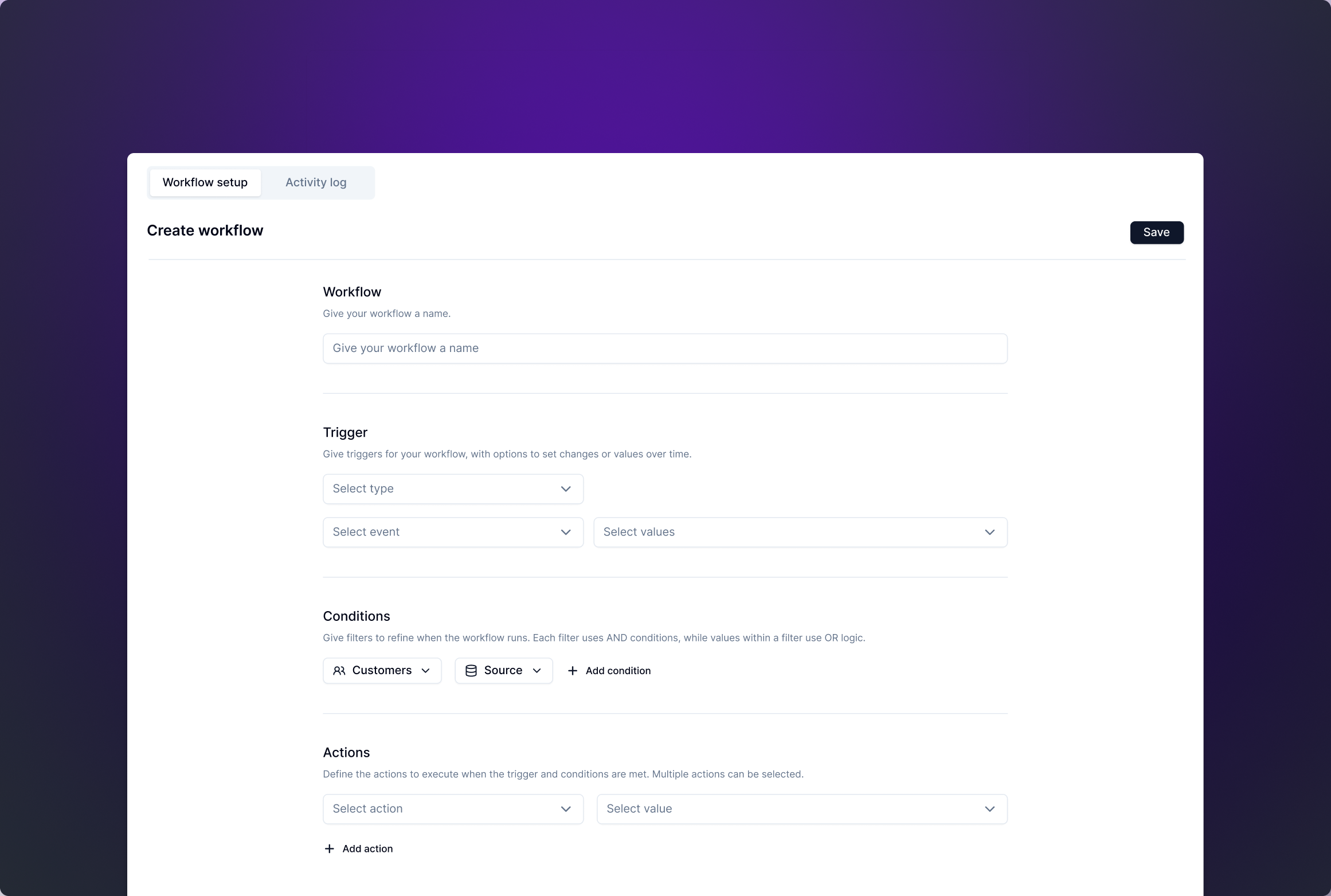
Triggers
Triggers define the events that activate an automation.
Status
Triggers on changes in request statuses or when statuses remain unchanged for a set time. Supports standard and custom statuses.
Assignee
Triggers when the assignee changes or remains unchanged for a defined period.
Sentiment
Triggers when sentiment changes (positive, neutral, negative) or remains static for a specific time.
Urgency
Triggers when urgency changes or remains consistent over time.
User reply
Triggers on when reply is detected or not.
Each trigger includes dropdown options to customize how and when the automation is initiated.
Is
Activates when a value equals a specific condition for a defined duration.
Changes to
Activates when a value changes from any previous value to the specified condition.
No reply
Activates when no reply is not detected.
New reply
Activiates when reply is not detected.
Conditions
Refine your automations with filters.
Sentiment
Filter by sentiment values (positive, neutral, negative).
Urgency
Filter by urgency levels (low, medium, high, urgent).
Source
Filter by communication source (slack, email, web, ms teams, thena).
Custom fields
Filter by list of custom fields in your workspace.
Assignee
Filter by assignees your workspace.
Status
Filter by status in your workspace.
Customer
Filter by customers in your workspace.
Account owner
Filter by account owners in your workspace.
Solution engineer
Filter by solution engineers in your workspace.
CRM fields
Filter by exported CRM fields. We support HubSpot and Salesforce CRM integrations.
Actions
Define actions to execute when triggers and conditions align. You can configure multiple actions together.
Change the status to Open, In progress, On hold, or Closed. If sub-statuses are set under a main status, you can select those as well.
Change the assignee to a specified user from the list of available assignees.
Modify a custom field with the desired value to reflect updated information or actions.
Trigger a notification to a Slack channel. Notifications can be sent to a dedicated or pre-configured channel.
Close request action is blocked in workflows if mandatory fields for closing are incomplete.
Activity logs
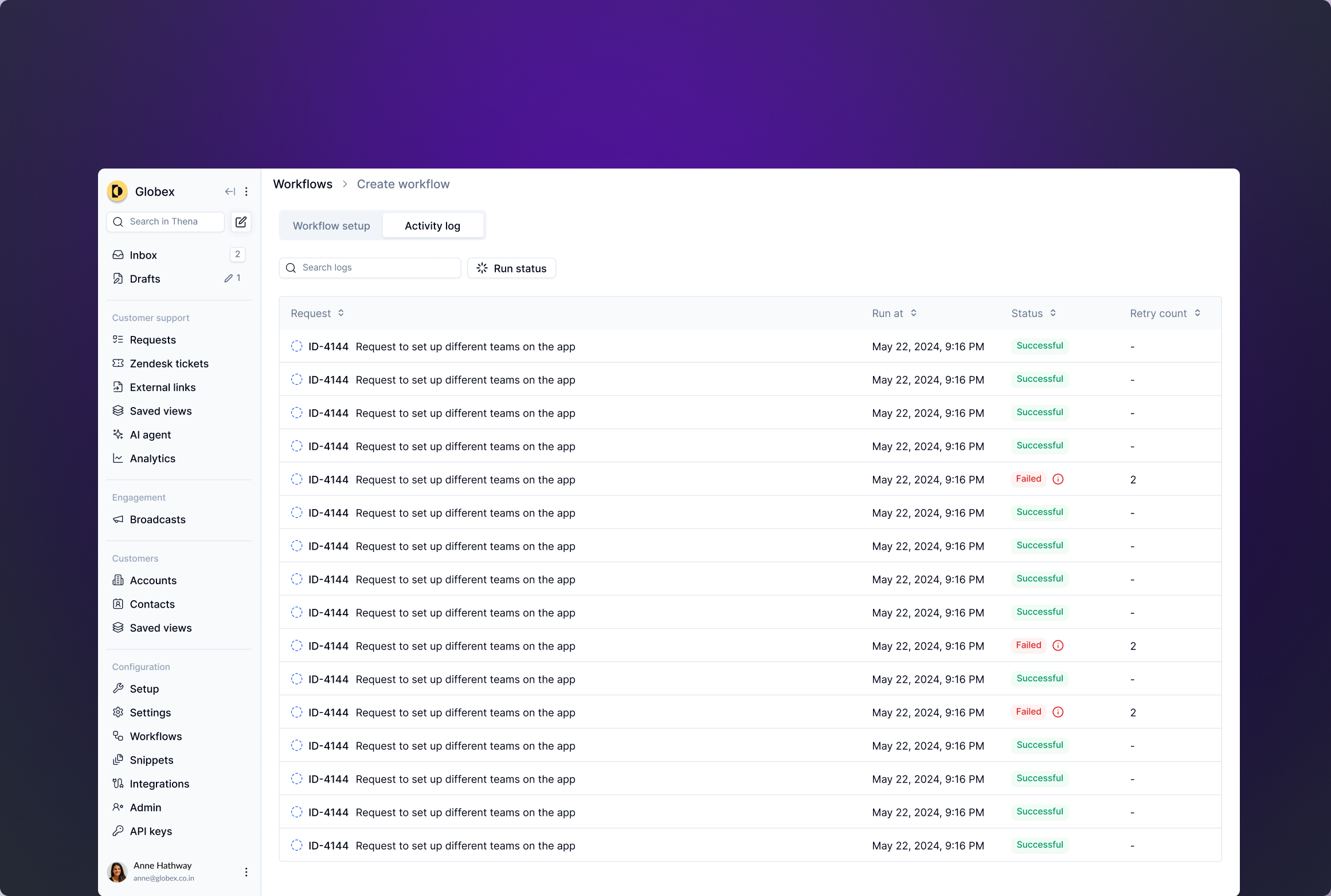
The Activity logs section provides a real-time overview of automation runs, helping you track execution and resolve issues. Each log includes:
- Name: The request title or description for context.
- Run at: Timestamp when the automation was triggered.
- Status: Indicates the run's outcome:
- Success: Executed successfully.
- Failed: Encountered an issue (click the
iicon for details).
- Retry count: Number of retry attempts in case of failure.
Workflow attempts 3 retries before marking as "Failed".
Updated 5 months ago
