AI Summaries
Set up AI summaries against your Salesforce accounts based on Slack conversations
You’re viewing documentation for a previous version of Thena. For the most up-to-date content, visit: docs.thena.ai.
AI summary generation
Overview
Thena offers a comprehensive summary feature that provides daily, weekly, and monthly summaries of your conversations on Slack with specific accounts. These summaries are designed to keep your Salesforce account up to date, providing valuable insights and a clear record of interactions.
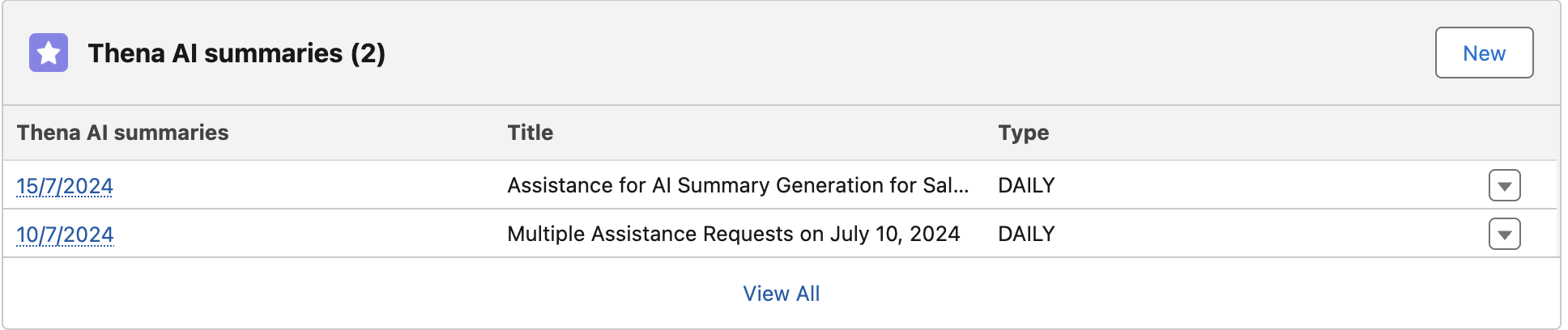
AI Summaries in Account's view
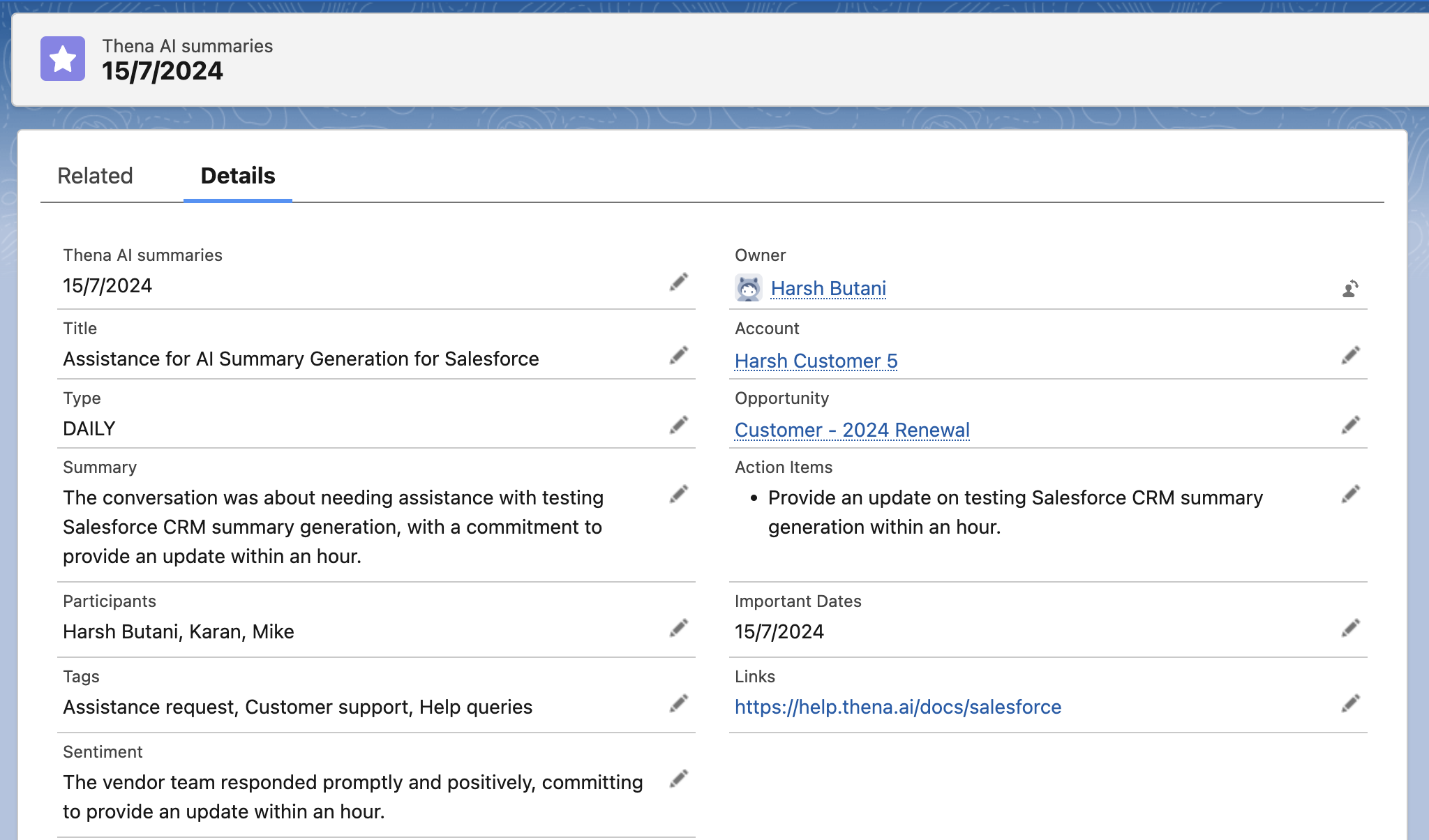
AI Summary in Salesforce
Details of the summary
All AI summaries will constitute the below fields (when available):
| Label | Name | Description | Data Type |
|---|---|---|---|
| Account | Account__c | Salesforce Account associated with the summary | Lookup (Account) |
| Title | Title__c | A brief title of the summary | Text |
| Type | Type__c | DAILY | WEEKLY | MONTHLY | Text |
| Opportunity | Opportunity__c | Salesforce Opportunity associated with the summary | Lookup (Opportunity) |
| Start Date | Start_Date__c | Date since when the Slack messages are included | Date |
| End Date | End_Date__c | Date since when the Slack messages are included | Date |
| Important Dates | Important_Dates__c | Mention of any important dates | Rich Text |
| Links | Links__c | Mention of any important dates | Rich Text |
| Participants | Participants__c | Any URLs/meeting links shared | Rich Text |
| Sentiment | Sentiment__c | AI generated sentiment of the entire conversation | Rich Text |
| Summary | Summary__c | AI generated sentiment of the entire conversation | Rich Text |
| Tags | Tags__c | Key highlighted words in the conversation | Text |
| Action Items | Action_Items__c | Any action items discussed in the conversation | Rich Text |
Configuration
Setup
- Connect your Thena account with Salesforce.
- Enable AI Summary Generation toggle on the Configuration page.
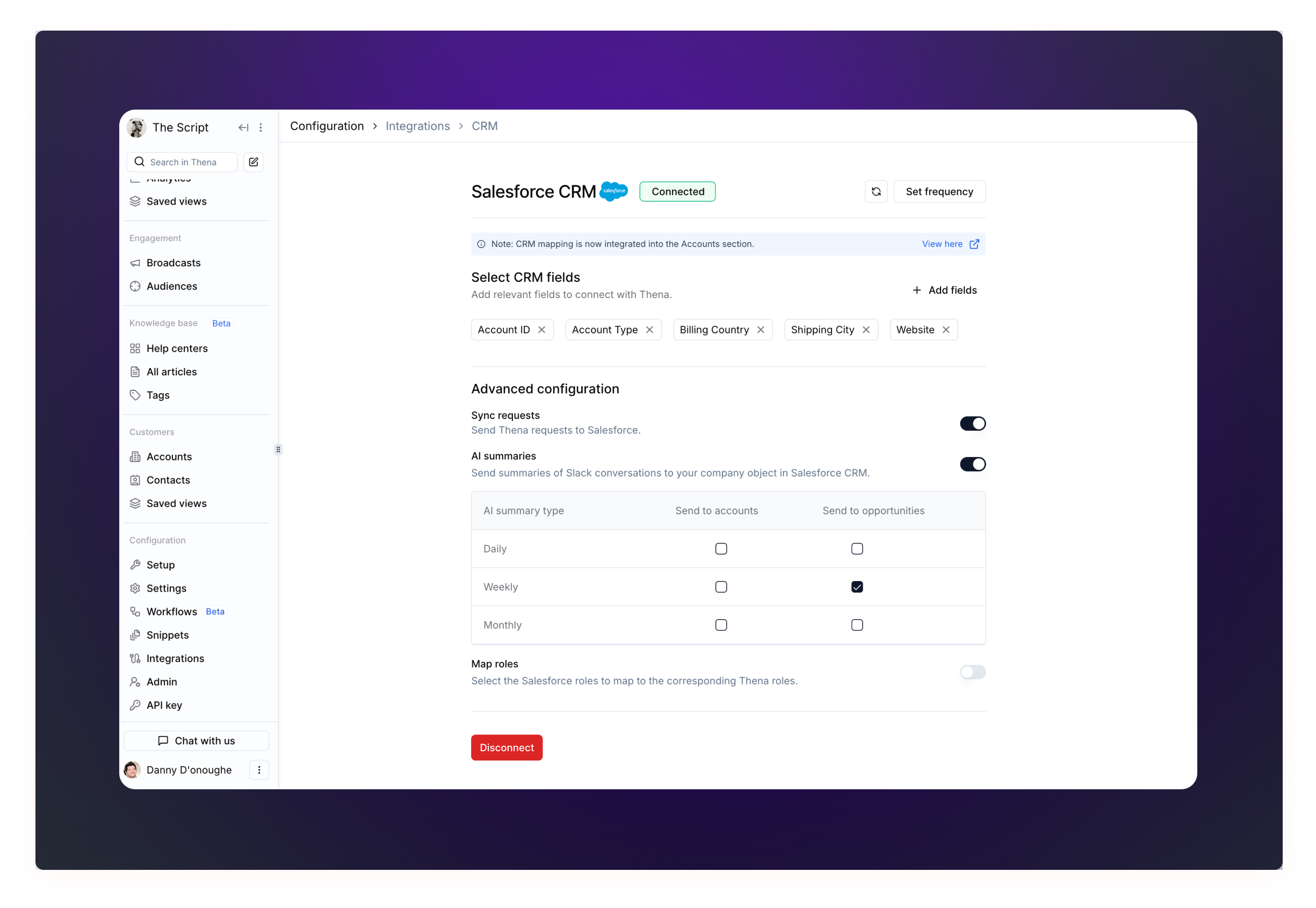
Enabling Lookup Access
Thena AI summaries are linked to your mapped account and the latest (based on last modified date) non closed opportunity, this requires visibility access for the Account and Opportunity look up fields which can be shared using the below steps.
Enabling lookup access is mandatory to enable AI Summaries on Salesforce
- Head to your Salesforce instance's setup (via the gear icon on the top right)
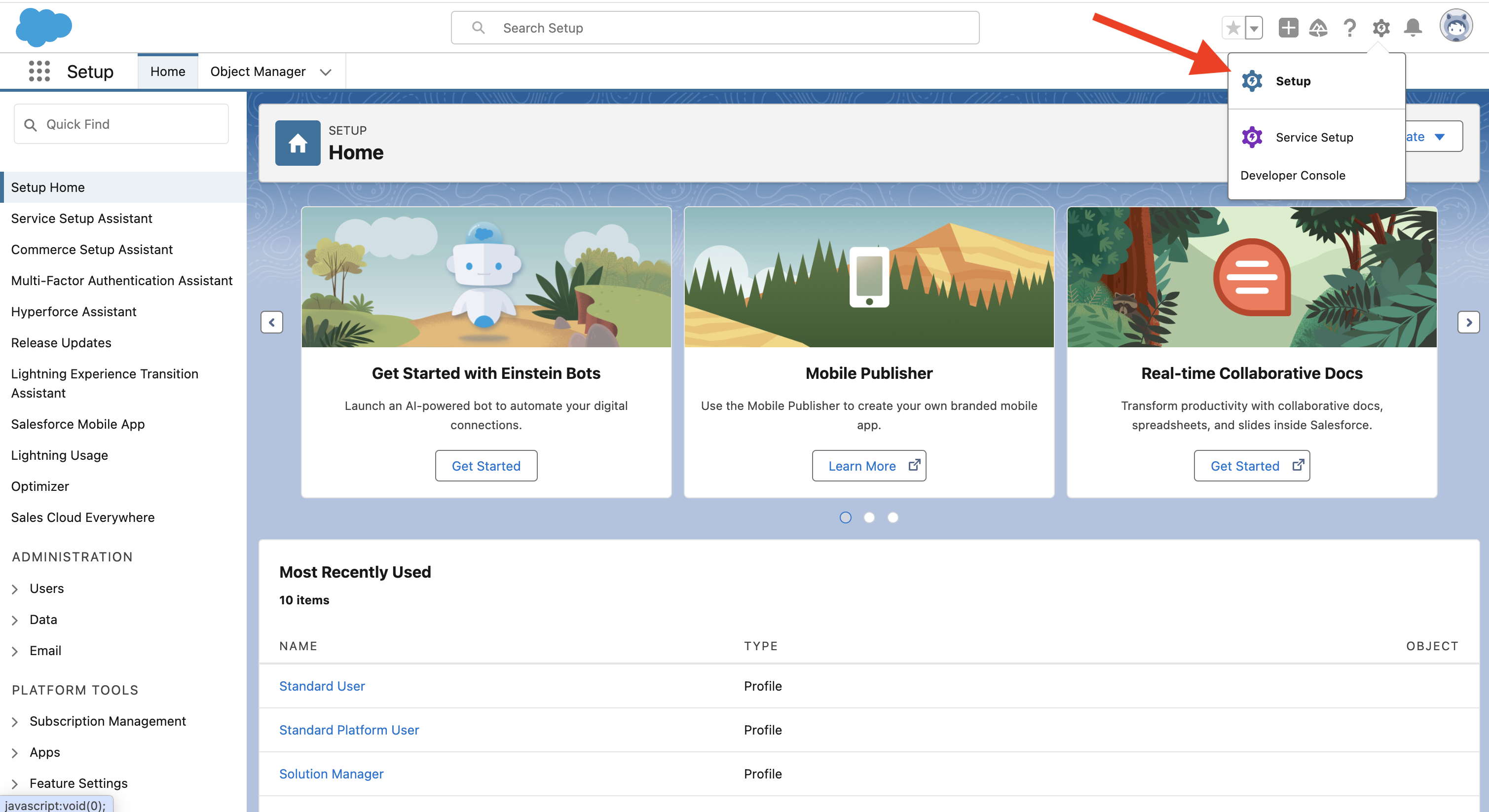
- Select Object Manager and search for Thena AI summaries
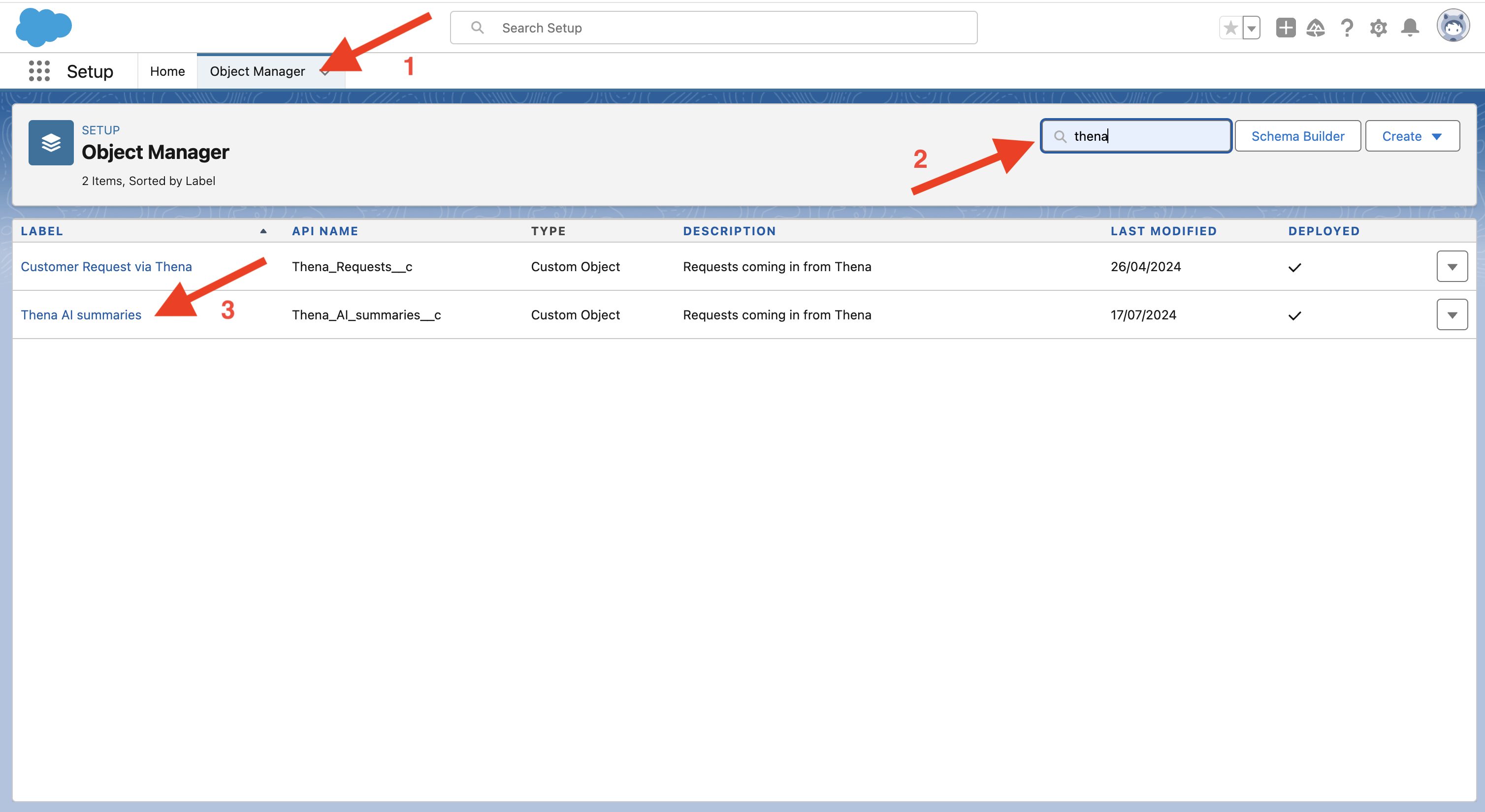
- Head to Field Layout and Select Account
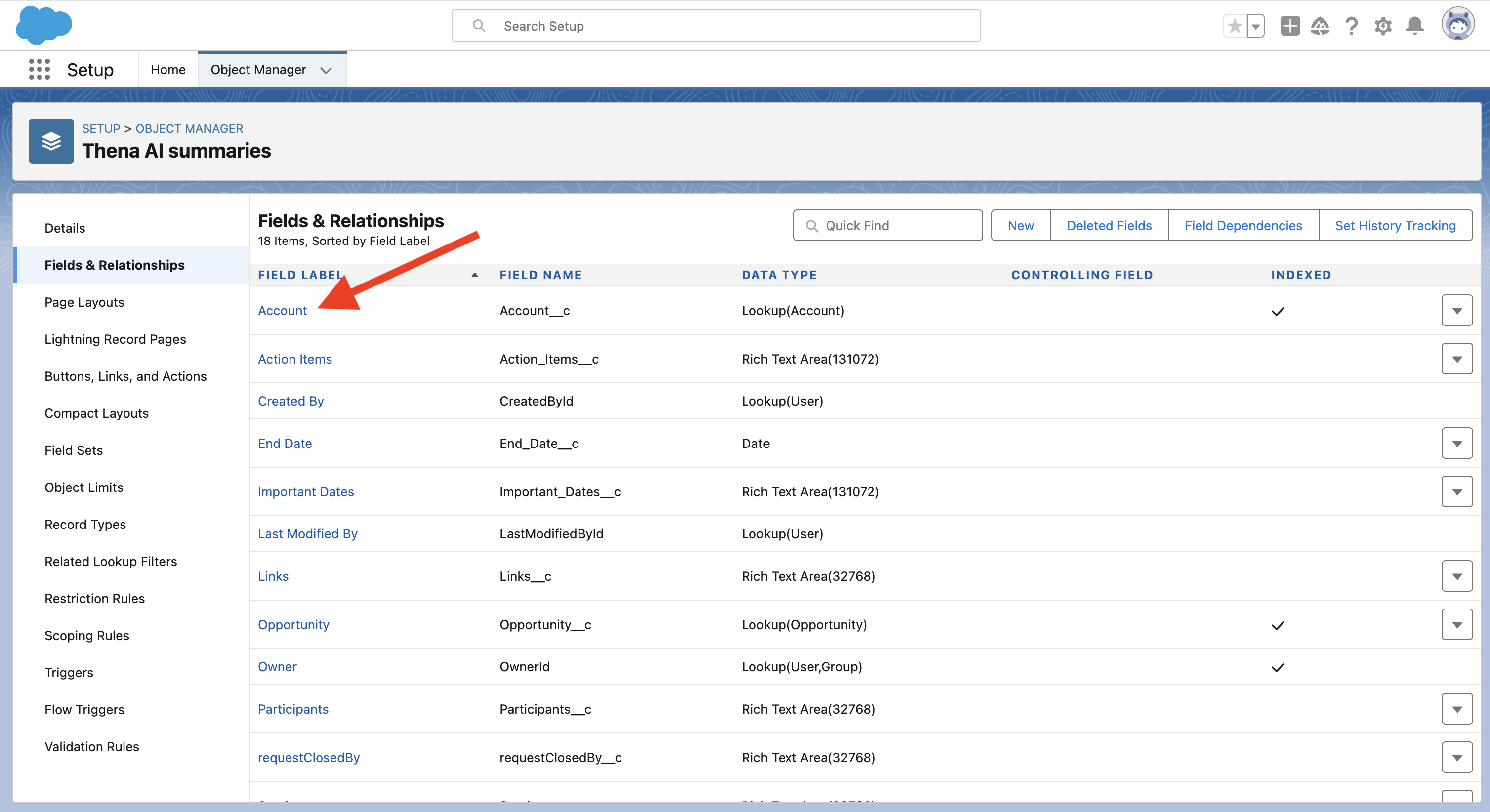
- Select Set Field-Level Security
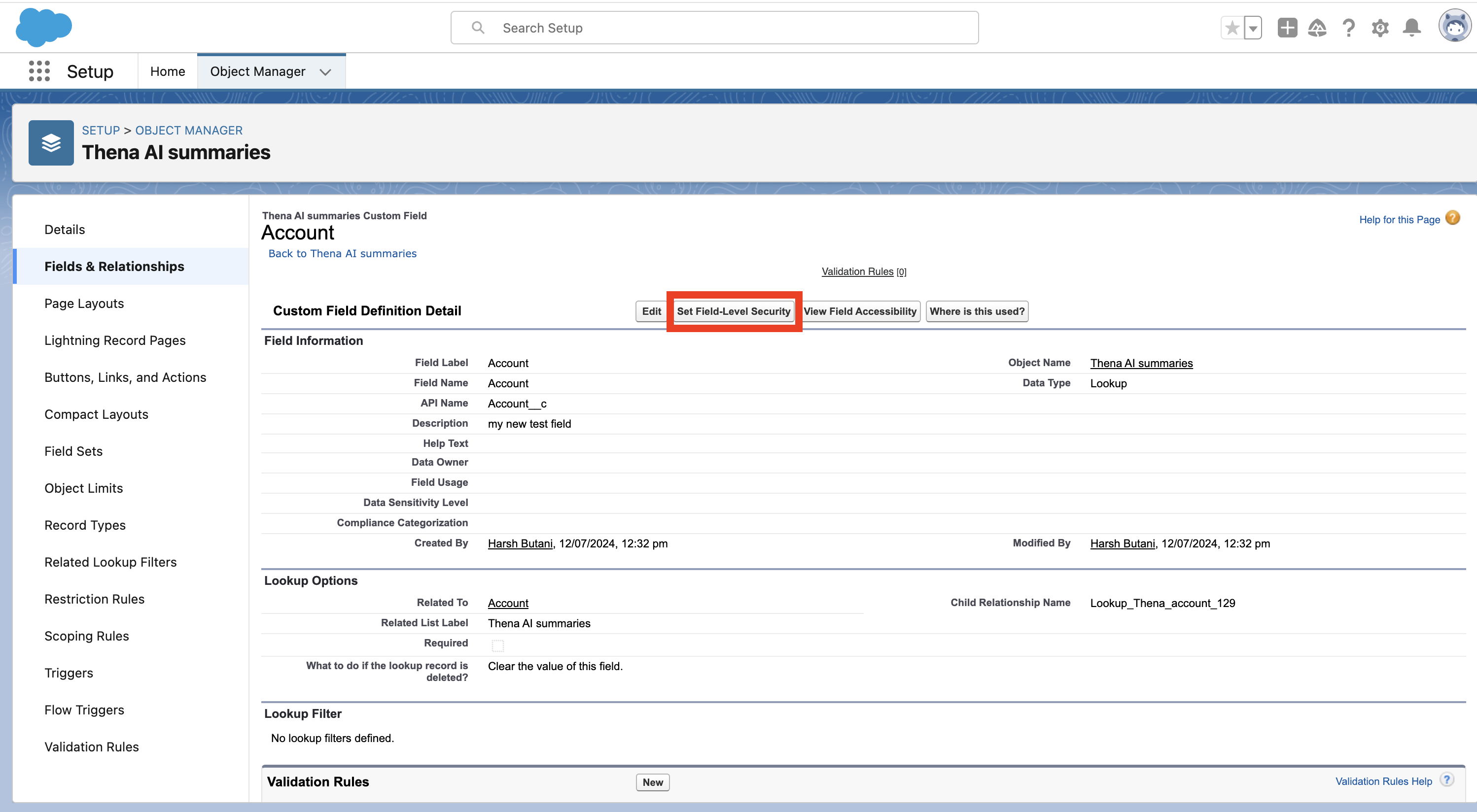
- Make sure that the Field Access for the System Administrator is Visible and NOT Read-Only. If Not, click on it and make it Visible.
- Repeat the same process for Opportunity Field
Done!
Page layouts
- Head to your Salesforce Instance's Setup (via the gear icon on the top right)
- Select Object Manager and Search for Thena AI Summaries.
- Select Thena AI Summaries layout Layout under the Page Layouts section
- Add all the fields that you want in the order you like and hit save.
Add summaries to Accounts View
- Head to your Salesforce Instance's Setup (via the gear icon on the top right)
- Select Account
- Select Account Layout under the Page Layout Section
- Add Thena AI Summaries in the Related Lists section
Summaries will be associated for the latest (based on last modified date) non closed opportunity.
Daily summaries
Thena processes and compiles a daily summary at 00:00 UTC, based on your Slack interactions with the account from the previous day.
Weekly summaries
Thena processes and compiles a weekly summary at 00:00 UTC every Monday, based on your Slack interactions with the account from the previous week.
Monthly summaries
Thena processes and compiles a monthly summary at 00:00 UTC on the 1st of each month, based on your Slack interactions with the account from the previous month.
Use cases
New thread on Slack
Imagine you are having daily conversations with your customers on Slack, starting new threads each time. This could mean 5 threads one day and just 1 thread on another day. Thena will combine all these threads to create a cumulative summary (weekly or monthly).
Replies on existing thread on Slack
If you are not starting new threads while conversing on Slack, Thena will take note of the communications that occur on any existing Slack thread up to 30 days prior to the day the summary is created.
Updated 5 months ago
