Drawer
One place to manage customer conversations.
You’re viewing documentation for a previous version of Thena. For the most up-to-date content, visit: docs.thena.ai.
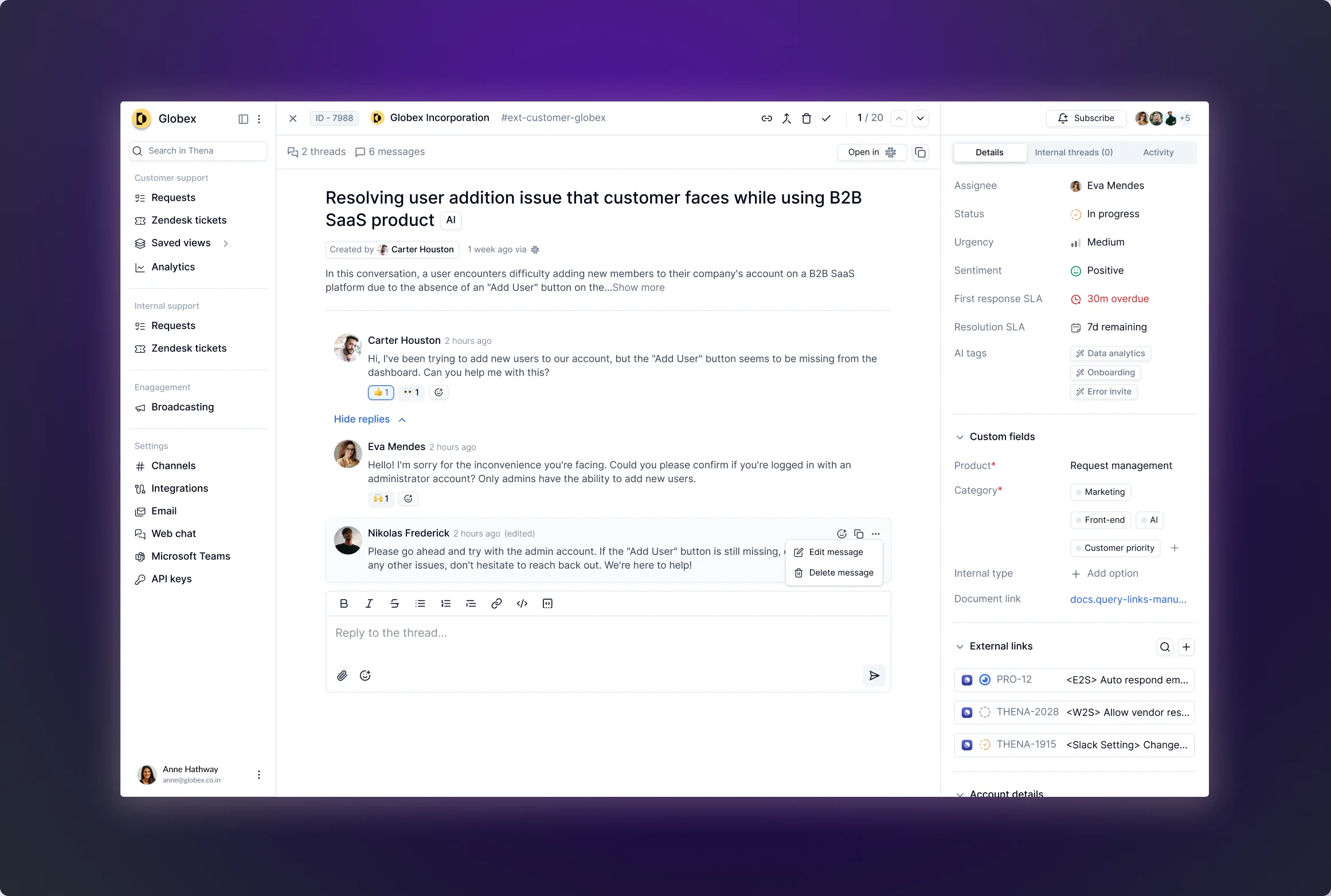
Overview
Manage customer conversations, update assignees, and adjust request statuses all from one place. Consolidate SLA details, custom fields, and CRM data in a unified view. Seamlessly connect interactions across Slack, email, web chat, and Thena.
Key features
Metadata
| Drawer components | Description |
|---|---|
| Title | AI-generated request title (editable). |
| AI summary | Brief AI-generated overview of the request's content and context. |
| Customer conversation thread | Slack conversation in the customer channel with a built-in rich text editor. |
| Assignee | Identifies the assignee of the request. |
| Urgency | AI-generated priority level (Urgent, High, Medium, Low) assigned to the request, with an option for manual adjustment. |
| Status | Current status of the request, with the option to transition to different statuses. |
| Sentiment | AI-generated analysis of the customer's tone or emotional state, with an option to adjust the sentiment if necessary. |
| CSAT | Customer satisfaction score (out of 5), reflecting their feedback, easily accessible for reference. |
| Escalation | Indicates whether the request has been escalated. |
| AI tags | Configurable via the Display setting, displaying AI-generated tags for key highlights within the request. |
| First response SLA | Categorizes the first response SLA as overdue, due, or delayed based on response status. |
| Resolution SLA | Specifies the committed time frame for resolving the customer's issue, categorized as overdue or due. |
| Custom fields | Custom data fields created by the vendor during request creation. |
| External links | Links to related Linear or JIRA tickets associated with the request. |
| CRM fields | Data fields associated with the CRM platform related to the request. |
| Recent requests | A list of the latest requests submitted by the customer. |
Conversations
| Feature | Description |
|---|---|
| Emoji reactions | React and add emojis |
| Edit message | Easily edit messages sent from Thena |
| Delete message | Message sent can be deleted |
| Copy message link | Messages sent can be copied to be shared |
Edit, delete, and emoji support varies by communication channel.
Editor
Reply using the built-in editor to the customer Slack thread or the internal triage channel. Outlining the primary rich text formatting in the editor below:
| Feature | Description |
|---|---|
| Bold | Apply bold styling to the text for emphasis. |
| Italics | Apply italic styling to text to highlight or differentiate. |
| Strikethrough | Cross-out text is useful for indicating removal or changes. |
| Ordered list | Create a list with sequential numbers. |
| Unordered list | Create a list with bullet points. |
| Code | Format text as in-line code for technical snippets or terms. |
| Insert link | Add hyperlinks to text for reference or further reading. |
| Quoted text | Use to indicate and format text quoted from another source or to highlight a particular text. |
| Code block | Format text segments as code that are useful for displaying code snippets or commands within a text. |
| Attachments | Attach image, video, and text files for sharing. |
Updated 5 months ago
