Accounts
Create and manage customer relationships.
You’re viewing documentation for a previous version of Thena. For the most up-to-date content, visit: docs.thena.ai.
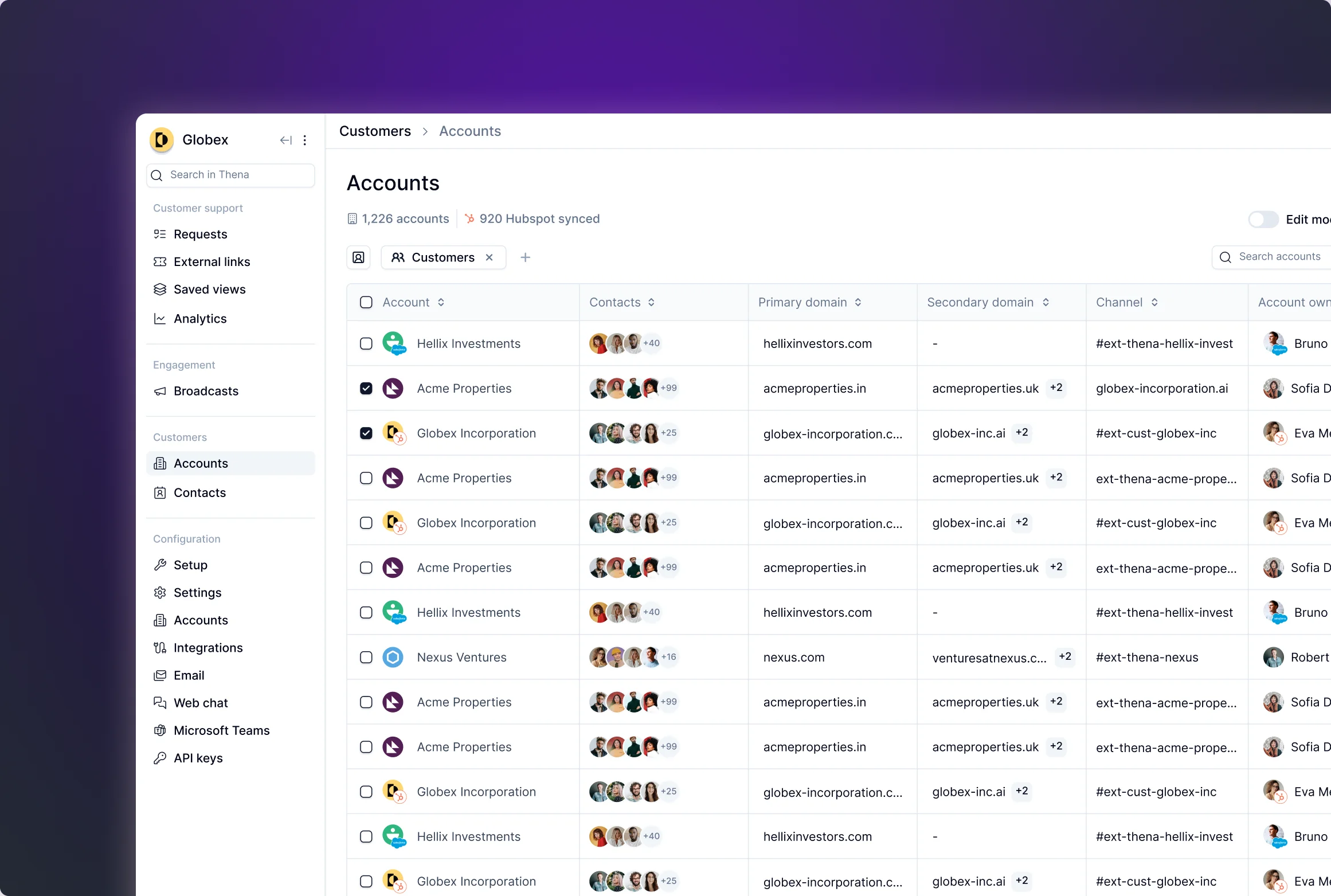
Overview
Accounts offer a streamlined view of all customer accounts, allowing users to manage, filter, and edit account information. Accounts are created through multiple communication channels, including:
- Thena Slack app added to Slack channels
- Incoming emails or web chat messages from unique domains not yet associated with existing accounts in Thena
- Manual account creation, initiated by users
Key features
Default columns
- Account name: The name of the customer or organization
- Contacts: A list of individuals linked to the account
- Primary domain: The main domain associated with the account
- Slack channel: The channel name in Slack where the Thena bot is linked
- Account owner: The Thena user is responsible for managing the account
- Company in CRM: Displays the company linked to the CRM system
- CRM sync status: Shows if the account is mapped to the CRM and whether the sync is successful
Customizable columns
In addition to the default columns, users can personalize their account view by adding new columns from a list of available options. This includes:
- CRM fields: Data pulled directly from your CRM system, such as CRM account ID, account tier, and more
- Non-CRM fields: Editable fields not synced with the CRM. Users with admin access can modify these fields, such as:
- Account logo
- Account name
- Primary and secondary domains
- CRM mapping (if the account is not yet mapped)
Account creation sources
Accounts can be created automatically via Slack integration, emails, and web chat messages or manually by users. The system ensures no duplicate accounts are created by matching domains against existing records.
Filtering
Users can filter accounts based on:
- Thena account metadata: Including the fields populated within Thena
- CRM metadata: Any fields pulled in from the CRM, such as CRM status, account owner, or company tiers
- CRM mapping: The table displays the number of accounts synced with the CRM, with a clear status indicator showing whether the sync was successful.
Editing account information
Admins can update critical information within the accounts table, such as:
- Changing the account’s logo
- Modifying the account’s name and domains
- Manually mapping an account to the CRM if the automatic sync has not occurred
At the top of the accounts section, users can see the total number of accounts and how many are currently mapped to the CRM system. This provides a quick snapshot of account coverage and CRM integration health.
Accounts view

In the accounts view, you’ll find all requests associated with a specific account, organized by their status. On the right, key account metadata and CRM sync details are displayed for easy reference.
Key features
- Requests by status: View requests categorized as open, waiting, closed, or pending.
- Total requests: See the total number of requests raised by the account.
- Last request: Check the date of the most recent request submitted.
- Top requester: Identify the individual who has submitted the most requests.
- Top channel source: Easily spot the most-used communication channel, like Slack.
- Average first response time: Quickly assess how long it takes for the first reply to a request.
- Average resolution time: Understand how long it typically takes to resolve requests.
- Average CSAT: View the customer satisfaction score based on recent feedback.
- SLA breaches: Instantly see how many breaches occurred for response and resolution time.
Everything you need, right at your fingertips.
Updated 4 months ago
