SLA
Service level agreement policies offer flexible rules and customizable conditions.
You’re viewing documentation for a previous version of Thena. For the most up-to-date content, visit: docs.thena.ai.
Overview
An SLA policy, or service level agreement, outlines the specific targets for response and resolution times a support team commits to meeting for its customers. For instance, it may stipulate that high-priority customers receive a response within 10 minutes and their issues are resolved within 2 hours.
When a request is made, the platform triggers a pre-configured SLA time clock. This clock remains active and indicates the time left or overdue for an SLA breach.
- First response SLA: The First Response SLA tracks the time it takes to respond to a customer's initial message. This metric measures the duration from when the customer first contacts you to when they receive their first response.
- Resolution SLA: The Resolution SLA tracks the time it takes to resolve customer requests. This metric measures the duration from the customer's initial contact to the closure of the request.
Resolution time (aka Full resolution time) is calculated as the absolute time between ticket creation and ticket resolution, irrespective of whether the ticket was On-hold or Escalated in between.
Configuration
Head over to Settings > SLAs & working hours and enable.
Working hours
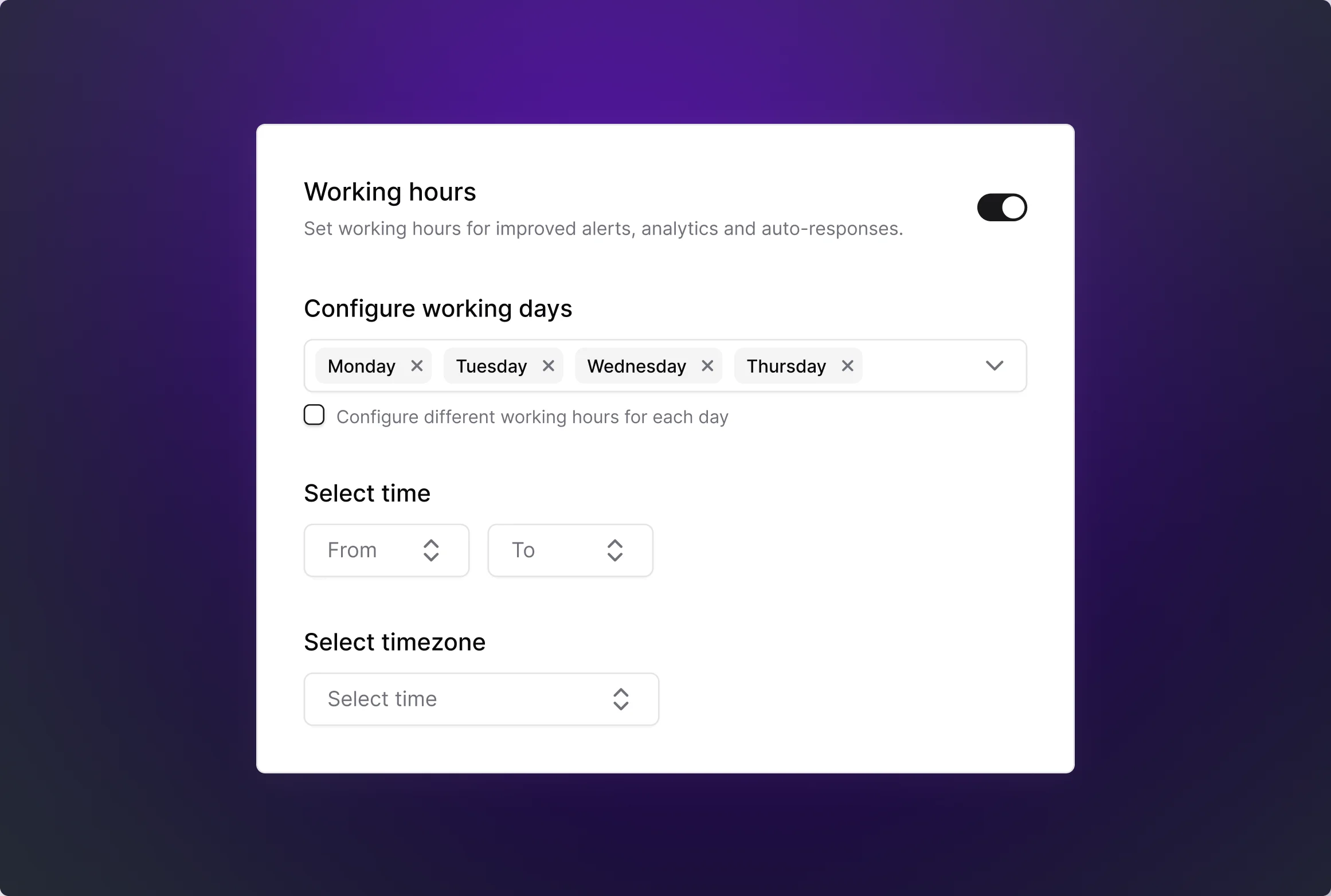
Working hours enable users to set specific operational hours to track SLAs accurately.
Steps to configure working hours:
Activate working hours:
- Toggle the "Working hours" switch to enable the feature.
Configure working days:
- Select the days of the week you wish to configure by checking the corresponding day boxes (Monday to Friday).
- To set different working hours for each day, enable the "Configure different working hours for each day" option by checking the box.
Set working hours:
- For each selected day, use the dropdown menus to specify the start and end time (e.g., 08:00 AM to 07:00 PM).
- The default time is 08:00 AM—07:00 PM, but it can be customized according to your needs.
Select timezone:
- Choose your preferred timezone from the "Select timezone" dropdown to ensure accurate scheduling across different regions.
Note: Disabling the "Working hours" toggle will remove all set configurations and revert to default operational settings.
Updated 4 months ago
