Auto-responder
Instant replies when you're off the clock.
You’re viewing documentation for a previous version of Thena. For the most up-to-date content, visit: docs.thena.ai.
Overview
Auto-responders automatically reply to customer messages based on request detection and outside of working hours.
Configuration
Request auto-responders
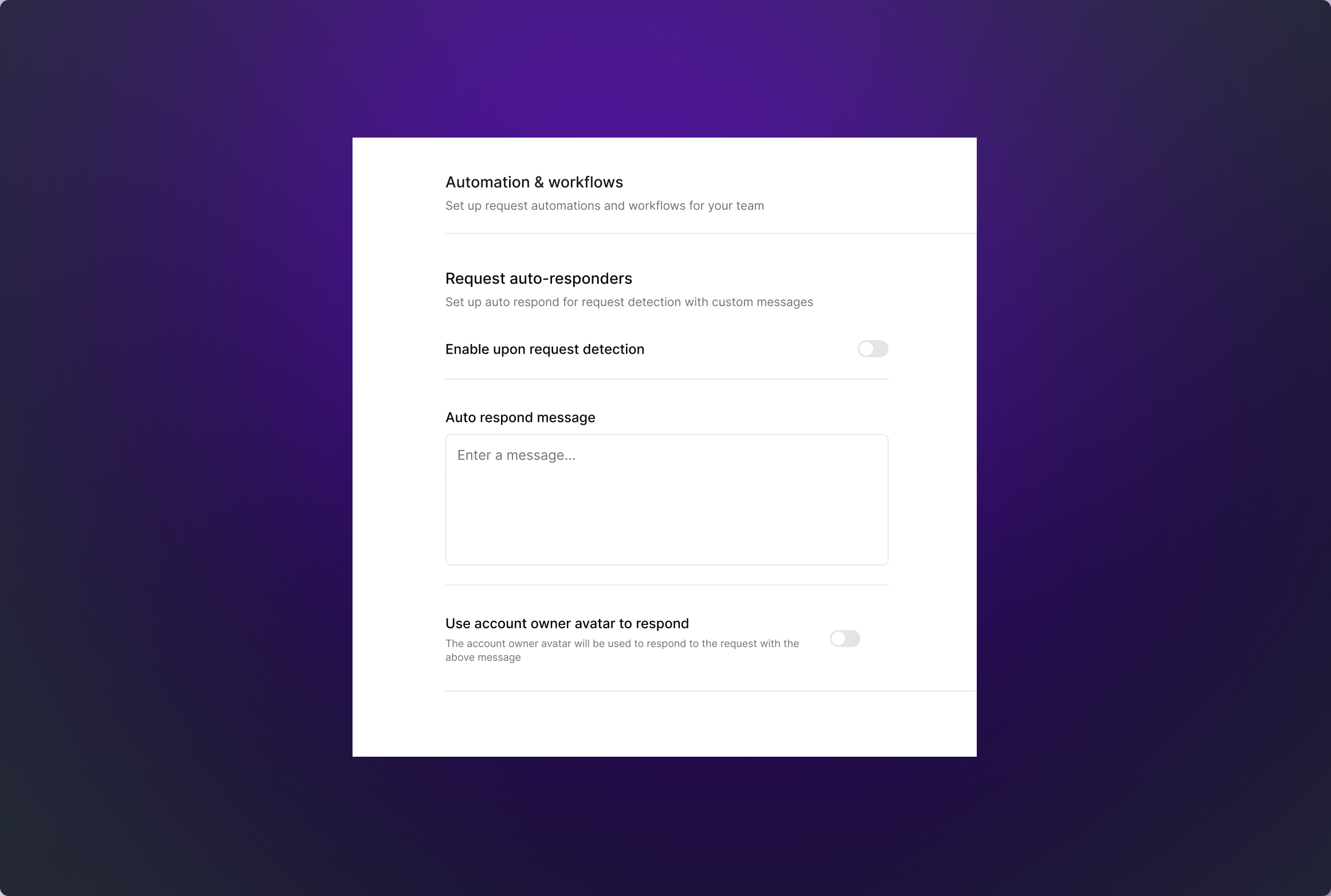
Set up automated responses to be sent whenever a request is detected.
- Enable upon request detection: Toggle to activate or deactivate automatic responses for detected requests.
- Auto-respond message: Customize the message that will be sent automatically. Example: "Thanks for reaching out. We will get back to you shortly."
- Use account owner avatar to respond: Use the account owner's avatar in the auto-response for a personalized touch.
Non-working hours auto-responders
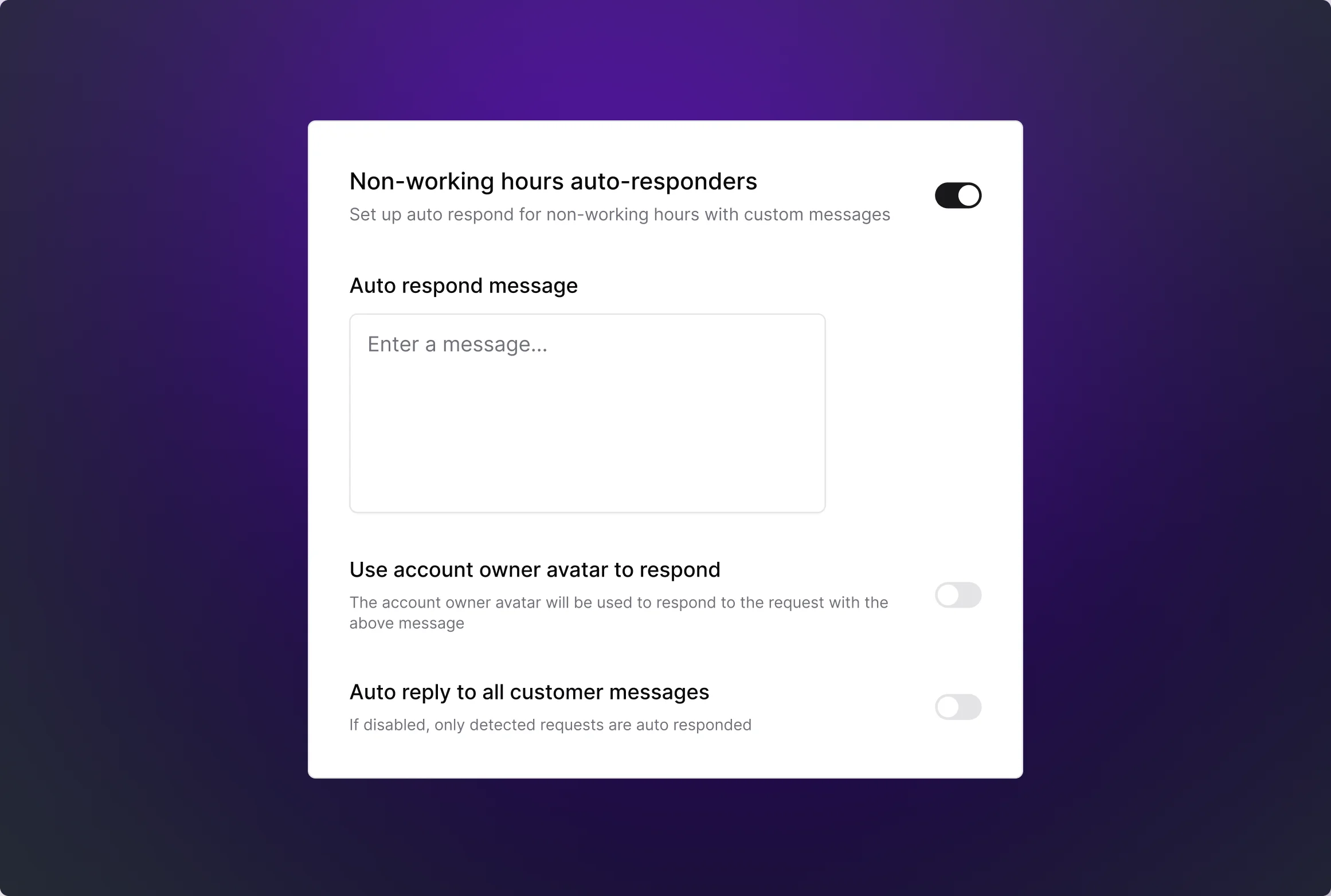
Configure automated responses for messages received outside of working hours.
- Enable upon non-working hour requests: Toggle to activate or deactivate automatic responses during non-working hours.
- Auto-respond message: Customize the message that will be sent automatically. Example: "Thank you for your message. Our team is currently unavailable but will get back to you during business hours."
- Use account owner avatar to respond: Use the account owner's avatar in the auto-response for a personalized touch.
- Auto reply to all customer messages: Choose whether to send auto-responses to all customer messages or only to detected requests. If enabled, all messages will receive an automatic response; if disabled, only detected requests will.
Non working hours auto-responses are sent only once per channel in a 12-hour period to avoid repetitive messaging.
Updated 4 months ago
