Display view
You’re viewing documentation for a previous version of Thena. For the most up-to-date content, visit: docs.thena.ai.
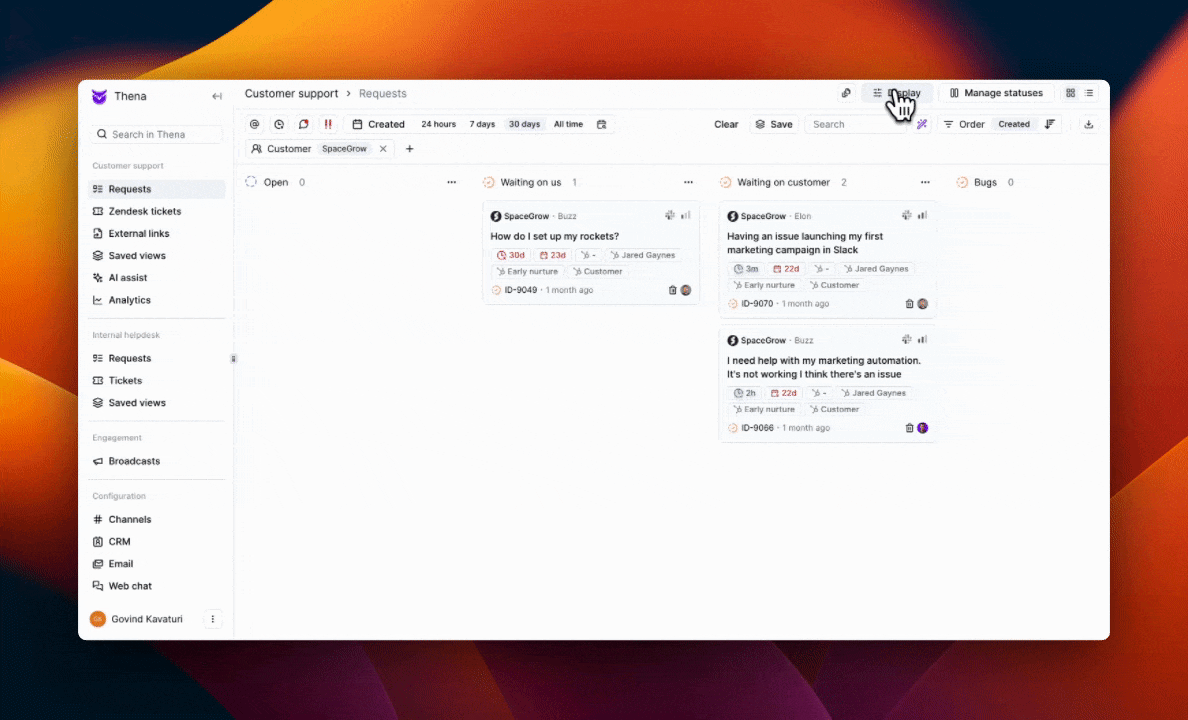
Overview
Maximize your efficiency by customizing which labels and CRM fields are visible on your request cards. Simplify your workspace with a more cohesive and streamlined view.
Display view customizations are user-specific. Each user has the ability to personalize their card, list, and drawer views to their preferences.
Card customization options:
- First response SLA: View the status of your first response Service Level Agreement (SLA) as either overdue, on track, or delayed, providing immediate insight into response timelines.
- Resolution SLA: Monitor your commitment to clarifying customer issues, displaying whether the resolution time is within, past, or approaching the SLA due date.
- AI tags: Quickly spot essential elements in requests with AI-generated tags, summarizing key points for easy reference.
- CRM fields: Seamlessly integrate and access fields from your CRM tools, such as Hubspot or SFDC, assuming the configuration is complete.
Steps to personalize your dashboard:
- Navigate to your dashboard and click the 'Display' button, which is located in the upper right area.
- Use the checkboxes to select which labels and CRM fields you wish to see.
- Open a request card to confirm your display settings are applied.
Your display view preferences are permanently set, even after logging out, and will persist until user updates them.
Updated 4 months ago
