Snippets
Easy way to save and reuse messages.
You’re viewing documentation for a previous version of Thena. For the most up-to-date content, visit: docs.thena.ai.
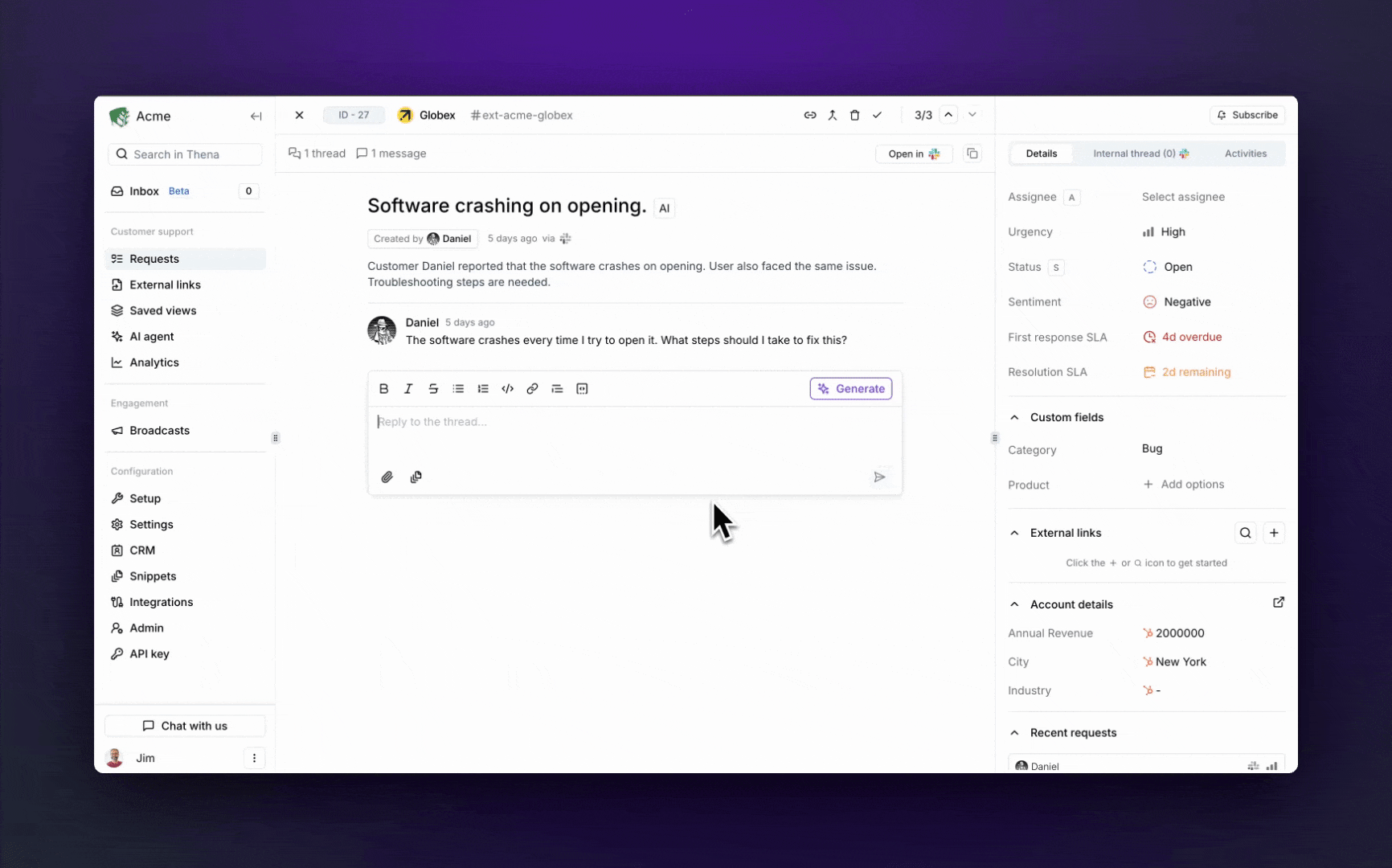
Overview
Snippets in Thena streamline customer communication by enabling quick insertion of pre-configured responses. Users can access these responses via a dropdown menu or a shortcut while replying, allowing for consistent and efficient interactions. Snippets can be customized before sending, ensuring speed and relevance in customer responses.
Configuration
Create a Snippet
- Head to Snippets.
- Click on the "Create snippet" button.
- Fill in the "Snippet name" field with a descriptive title.
- Enter the desired response content in the "Content" field. You can format the text using the rich text editor tools provided.
- Choose the access level for the snippet:
- Only me: The snippet will be available only to you.
- Everyone: The snippet will be available to all users.
- Click Save
Use case
- While responding to a customer from the Thena editor, click the snippet icon or use the shortcut "/"
- A drop-down menu will appear with a list of available snippets.
- Select the snippet you wish to use or create new. It will automatically insert the pre-configured response into the editor.
- Edit the inserted snippet if needed before sending your response.
Updated 5 months ago
