AI agent
Ask AI to generate responses for you.
You’re viewing documentation for a previous version of Thena. For the most up-to-date content, visit: docs.thena.ai.
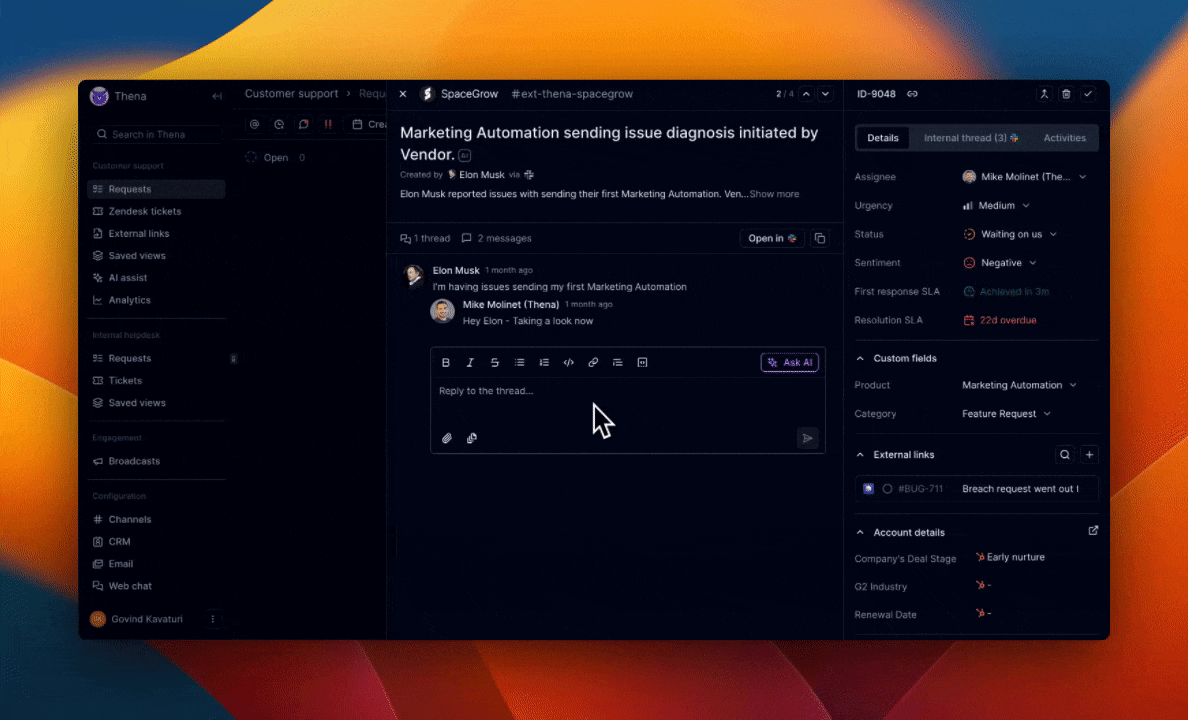
AI assist is designed to enhance your support operations by providing AI-generated responses. This guide will help you configure and manage the AI assistant effectively.
Setup
Navigate to AI assist: From the Thena dashboard, select "AI assist" under the "Customer support" section or "Internal helpdesk" section.
Activate AI assist: Click the "Activate" button to activate the assistant.
Managing sources
The AI assistant relies on various sources to generate accurate responses. You can add, manage, and update these sources as follows:
Add source
Click on "Add source." Select the type of source you want to add. The available types include "Thena requests" and "URL."
Types of sources:
| Type | Details |
|---|---|
| URL | This option allows you to provide a website URL as a source for the AI assistant. To add this source, select "URL" from the drop-down menu, enter the website URL, and click "Add." |
| Thena requests | This option allows the AI assistant to access Thena requests from the last 90 days. The data is updated every 24 hours. Select "Thena requests" from the drop-down menu to add this source and click "Add." |
Manage existing sources
The "Sources" tab displays a list of all configured sources. You can see each source's name, type, last updated time, and status.
You can perform below actions once the source is created:
| Actions | Details |
|---|---|
| Resync | Click on the resync icon to manually update the source. |
| Delete | Click on the trash icon to remove the source. |
Using AI assist
Generate AI responses
Once the sources are configured, the AI assistant can generate responses for customer support requests.
In the "Requests" section, you can view incoming customer queries. Click on "Ask AI" to generate an AI-assisted response based on the configured sources.
Review and edit responses
The AI-generated response will appear in the reply box. You can review and edit the response before sending it to the customer to ensure accuracy and appropriateness.
Updated 4 months ago
