Internal Tickets
Raise Internal issues and Support them within Slack
Overview
Slack is a fantastic platform to collaborate with your customers, and also drive internal synergies. So far, Thena was focussed on ensuring that customer requests are identified, and addressed by CSMs, and Support teams alike. To do this, we had also built integrations to Support Tools and CRMs alike.
With internal tickets, we have now developed the ability for your internal teams to collaborate more effectively, and drive success for your customers.
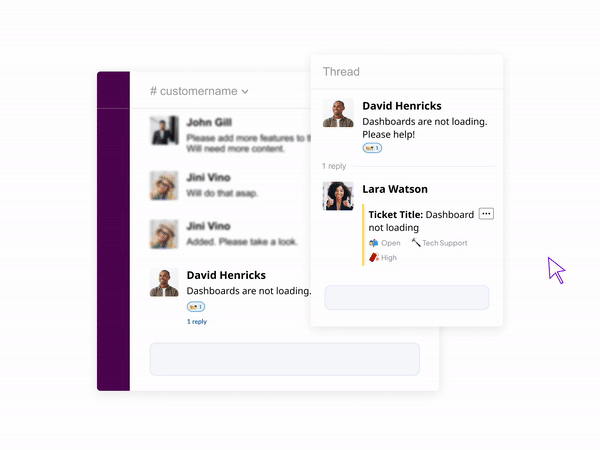
As an example, you could have a 'P0 Urgency' channel (or an 'On-Call' channel) where urgent issues are highlighted for your technology teams. Over a period of time, such a channel can become hard to follow, and without standardisation, it becomes difficult to identify open issues, and resolved issues.
Internal Tickets is a feature wherein any team member can raise an Internal issue from Slack, and the underlying details are shared on the target channel in a digestable, easy to read format.
If there is/are support ticket(s) already open that are tied to another issue, you can also create an internal ticket from within an existing Thena ticket. This will allow your support teams to do the initial groundwork, identify whether there is a more widespread issue, and highlight it to the relevant teams.
Below is an example where multiple customers are asking questions related to one underlying issue.
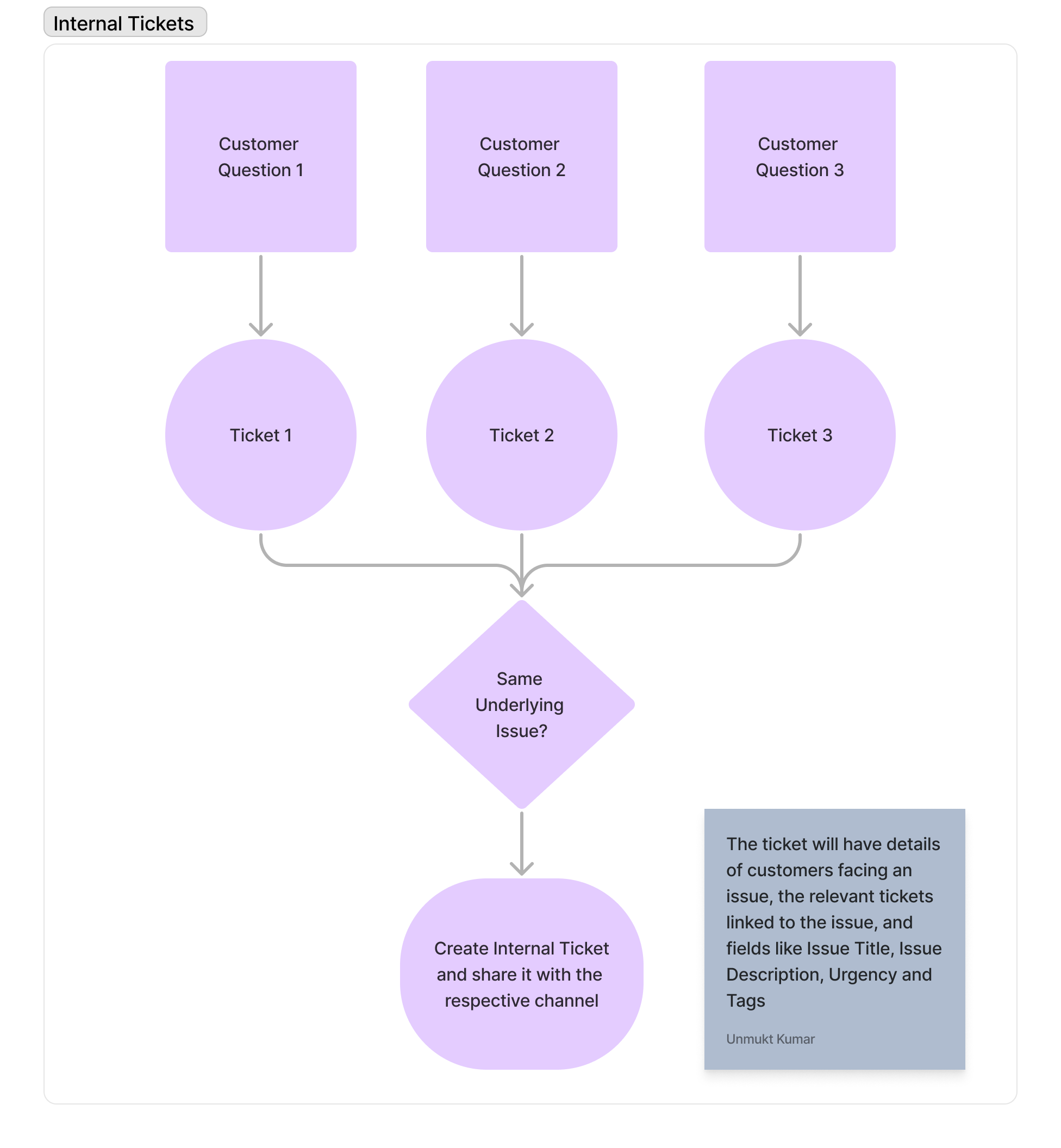
Use cases
If you have an escalation channel
Many organisations have a dedicated channel for critical bugs/escalations/ P0 issues/ on call issues. In this channel, peers normally highlight critical issues or events that are impacting your customers.
As the number of issues increase, this Slack Channel becomes unwieldy, and it is not immediately apparent as to which issues are resolved and which are open. Also, as senior management looks at the channel, they are thrown off with the general lack of structure.
Thena's internal ticket implementation ensures that you have a uniform, clutter free, and crisp understanding of the issue at hand, its current status, customers impacted and more.
If your product or engineering team has a dedicated channel
Often, customer channels have questions that require product or engineering input. The product and engineering teams should not be required to be on customer channels however. With a lot of customer channels, it will become extremely difficult to scale and deliver to their individual team mandates.
To handle this, Internal tickets can be used. Whenever a customer raises an issue that required product or engineering input, simply create an internal ticket and send it to the product or engineering channel. Collaborate internally on that channel, and when the next steps are decided, your CS teams can take it forward with the customer.
Service or Onboarding requests
Based on your product, there might be service or onboarding specific tickets in order to set your customers up during the implementation journey. These tickets are often on behalf of a customer, but are internal in nature (no need to update the customer on individual status updates).
By creating an internal ticket, you can easily track open items associated with one or multiple customers.
Features
Common fields that are part of an Internal Ticket:
- Title: What is the issue about?
- Description: Describe the issue in more detail
- Urgency: How important is this issue: High, Medium, Low
- Tags (Optional): What type of issue is it? This can be used for analytics going forward.
- Tickets (Optional): Are there existing tickets that are tied to this issue?
- Customers (Optional): Which are the customer channels that are facing this issue.
Once submitted, this is what an internal ticket message looks like.
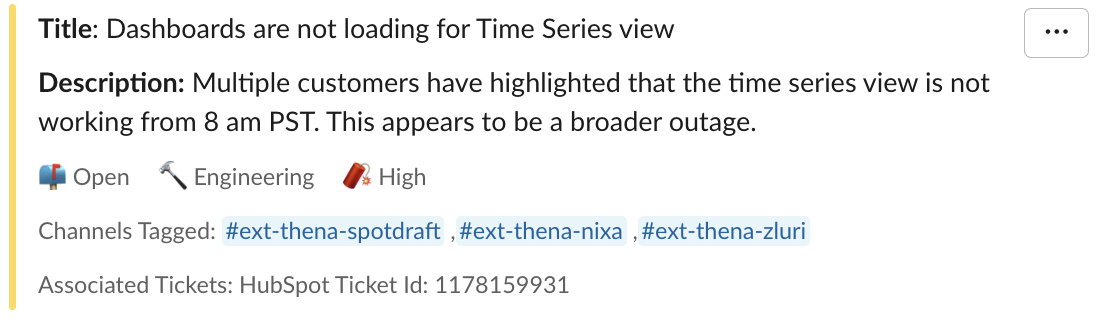
How to create internal tickets
There are multiple ways in which one can create an internal ticket. We find that the Support teams tend to raise internal tickets differently than their peers. For that reason, we have split the steps to create an internal ticket basis personas.
Shortcut
If you are not part of the support team but want to raise an internal ticket, then you can simply type '/internal ticket' and select the option that looks like below

From an existing ticket
Alternatively, if you are part of the support team, and would like to attach an existing ticket into an internal ticket, you can simply click on the 3 horizontal dots (Overflow Menu) next to the ticket summary and select 'New Internal Ticket'.
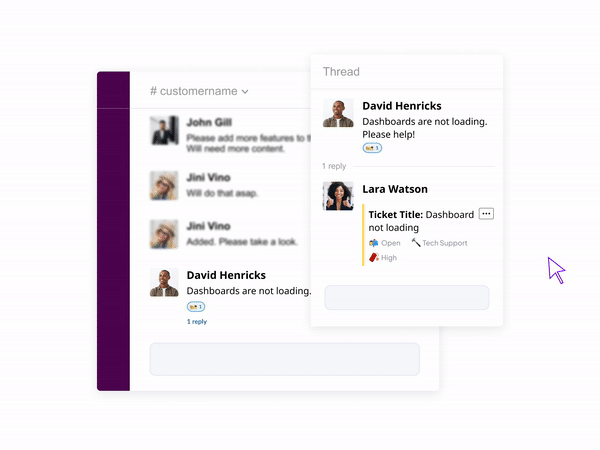 # FAQ### The ticket dropdown in the modal is not populating old ticketsThis dropdown was historically used to allow an internal ticket to reference existing tickets (as an internal ticket could be tied to multiple customer tickets).
# FAQ### The ticket dropdown in the modal is not populating old ticketsThis dropdown was historically used to allow an internal ticket to reference existing tickets (as an internal ticket could be tied to multiple customer tickets).
Updated 4 months ago
