Hubspot CRM
Sync Hubspot CRM data with Thena
You’re viewing documentation for a previous version of Thena. For the most up-to-date content, visit: docs.thena.ai.
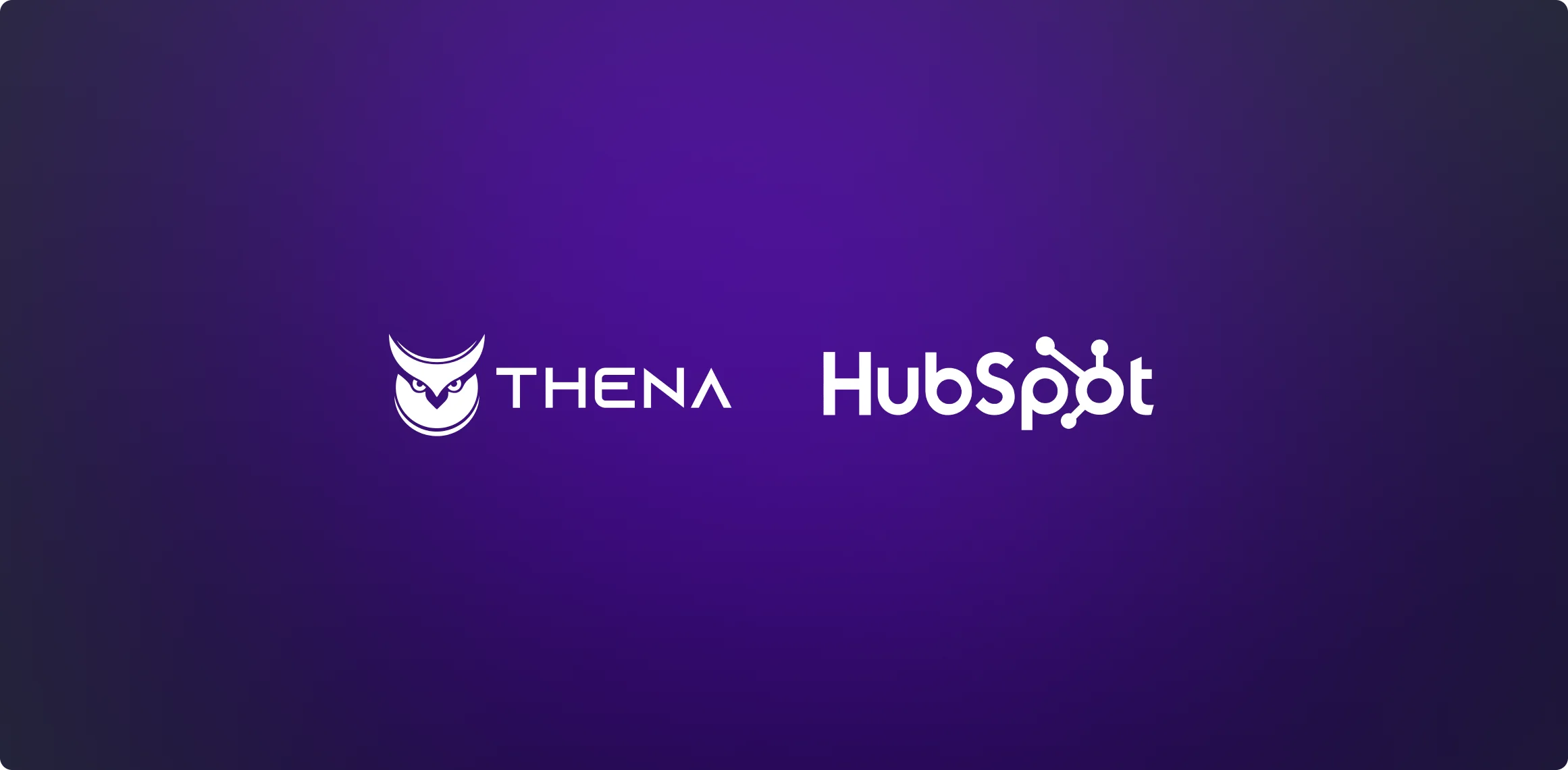
Overview
Your Thena workspace can be enriched with HubSpot CRM data.
- See mapped CRM fields in your Display view to personalize your Kanban card/List view row.
- CRM fields are also available in your Display view to personalize your request drawer.
- Filter your requests based on CRM meta data
- Save broadcast audiences using CRM dynamic filters
You must have an admin access to HubSpot to successfully integrate.
Setup HubSpot CRM integration
Integrating HubSpot CRM with Thena allows seamless data synchronization and enhances workflow efficiency.
Step 1: Integrate
- Log in to your Thena dashboard
- On the left-hand side menu, click on the 'Integrations' tab
- Click 'Set up' against 'HubSpot CRM'
Step 2: Authenticate
- A new window will prompt you to log in to your HubSpot account. Enter your credentials and grant Thena the necessary permissions to access your HubSpot data.
Step 3: Configure
- After authentication, customize your integration settings according to your business needs. This may include mapping HubSpot to Thena fields, setting up synchronization preferences, and configuring data flow directions.
AI summary generation
Overview
Thena offers a comprehensive summary feature that provides daily, weekly, and monthly summaries of your conversations on Slack with specific accounts. These summaries are designed to keep your HubSpot account up to date, providing valuable insights and a clear record of interactions.
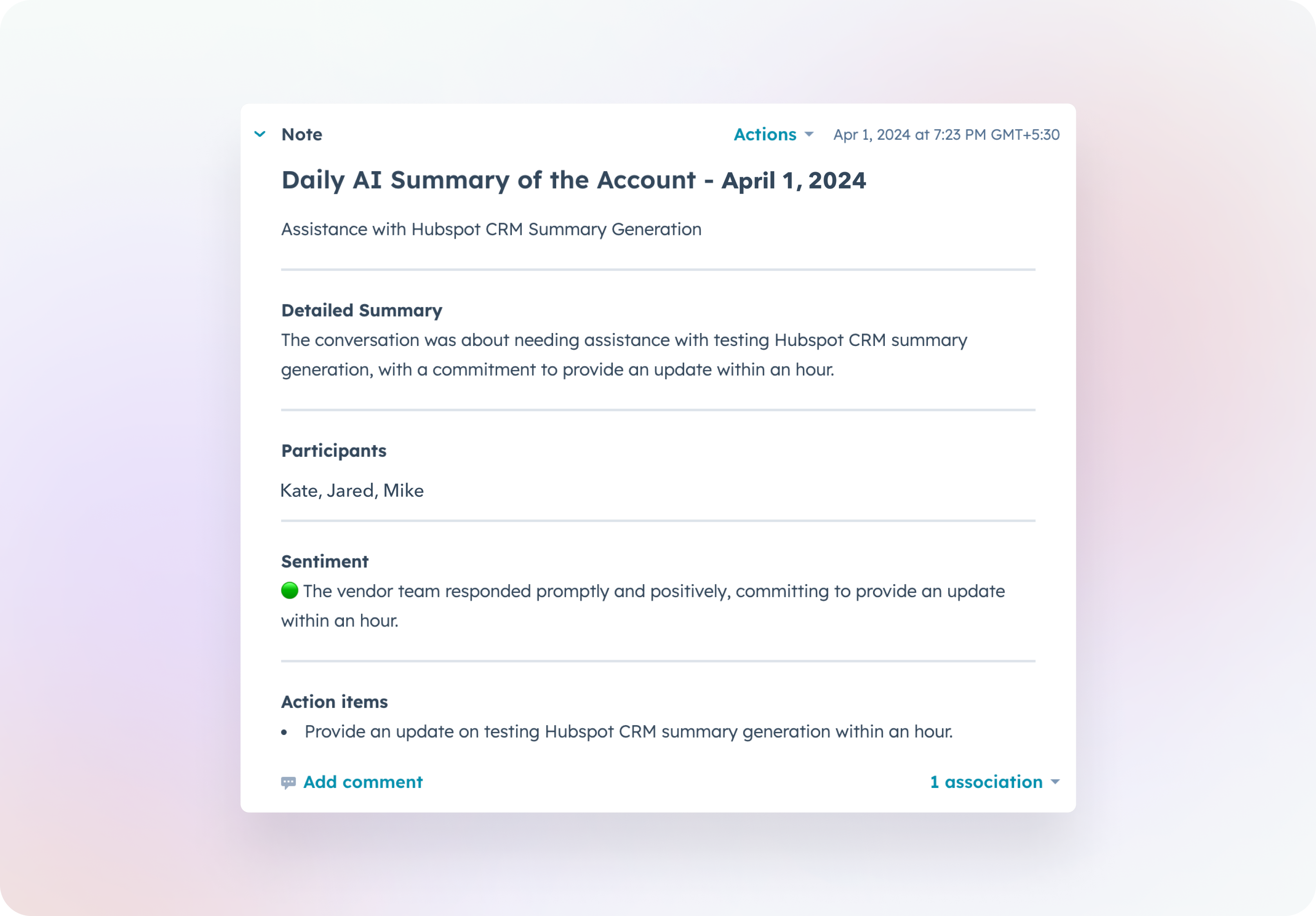
Details of the summary
All AI summaries will constitute the below fields (when available):
| Field | Description |
|---|---|
| Heading - {Daily | Weekly | Monthly} AI Summary - {Date | Duration} | This is the heading of the summary |
| AI Title | A brief description of the summary |
| AI Summary | The detailed description of the summary |
| AI Tags | Key highlighted words in the conversation |
| Participants | Names of the users in the Slack conversation |
| Sentiment | AI generated sentiment of the entire conversation |
| Action Items | Any action items discussed in the conversation |
| Important Dates | Mention of any important dates |
| Links | Any URLs/meeting links shared |
Configuration
Setup
- Follow steps to connect your Thena account with Hubspot.
- Enable AI Summary Generation toggle on the Configuration modal.
Access
Summaries are available under the "Notes" section for Companies and Deals on Hubspot. If you are not able to view the summaries, make sure to have the correct permissions on Hubspot.
Navigate to the "Manage User Access" screen within Hubspot and proceed to the "Choose Permissions" option.
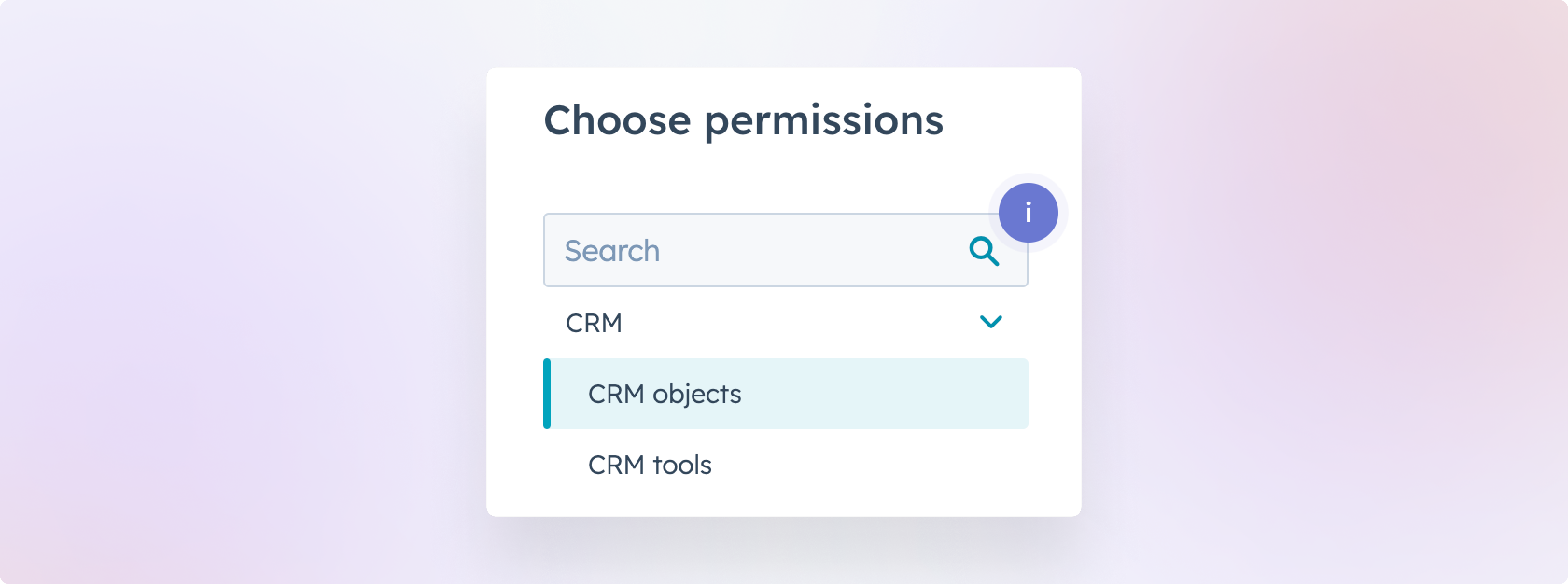
Under CRM -> CRM Objects, enable the Unassigned checkbox under Notes for "Notes their team owns" or "Notes they own".
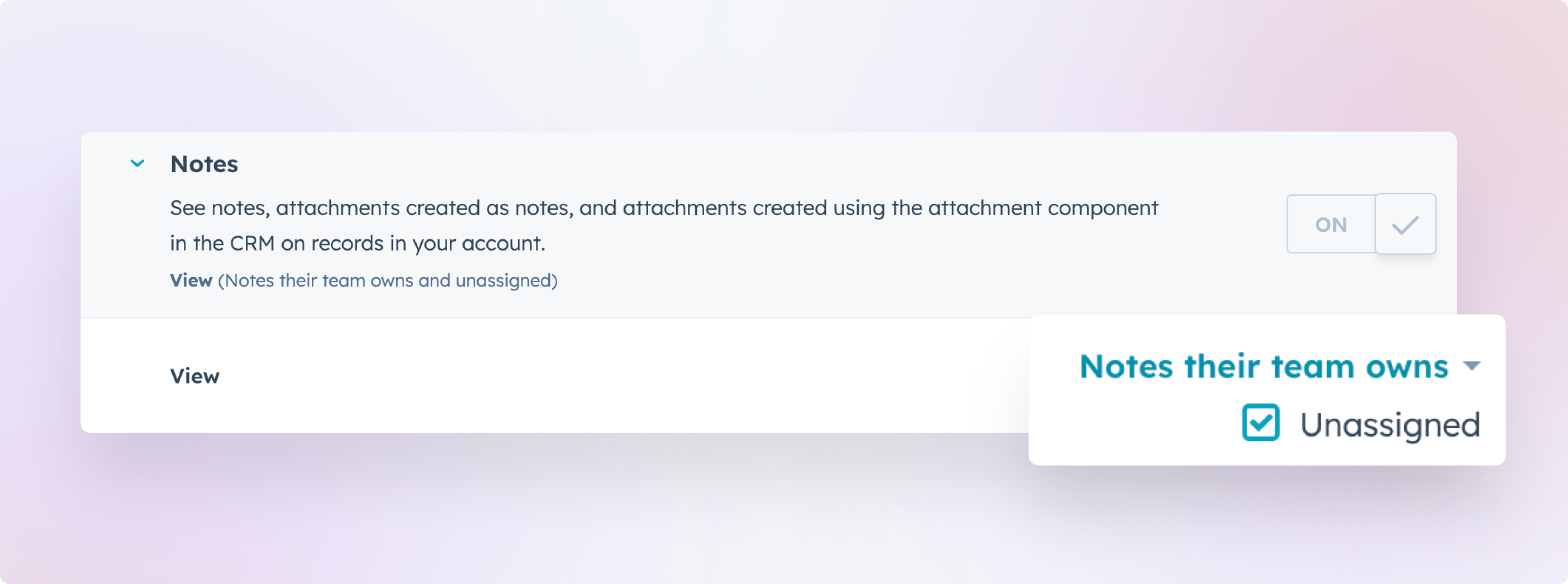
You could also offer your team members the option to view All notes, assuming there are no access restrictions in place.
Summaries will be available for all default stages of Hubspot Deals apart from "Closed won" and "Closed lost".
Daily summaries
Thena processes and compiles a daily summary at 00:00 UTC, based on your Slack interactions with the account from the previous day.
Weekly summaries
Thena processes and compiles a weekly summary at 00:00 UTC every Monday, based on your Slack interactions with the account from the previous week.
Monthly summaries
Thena processes and compiles a monthly summary at 00:00 UTC on the 1st of each month, based on your Slack interactions with the account from the previous month.
Use cases
New thread on Slack
Imagine you are having daily conversations with your customers on Slack, starting new threads each time. This could mean 5 threads one day and just 1 thread on another day. Thena will combine all these threads to create a cumulative summary (weekly or monthly).
Replies on existing thread on Slack
If you are not starting new threads while conversing on Slack, Thena will take note of the communications that occur on any existing Slack thread up to 30 days prior to the day the summary is created.
Enhanced features
Integrating Hubspot CRM with Thena unlocks several advanced features designed to streamline your workflow and enhance data visibility.
On connection with Hubspot, Companies in CRM will be mapped to Slack Channels using the primary domain of the customers in the Slack channel/ Thena Account and the domain and website field in Hubspot.
Auto sync on updated fields
Thena automatically synchronizes any updates made to mapped fields within Hubspot CRM. For instance, if an account status changes from Prospect to Customer, Thena will reflect this update to ensure data consistency.
This sync is based on the synchronization frequency you select when integrating Hubspot with Thena
(options: 4hr, 8hr, 12hr, or 24hr).
Enumerated values from CRM
When a field with enumerated values (like dropdown menus) in Hubspot CRM is mapped to a field in Thena, all possible values are automatically populated within Thena, simplifying data entry and maintenance.
Data types supported:
| In Hubspot | Stored In Thena as |
|---|---|
| Bool | Boolean |
| Enumeration | Enumeration |
| String | String |
| Number | Number |
| Date | Datetime |
References to only User type object are queried and the user name is fetched.
Hubspot CRM integration in Kanban view
- Custom filtering: Leverage Hubspot CRM fields to apply powerful filters in Thena's Kanban or List Views, enhancing task management and prioritization.
- Account insights: Directly access detailed account information from Hubspot CRM within Thena's Request Kanban, providing context for each task or issue.
Advanced analytics filtering
Utilize account data from Hubspot CRM to conduct in-depth analyses within Thena. This feature allows for a comprehensive understanding of Requests, Summaries, and Tags, facilitating data-driven decision-making.
Role Mapping
Align Thena roles, such as Account Owner, Solutions Engineer, and Executive Sponsor, with corresponding user fields in Hubspot.
Example: If your organization uses custom roles like TAM (Technical Account Manager) in place of Solutions Engineer or CSM Owner instead of Account Owner, you can select the appropriate users in Hubspot to map to Thena.
User Mapping Criteria:
- They should have a user type entry in Hubspot
- Their email addresses in both Hubspot and Slack must match.
- Mapping updates occur based on the synchronization frequency you select when integrating Hubspot with Thena (options: 4hr, 8hr, 12hr, or 24hr).
FAQs
Why is my integration not working?
Check if the Hubspot API access permissions have changed or if there are any issues with the Hubspot service.
Why is my account data not syncing with Hubspot?
Verify the field mappings and synchronization settings in your Thena dashboard.
Updated 5 months ago
